- Club Caddie
- Tee Sheet
-
Troubleshooting
-
General
-
Settings
- 3P Integrations
- Card Connect
- Clover
- POSLink
- Class Management
- Class Rate Management
- Course User Info
- Day End Closing
- Event Settings
- Floor Plan
- General Course Info
- I-Frames
- Inventory Center
- Manage Roles
- Membership Settings
- Mobile App Builder
- Payroll Center
- Punch Card Type Center
- Register Settings
- Rack Rate Management
- Tax Management
- Tee Sheet Settings
- Terminal Management
- Venue Center
-
Support
-
Register
-
Tee Sheet
-
Starter Sheet
-
Activities
-
Events
-
On Demand
-
Customers
-
Members
-
Vouchers
-
Sales
-
Reports
-
Quickbooks
-
Hardware
-
Mobile App
-
Email Marketing
-
KDS (Kitchen Display System)
-
Video Training
Tee Sheet : Heat Map
Article Contents: This article provides information about the use of the heat map on the tee sheet. The heat map is an optional setting for the tee sheet.
Step by StepStep 1: You need to enable the "Heat Map" option if it is disabled on the tee sheet. First click on "Settings" followed by the "Manage Roles" tab.
Step 2: Under "Action", click on the three small dots, followed by "Edit Permission". The system will prompt a "Manage Roles and Access" pop up. Click on the "+" sign and then "Tee Sheet" and you will get the "Heap Map" option, click on to enable option.
Step 3: Navigate to the tee sheet, and on the left hand side of the tee sheet, select the arrow for the option "Heat Map".
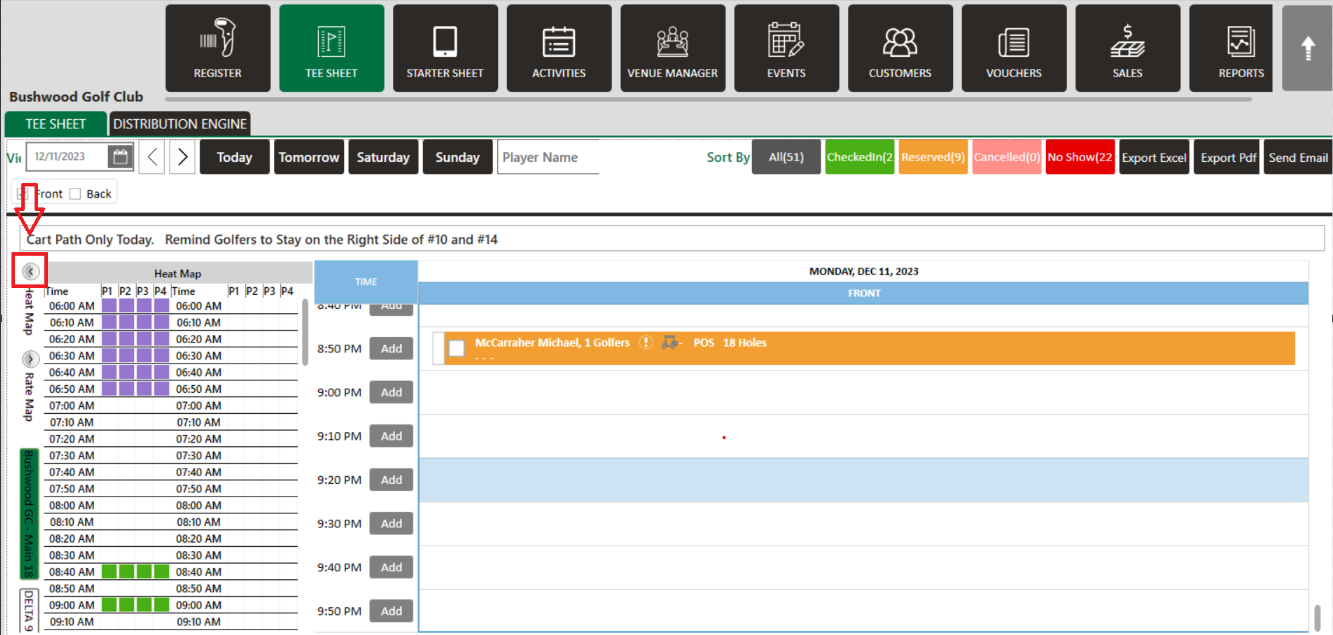
Note: Users can see a full view of the Tee Sheet with the "Heat Map" including tee time slots, any blocks and can also reserve tee times from the "Heat Map." To book a tee time from the heat map, you can double click on a time slot and the normal tee booking window will pop up to proceed with the booking.