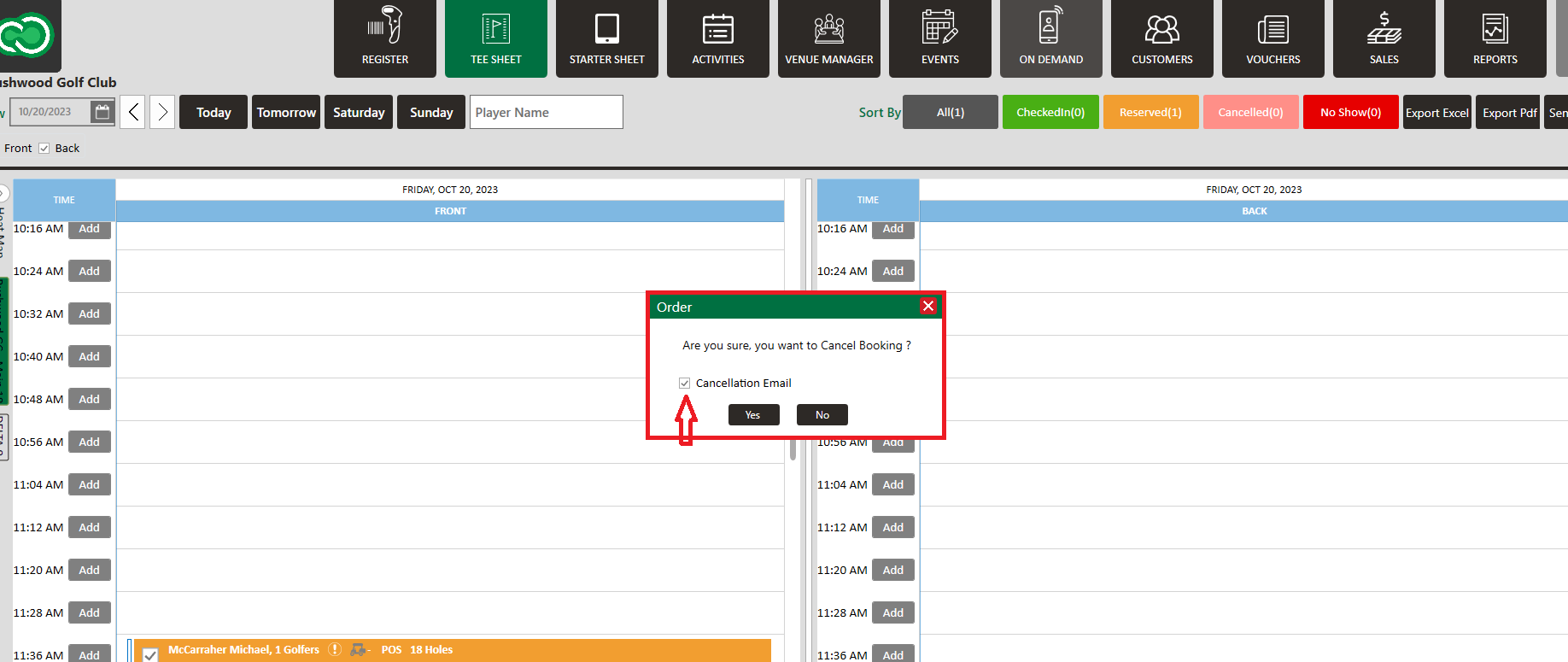- Club Caddie
- Tee Sheet
-
Troubleshooting
-
General
-
Settings
- 3P Integrations
- Card Connect
- Clover
- POSLink
- Class Management
- Class Rate Management
- Course User Info
- Day End Closing
- Event Settings
- Floor Plan
- General Course Info
- I-Frames
- Inventory Center
- Manage Roles
- Membership Settings
- Mobile App Builder
- Payroll Center
- Punch Card Type Center
- Register Settings
- Rack Rate Management
- Tax Management
- Tee Sheet Settings
- Terminal Management
- Venue Center
-
Support
-
Register
-
Tee Sheet
-
Starter Sheet
-
Activities
-
Events
-
On Demand
-
Customers
-
Members
-
Vouchers
-
Sales
-
Reports
-
Quickbooks
-
Hardware
-
Mobile App
-
Email Marketing
-
KDS (Kitchen Display System)
-
Video Training
Tee Sheet : Cancel Confirmation
Article Contents: This article contains step-by-step instructions on sending cancel confirmation.
Step-by-Step Guide:
Step 1: Select “Tee Sheet” from the main menu.
Step 2: Right click on the booking you would like to cancel.
Step 3: Select "Cancel".
Step 4: A pop-up window will display and to send a cancel confirmation, make sure the box is checked next to "Cancellation Email". Select "Yes" to cancel the booking.