- Club Caddie
- Tee Sheet
-
Troubleshooting
-
General
-
Settings
- 3P Integrations
- Card Connect
- Clover
- POSLink
- Class Management
- Class Rate Management
- Course User Info
- Day End Closing
- Event Settings
- Floor Plan
- General Course Info
- I-Frames
- Inventory Center
- Manage Roles
- Membership Settings
- Mobile App Builder
- Payroll Center
- Punch Card Type Center
- Register Settings
- Rack Rate Management
- Tax Management
- Tee Sheet Settings
- Terminal Management
- Venue Center
-
Support
-
Register
-
Tee Sheet
-
Starter Sheet
-
Activities
-
Events
-
On Demand
-
Customers
-
Members
-
Vouchers
-
Sales
-
Reports
-
Quickbooks
-
Hardware
-
Mobile App
-
Email Marketing
-
KDS (Kitchen Display System)
-
Video Training
Tee Sheet : Editing Turn Time Resource
Article Contents: This article gives step-by-step instructions on editing the turn resource.
Note: You can adjust turn times and resources for 18 Holes only.
Step By Step:
Step 1: Select the TEE SHEET module from the module navigation menu.
Step 2: Click Select Current Date if the reservation is for the same day or choose a date from the date picker to reserve a time for a particular date.
Step 3: On the tee sheet there are time slots under Front, Middle, and Back where tee times can be booked.
There are 3 ways to reserve tee times:
- Click Add next to the time on the slot.
- Right-click on the particular time slot and click Add Booking in the drop-down list.
- Double click on the time Slot.
Note: All 3 ways to reserve a tee time open a booking popup that contains the booking details.
Step 3: With the booking details pop-up open you will have a number of different options available:
To set the Turn Time:
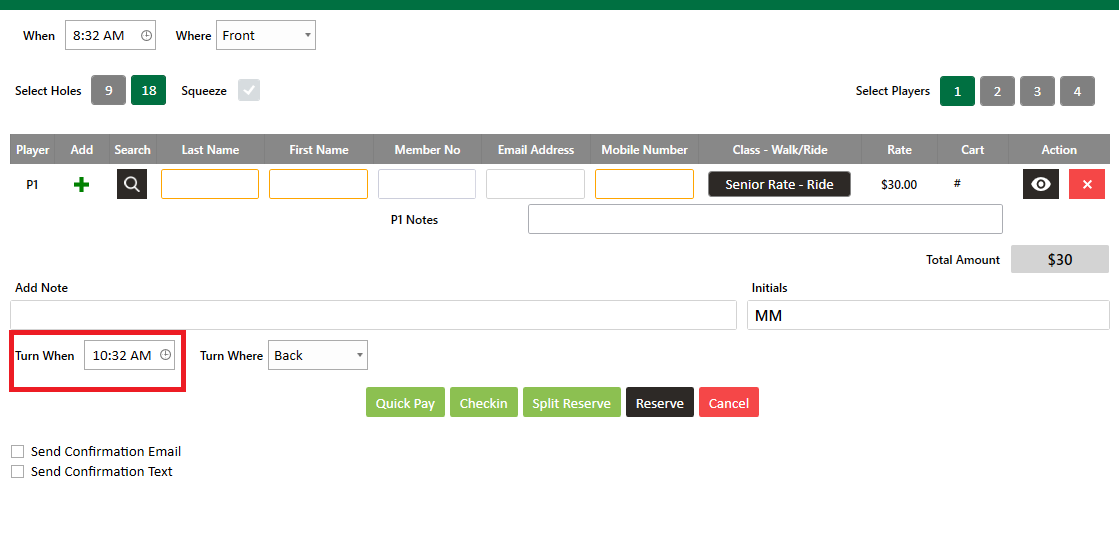
B.
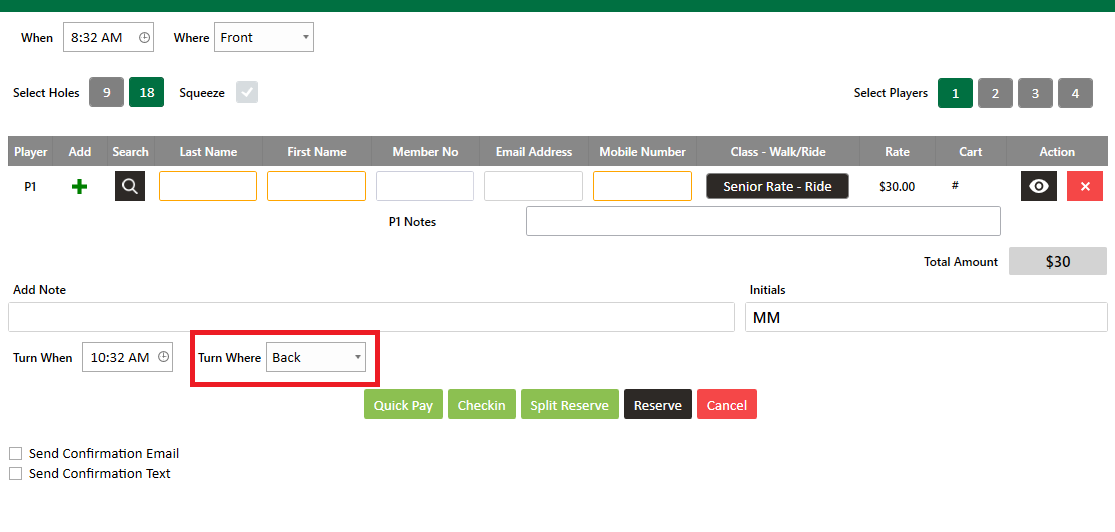
Step 4: Click Reserve. A tee time will be reserved for the front and back panel.
To set the Turn Time:
A. Set the Tee Turn Start Time.
B. Select the Tee Turn slot from the drop-down list.
A.
B.
Step 4: Click Reserve. A tee time will be reserved for the front and back panel.