- Club Caddie
- Settings
- Manage Roles
-
Troubleshooting
-
General
-
Settings
- 3P Integrations
- Card Connect
- Clover
- POSLink
- Class Management
- Class Rate Management
- Course User Info
- Day End Closing
- Event Settings
- Floor Plan
- General Course Info
- I-Frames
- Inventory Center
- Manage Roles
- Membership Settings
- Mobile App Builder
- Payroll Center
- Punch Card Type Center
- Register Settings
- Rack Rate Management
- Tax Management
- Tee Sheet Settings
- Terminal Management
- Venue Center
-
Support
-
Register
-
Tee Sheet
-
Starter Sheet
-
Activities
-
Events
-
On Demand
-
Customers
-
Members
-
Vouchers
-
Sales
-
Reports
-
Quickbooks
-
Hardware
-
Mobile App
-
Email Marketing
-
KDS (Kitchen Display System)
-
Video Training
Settings : Voucher Management Access
Article Contents: This article contains step by step instructions for enabling or disabling user role access to voucher management in the system.
Step-By-Step:
Step 1: Navigate to "Settings," and then select "Manage Roles." Click on the Action button to the right.
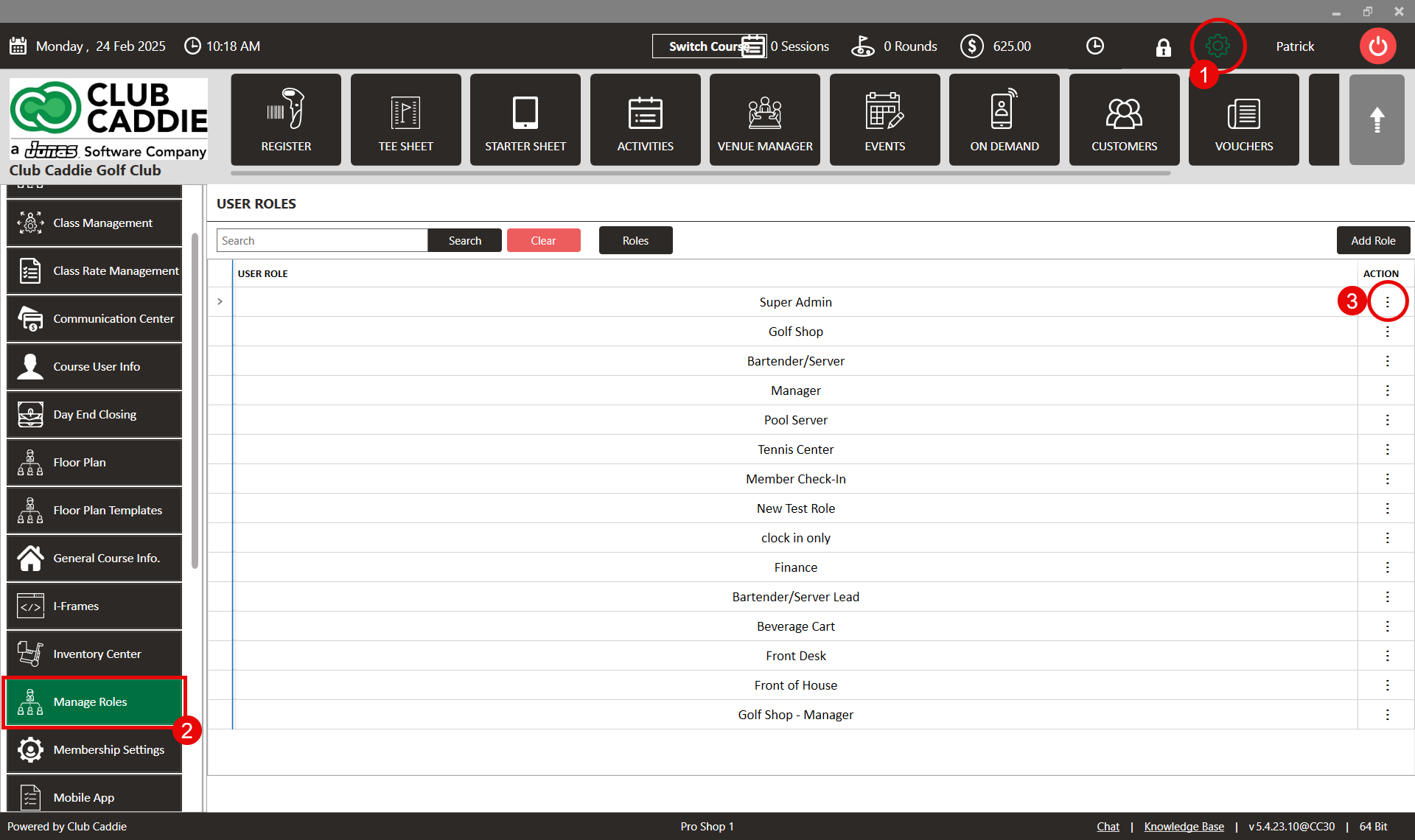
Step 2: Click on "Edit Permission." A pop-up window will appear. Look for the "+" sign to expand the menu options. Locate "Voucher Manager" and click the arrow to the left to expand the options.
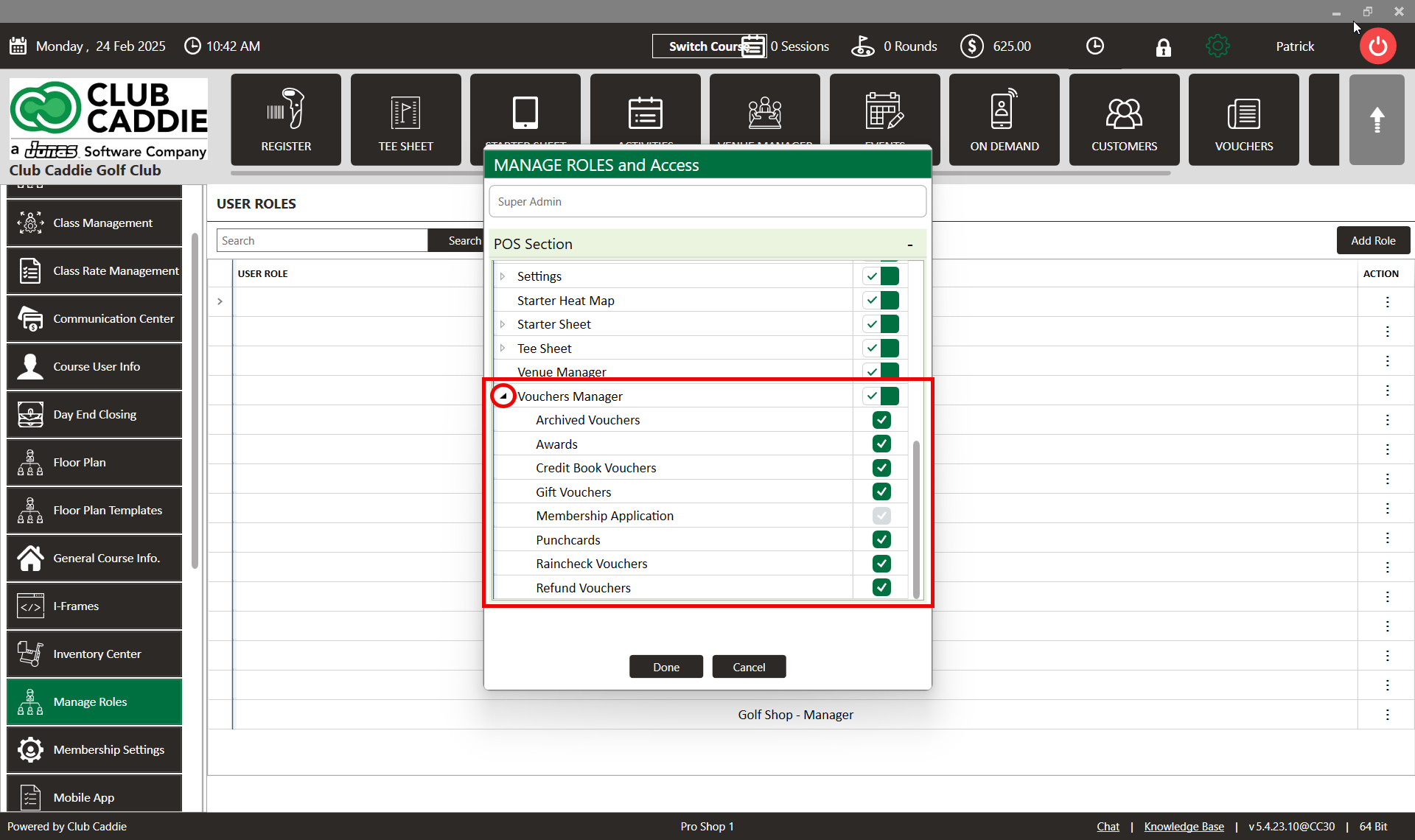
Step 3: Once completed, a new tab labeled "Vouchers" will appear on your dashboard.
Step 4: Click on the "Vouchers" tab. Here, you'll find a list of all available vouchers.
