- Club Caddie
- Settings
- Course User Info
-
Troubleshooting
-
General
-
Settings
- 3P Integrations
- Card Connect
- Clover
- POSLink
- Class Management
- Class Rate Management
- Course User Info
- Day End Closing
- Event Settings
- Floor Plan
- General Course Info
- I-Frames
- Inventory Center
- Manage Roles
- Membership Settings
- Mobile App Builder
- Payroll Center
- Punch Card Type Center
- Register Settings
- Rack Rate Management
- Tax Management
- Tee Sheet Settings
- Terminal Management
- Venue Center
-
Support
-
Register
-
Tee Sheet
-
Starter Sheet
-
Activities
-
Events
-
On Demand
-
Customers
-
Members
-
Vouchers
-
Sales
-
Reports
-
Quickbooks
-
Hardware
-
Mobile App
-
Email Marketing
-
KDS (Kitchen Display System)
-
Video Training
Settings : Unique Identification Pins
Article Contents: This article contains instructions on how to assign staff members to sales using Unique Identification Pins.
Step-By-Step Instructions
Step 1: First, click on Settings and click on Terminal Management from the left-hand-side menu.
Step 2: Then, click on Edit on the terminal that you want this feature enabled.
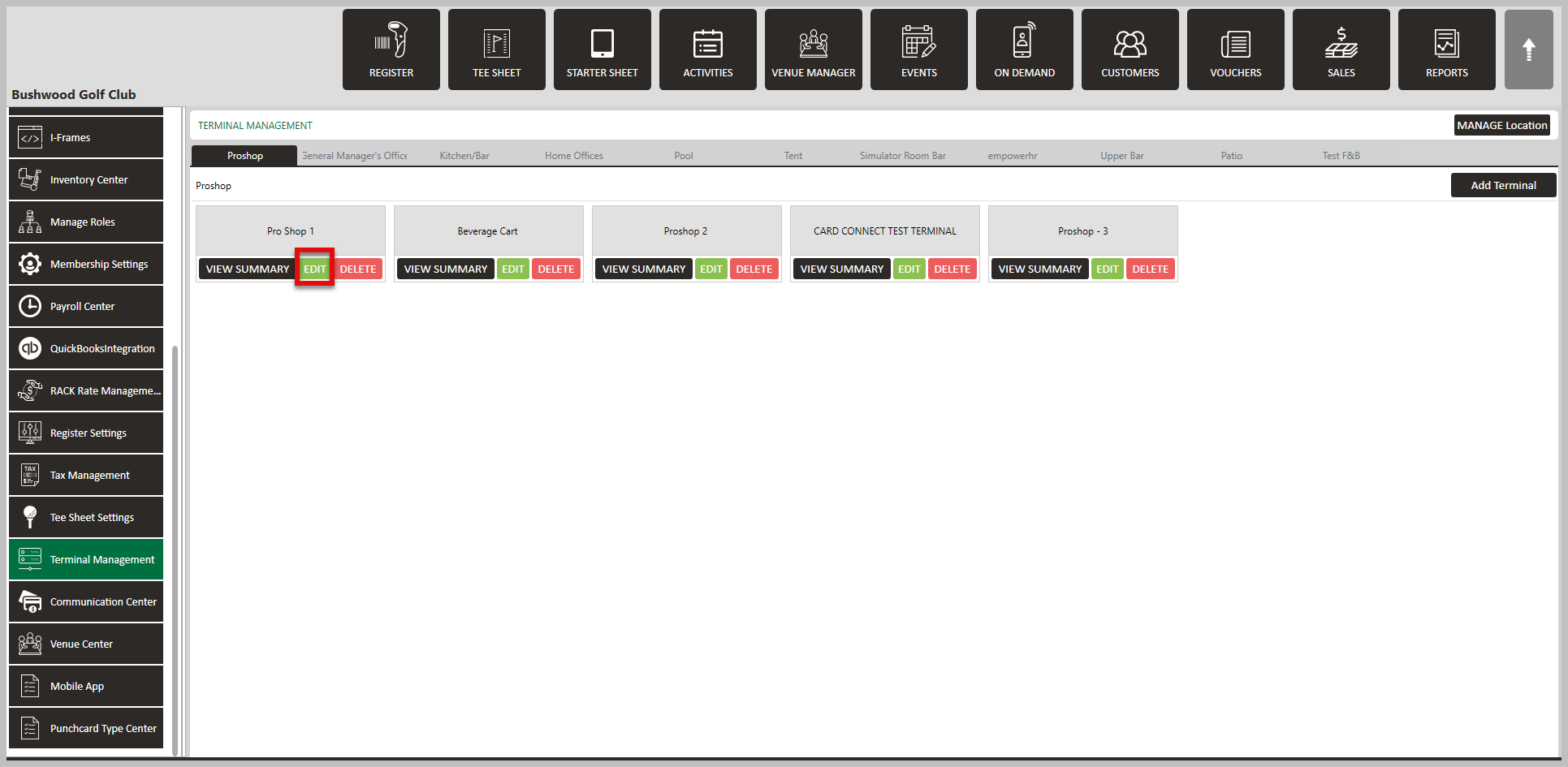
Step 3: Toggle on Requires Pin on Quick Tab, then click Save.
Step 4: To assign your staff with their pin number, you will need to navigate to Settings and click on Course User Info.
Step 5: Then, select the user that you want to set a unique identification pin and click on Edit under Action on the right-hand side. The system will then generate a Update User pop-up window.
Step 6: Enter a four digit code in the section Unique Identification Pin. Finally, click Submit.