- Club Caddie
- Settings
- Rack Rate Management
-
Troubleshooting
-
General
-
Settings
- 3P Integrations
- Card Connect
- Clover
- POSLink
- Class Management
- Class Rate Management
- Course User Info
- Day End Closing
- Event Settings
- Floor Plan
- General Course Info
- I-Frames
- Inventory Center
- Manage Roles
- Membership Settings
- Mobile App Builder
- Payroll Center
- Punch Card Type Center
- Register Settings
- Rack Rate Management
- Tax Management
- Tee Sheet Settings
- Terminal Management
- Venue Center
-
Support
-
Register
-
Tee Sheet
-
Starter Sheet
-
Activities
-
Events
-
On Demand
-
Customers
-
Members
-
Vouchers
-
Sales
-
Reports
-
Quickbooks
-
Hardware
-
Mobile App
-
Email Marketing
-
KDS (Kitchen Display System)
-
Video Training
Settings : Terminal Receipt Settings
New settings have been added in Terminal Management to allow more control over printing customer and merchant receipt copies separately. This can help save on paper and printing costs.
Step by Step:
Step 1: Navigate to Settings, then click on Terminal Management from the left-hand side menu.
Step 2: Select Manage Location for the desired terminal. Next, configure the following new receipt printing options:
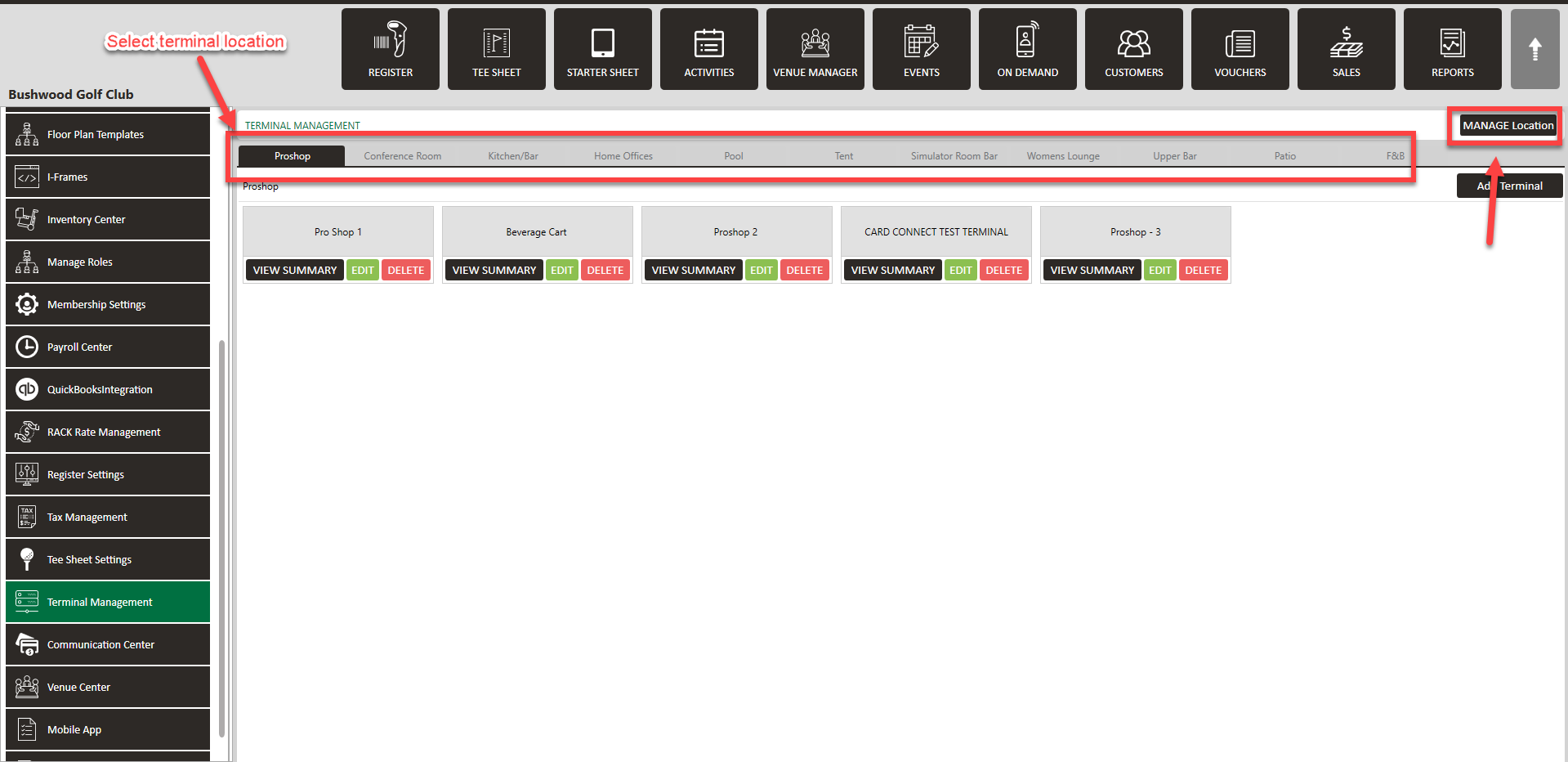
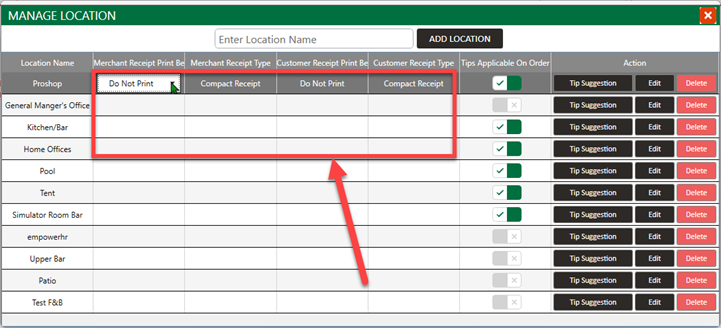
- Merchant Receipt Print Behavior - Choose "Print" or "Do Not Print"
- Merchant Receipt Type - Select "Full Receipt" or "Compact Receipt". The compact receipt only shows the order total.
- Customer Receipt Print Behavior - Choose "Print" or "Do Not Print"
- Customer Receipt Type - Select "Full Receipt" or "Compact Receipt". The compact receipt only shows the order total.
Step 3: Click Save.
These configurable receipt printing options allow merchants to only print essential receipt copies on a transaction-by-transaction basis. This results in paper and cost savings.