- Club Caddie
- Settings
- Manage Roles
-
Troubleshooting
-
General
-
Settings
- 3P Integrations
- Card Connect
- Clover
- POSLink
- Class Management
- Class Rate Management
- Course User Info
- Day End Closing
- Event Settings
- Floor Plan
- General Course Info
- I-Frames
- Inventory Center
- Manage Roles
- Membership Settings
- Mobile App Builder
- Payroll Center
- Punch Card Type Center
- Register Settings
- Rack Rate Management
- Tax Management
- Tee Sheet Settings
- Terminal Management
- Venue Center
-
Support
-
Register
-
Tee Sheet
-
Starter Sheet
-
Activities
-
Events
-
On Demand
-
Customers
-
Members
-
Vouchers
-
Sales
-
Reports
-
Quickbooks
-
Hardware
-
Mobile App
-
Email Marketing
-
KDS (Kitchen Display System)
-
Video Training
Settings : Tax and Service Charge Exempt Permission
Article Content: This is a guide on how to toggle on the feature in the register to select Service Charge Exempt and/or Tax Exempt.
Step-by-Step Guide:
Step 2: Select Action on the right-hand-side for the User Role that you would like to toggle on this feature for. Then, click on Edit Permissions.
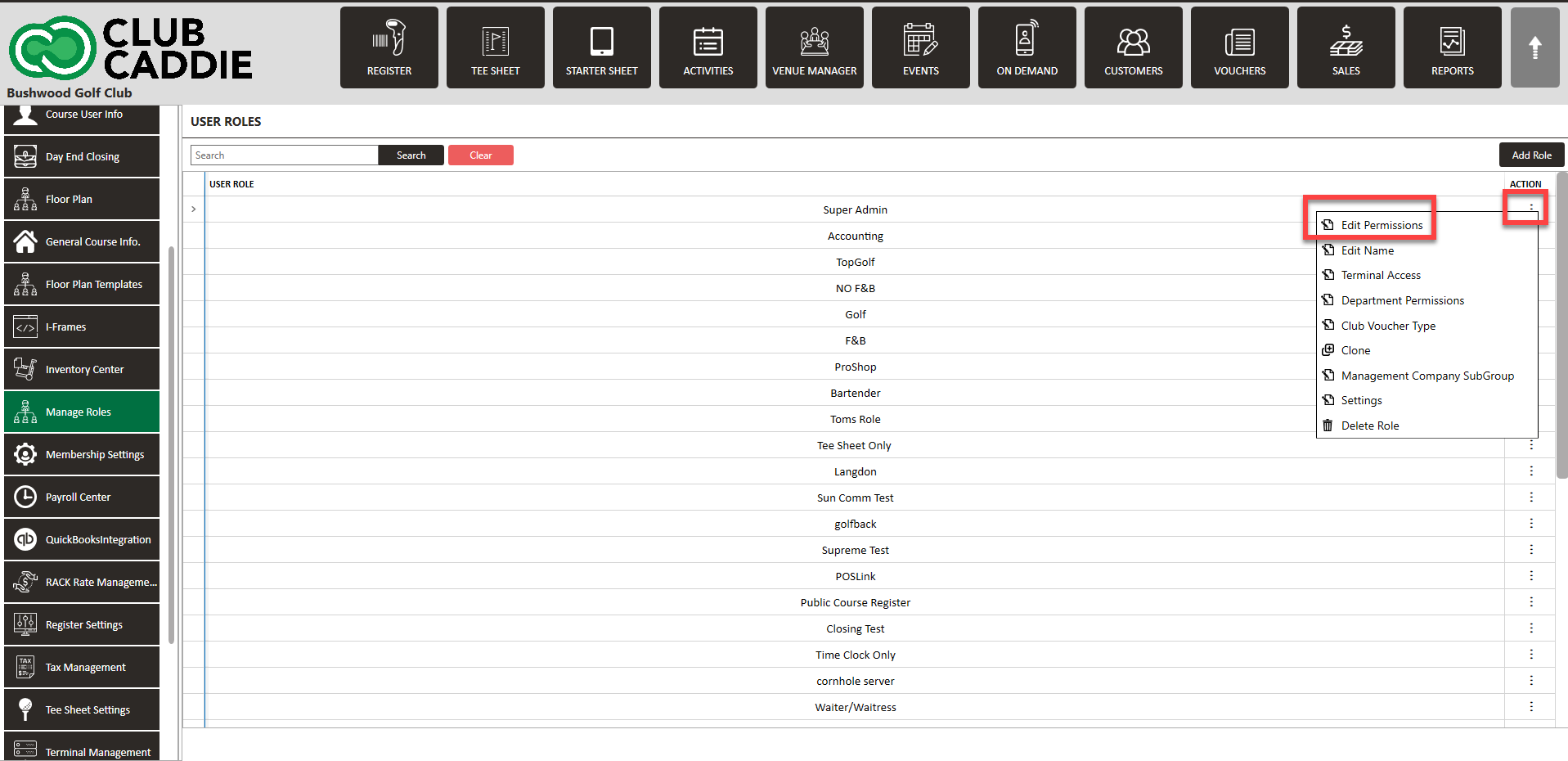
Step 3: In the Manage Role pop-up window, navigate and click on the Register section, and then toggle on Can Service Charge Exempt Order Tab and/or Can Tax Exempt Order Tab.
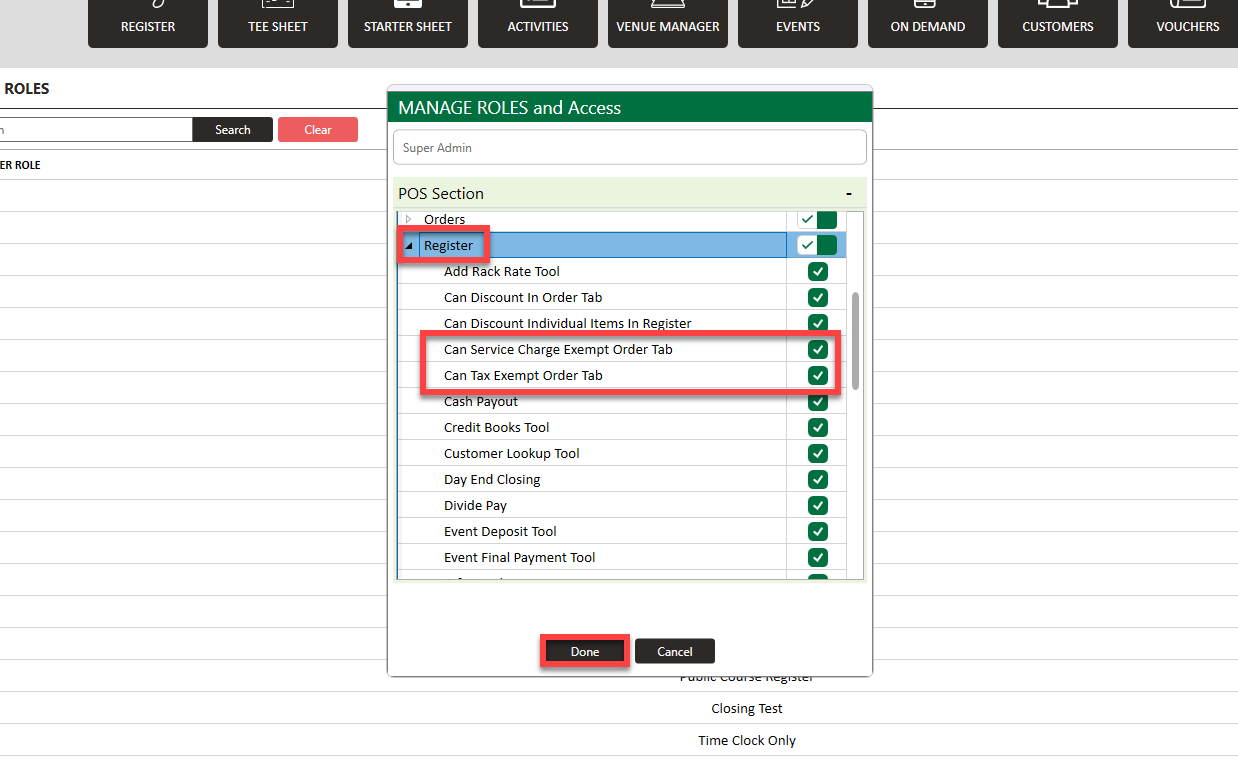
Step 4: In the register, you will now have these options at the bottom to select.
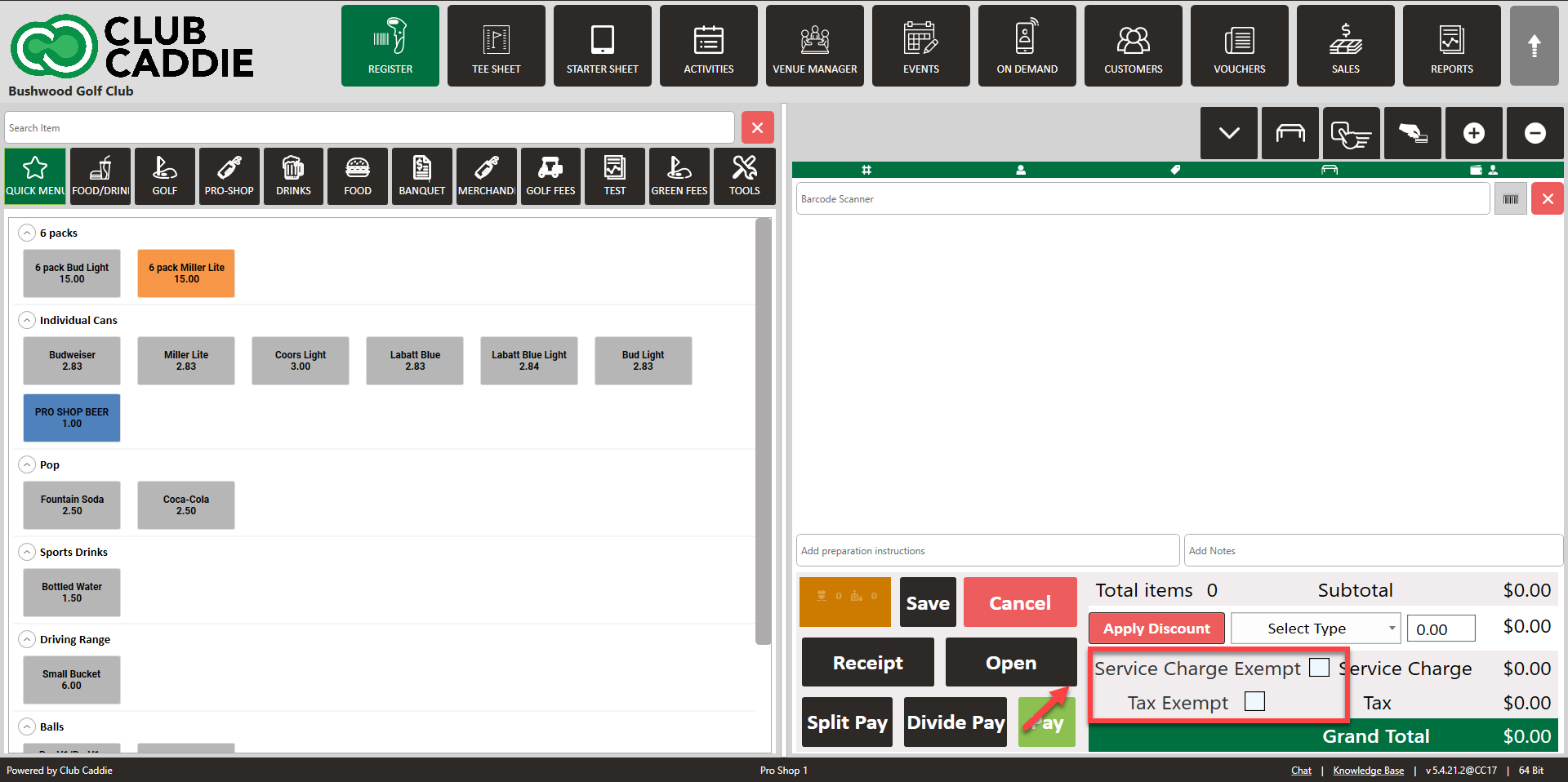
If these settings are toggled off, they will not be available to select in the register (see below).