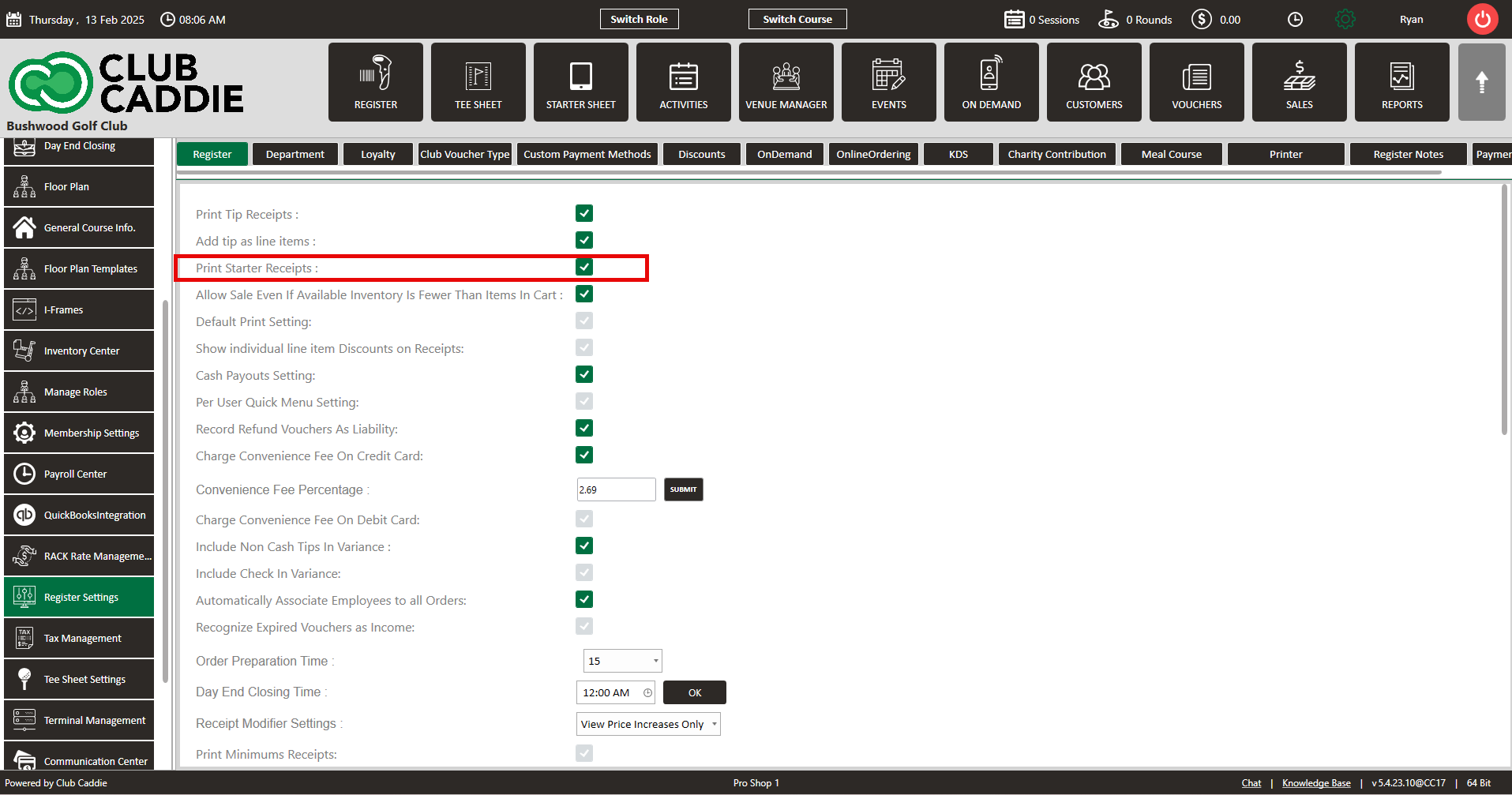- Club Caddie
- Settings
- Register Settings
-
Troubleshooting
-
General
-
Settings
- 3P Integrations
- Card Connect
- Clover
- POSLink
- Class Management
- Class Rate Management
- Course User Info
- Day End Closing
- Event Settings
- Floor Plan
- General Course Info
- I-Frames
- Inventory Center
- Manage Roles
- Membership Settings
- Mobile App Builder
- Payroll Center
- Punch Card Type Center
- Register Settings
- Rack Rate Management
- Tax Management
- Tee Sheet Settings
- Terminal Management
- Venue Center
-
Support
-
Register
-
Tee Sheet
-
Starter Sheet
-
Activities
-
Events
-
On Demand
-
Customers
-
Members
-
Vouchers
-
Sales
-
Reports
-
Quickbooks
-
Hardware
-
Mobile App
-
Email Marketing
-
KDS (Kitchen Display System)
-
Video Training
Settings : Print Starter Receipt
Article Contents: This article contains step by step instructions on how to print starter receipts
Step by StepStep 1: Click on the "Settings" (Gear Wheel) icon in the upper right corner of the software.
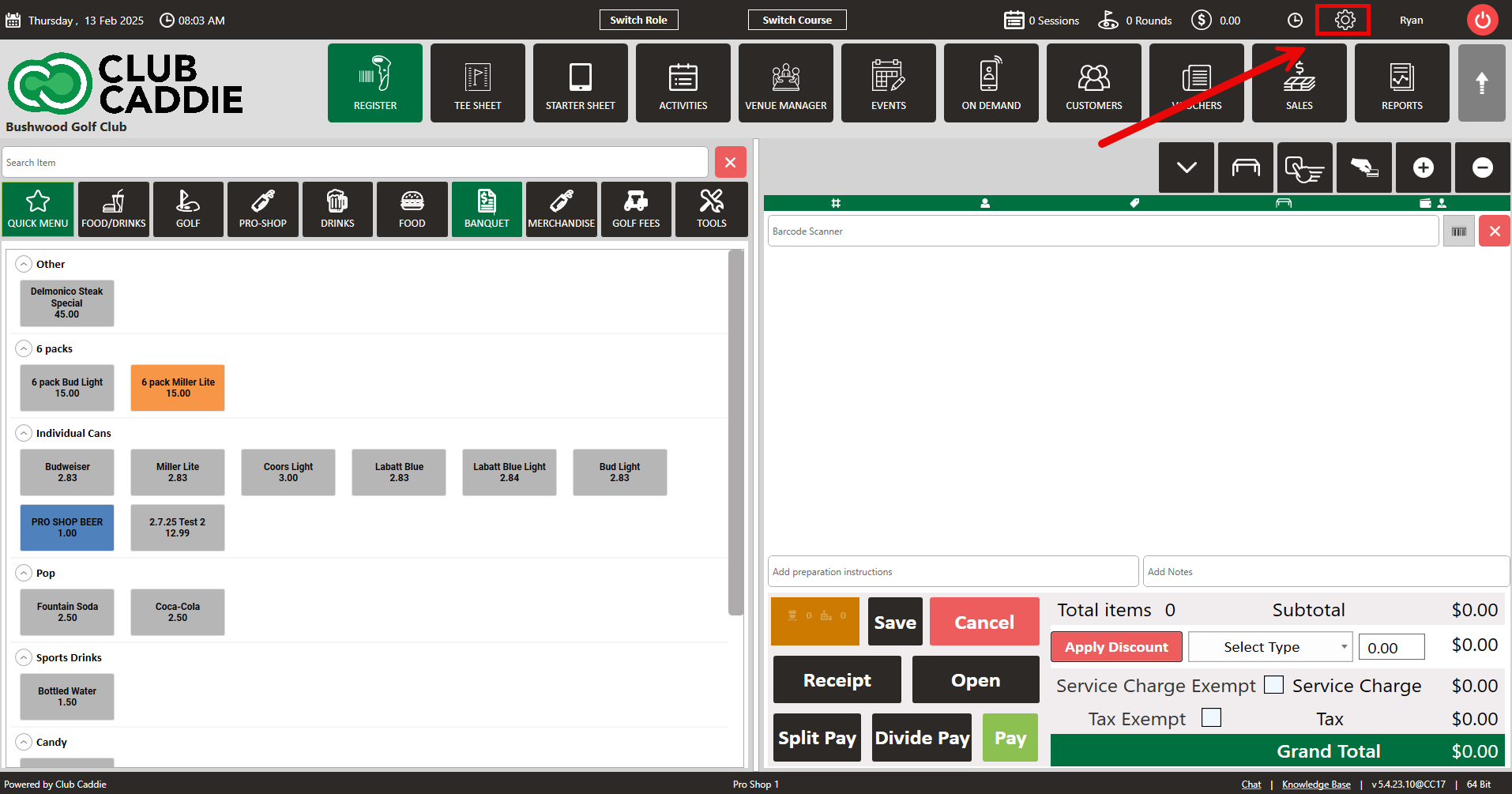
Step 2: Select "Register Settings" from the left hand menu.
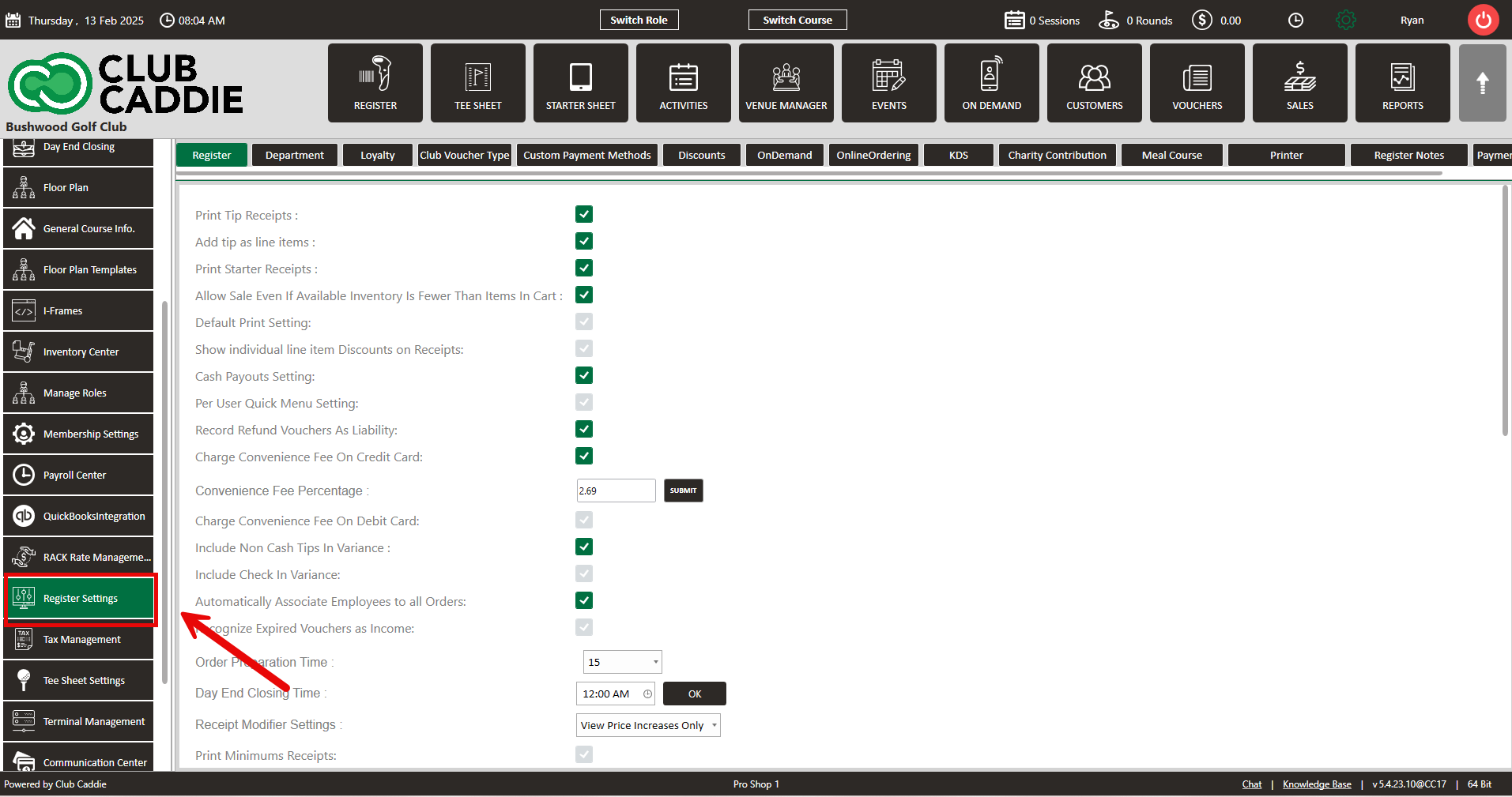
Step 3: Under the "Register Settings" tab, the option to "Print Starter Receipts" will be available. If you want to have a starter receipt print, you'll toggle this setting ON. If you do not want starter receipt, you'll leave the setting OFF.