- Club Caddie
- Settings
- Inventory Center
-
Troubleshooting
-
General
-
Settings
- 3P Integrations
- Card Connect
- Clover
- POSLink
- Class Management
- Class Rate Management
- Course User Info
- Day End Closing
- Event Settings
- Floor Plan
- General Course Info
- I-Frames
- Inventory Center
- Manage Roles
- Membership Settings
- Mobile App Builder
- Payroll Center
- Punch Card Type Center
- Register Settings
- Rack Rate Management
- Tax Management
- Tee Sheet Settings
- Terminal Management
- Venue Center
-
Support
-
Register
-
Tee Sheet
-
Starter Sheet
-
Activities
-
Events
-
On Demand
-
Customers
-
Members
-
Vouchers
-
Sales
-
Reports
-
Quickbooks
-
Hardware
-
Mobile App
-
Email Marketing
-
KDS (Kitchen Display System)
-
Video Training
Settings: Membership Price on Labels
This article summarizes how to add member pricing on labels for products in the inventory center.
Step By Step:
Step 1: Click Settings, then select Membership Settings from the lefthand menu.
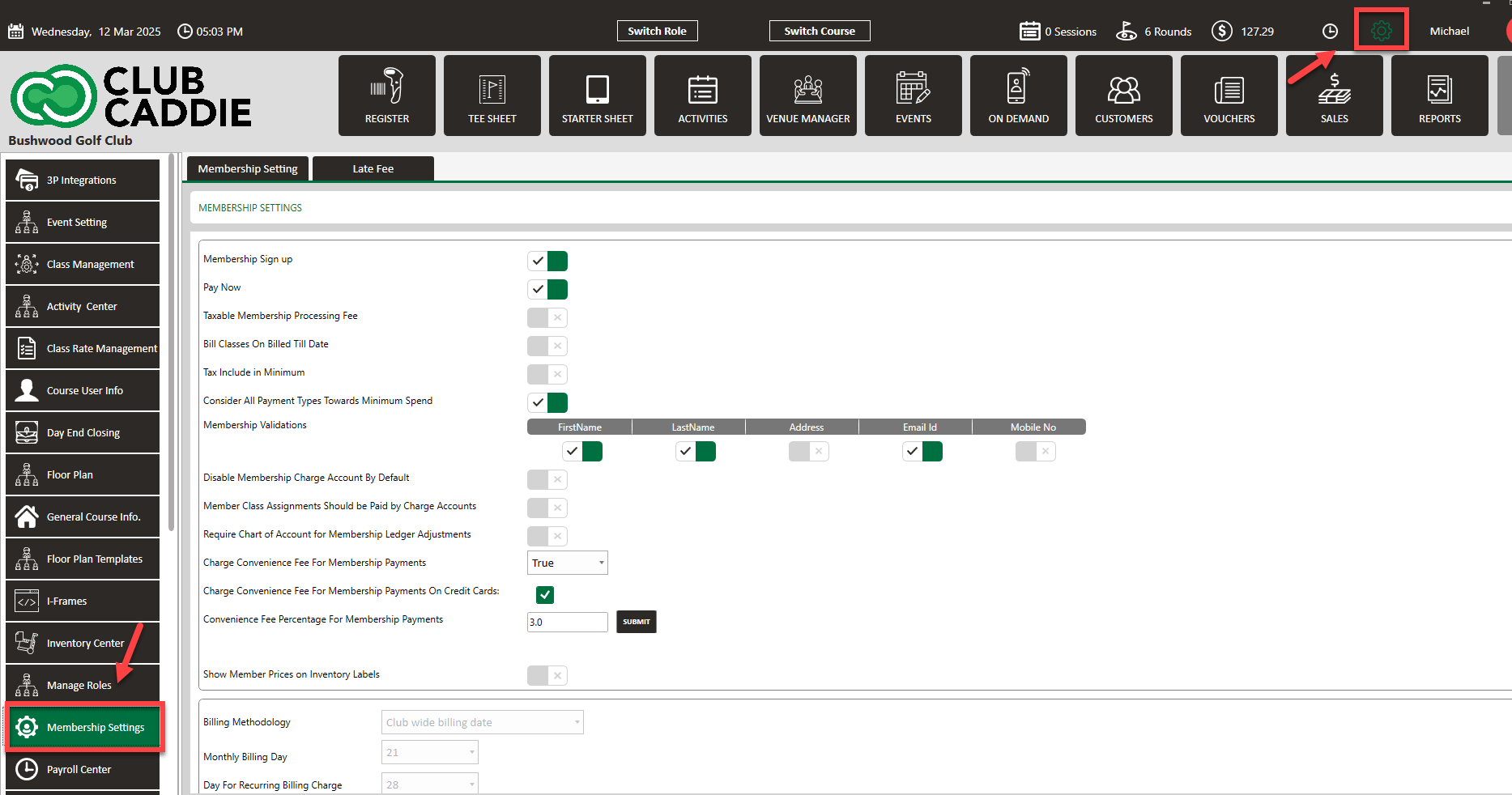
Step 2: Toggle on Show Member Pricing.
Step 2: Toggle on Show Member Pricing.
Step 3: Click on Class Management. Then click on Action > Discount Type.
Step 4: In the pop-up, click on Add. Then select the department, subdepartment, and discount percentage that you would like to have this class have a discount on. Click Save.
Step 5: Now when you print labels, items in that department will now have the discounted membership price.