- Club Caddie
- Settings
- Rack Rate Management
-
Troubleshooting
-
General
-
Settings
- 3P Integrations
- Card Connect
- Clover
- POSLink
- Class Management
- Class Rate Management
- Course User Info
- Day End Closing
- Event Settings
- Floor Plan
- General Course Info
- I-Frames
- Inventory Center
- Manage Roles
- Membership Settings
- Mobile App Builder
- Payroll Center
- Punch Card Type Center
- Register Settings
- Rack Rate Management
- Tax Management
- Tee Sheet Settings
- Terminal Management
- Venue Center
-
Support
-
Register
-
Tee Sheet
-
Starter Sheet
-
Activities
-
Events
-
On Demand
-
Customers
-
Members
-
Vouchers
-
Sales
-
Reports
-
Quickbooks
-
Hardware
-
Mobile App
-
Email Marketing
-
KDS (Kitchen Display System)
-
Video Training
Settings : Edit Rack Rate Description
This is a step by step guide on how to add a description to a Rack Rate.
Step by Step Guide:
Step 1: Navigate to Settings within Club Caddie. Then, select Rack Rate Management from the left hand side menu.
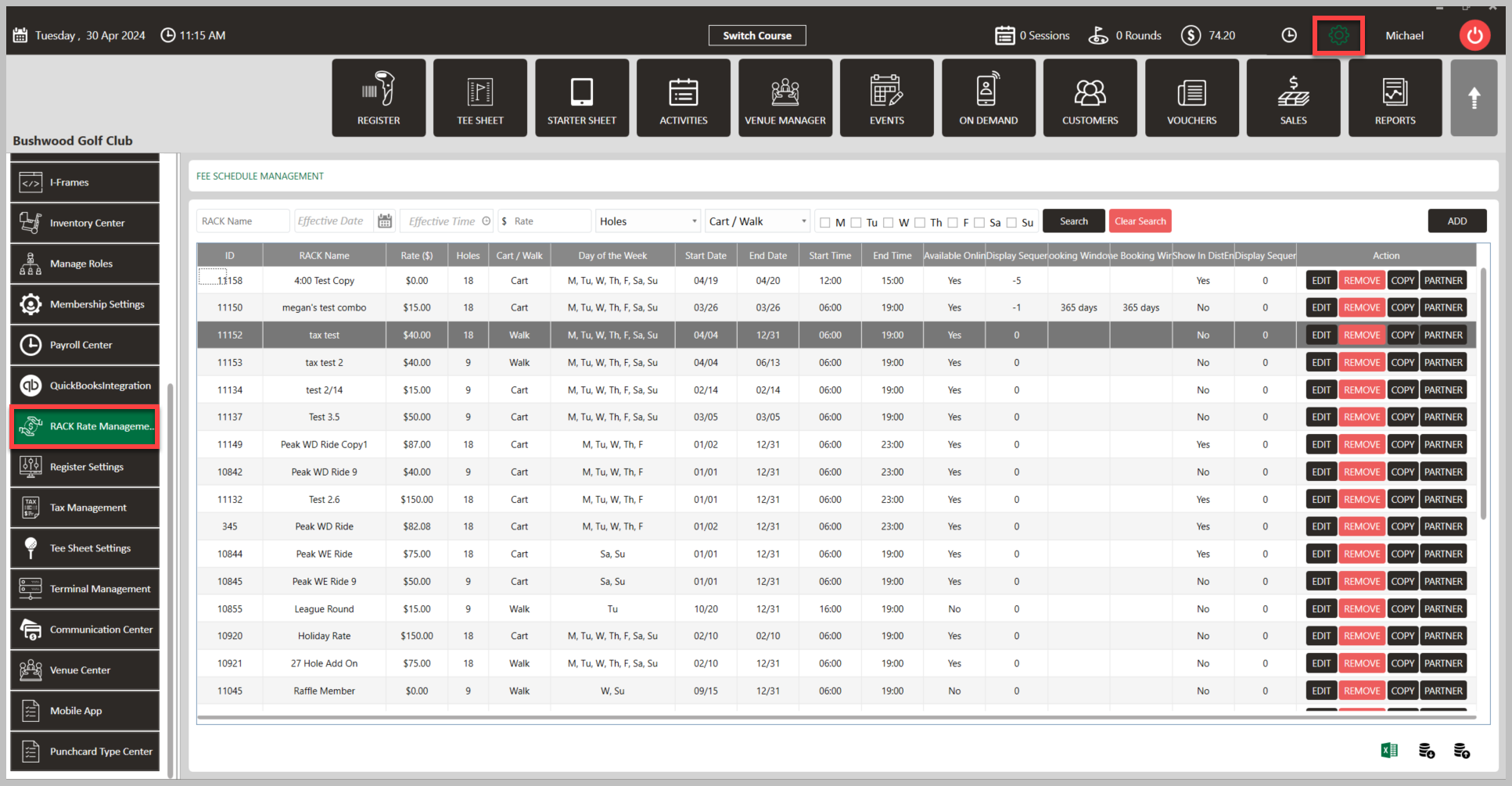
Step 2: Click Edit on a current rate or Add a new rate. Within the pop-up window "Edit Rack Rate View", enter the description you would like in the box "Description". Then click Next, and then Save.
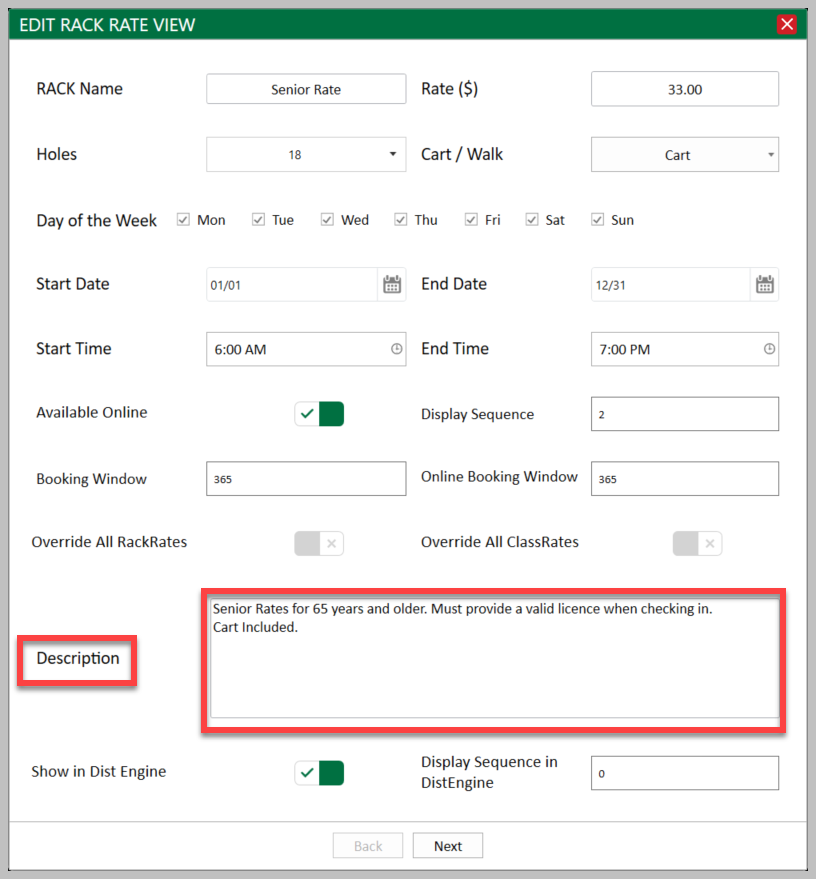
Step 3: After a description has been set, customers will now be able to view the description when booking a tee time online.
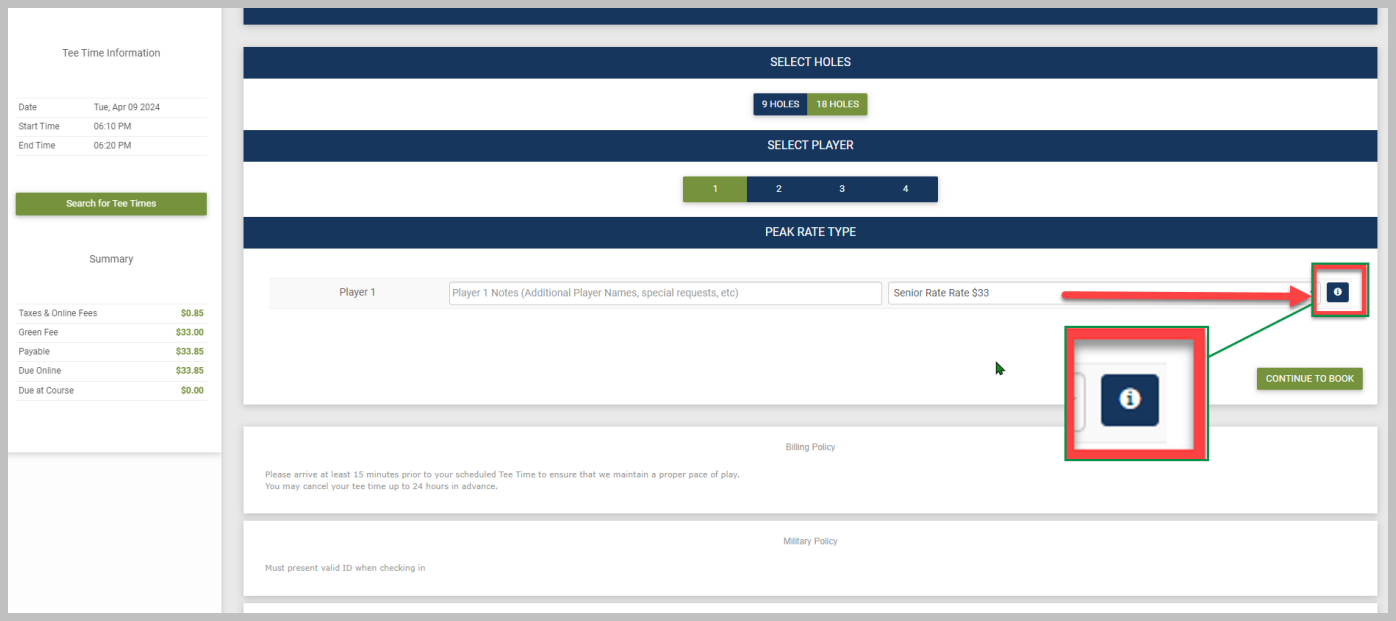
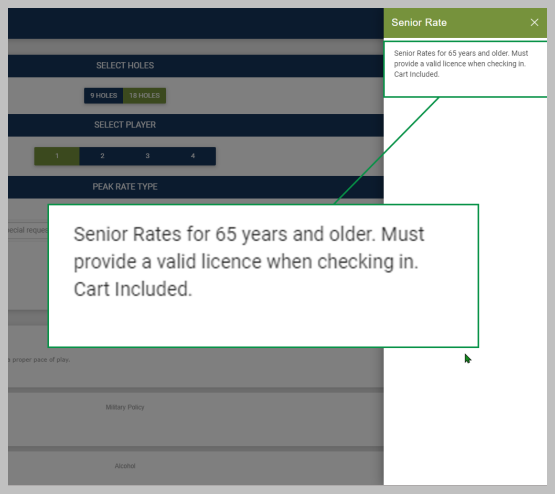
Step 2: Click Edit on a current rate or Add a new rate. Within the pop-up window "Edit Rack Rate View", enter the description you would like in the box "Description". Then click Next, and then Save.
Step 3: After a description has been set, customers will now be able to view the description when booking a tee time online.