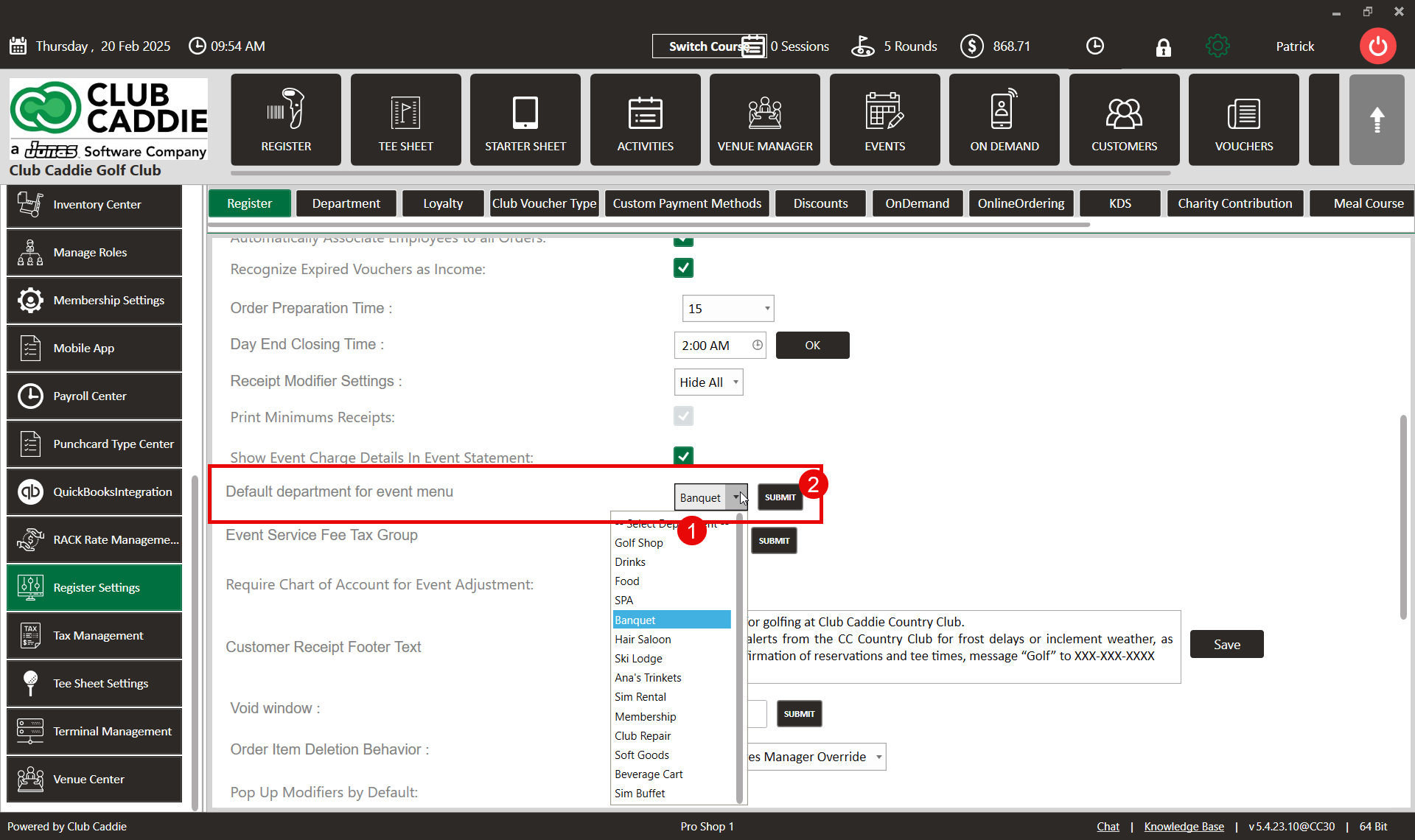- Club Caddie
- Settings
- Register Settings
-
Troubleshooting
-
General
-
Settings
- 3P Integrations
- Card Connect
- Clover
- POSLink
- Class Management
- Class Rate Management
- Course User Info
- Day End Closing
- Event Settings
- Floor Plan
- General Course Info
- I-Frames
- Inventory Center
- Manage Roles
- Membership Settings
- Mobile App Builder
- Payroll Center
- Punch Card Type Center
- Register Settings
- Rack Rate Management
- Tax Management
- Tee Sheet Settings
- Terminal Management
- Venue Center
-
Support
-
Register
-
Tee Sheet
-
Starter Sheet
-
Activities
-
Events
-
On Demand
-
Customers
-
Members
-
Vouchers
-
Sales
-
Reports
-
Quickbooks
-
Hardware
-
Mobile App
-
Email Marketing
-
KDS (Kitchen Display System)
-
Video Training
Settings : Default Department for Event Menu
Article Contents: This article gives step-by-step instructions on setting the default department in the event menu.
Step-By-Step:
Step 1: Click on the Gear Wheel icon on the top right corner of the screen.
Step 2: Click on Register Settings in the left-hand menu and then click on the Register tab.

Step 3: Within the Register tab clicking on the Default Department for the event menu drop-down box will allow the selection of the default department for an event. Once selected, click on the SUBMIT button to update the system.