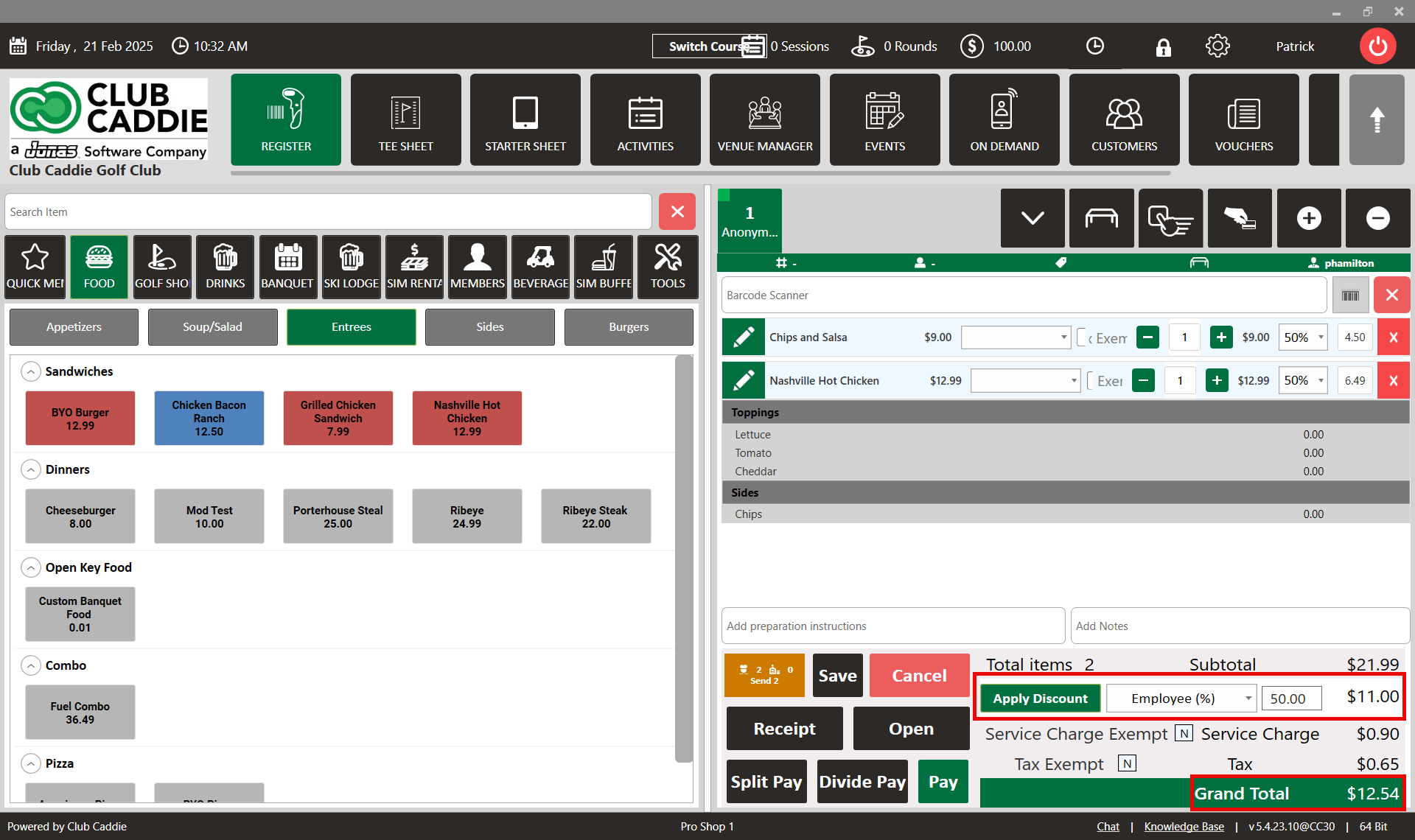- Club Caddie
- Settings
- Register Settings
-
Troubleshooting
-
General
-
Settings
- 3P Integrations
- Card Connect
- Clover
- POSLink
- Class Management
- Class Rate Management
- Course User Info
- Day End Closing
- Event Settings
- Floor Plan
- General Course Info
- I-Frames
- Inventory Center
- Manage Roles
- Membership Settings
- Mobile App Builder
- Payroll Center
- Punch Card Type Center
- Register Settings
- Rack Rate Management
- Tax Management
- Tee Sheet Settings
- Terminal Management
- Venue Center
-
Support
-
Register
-
Tee Sheet
-
Starter Sheet
-
Activities
-
Events
-
On Demand
-
Customers
-
Members
-
Vouchers
-
Sales
-
Reports
-
Quickbooks
-
Hardware
-
Mobile App
-
Email Marketing
-
KDS (Kitchen Display System)
-
Video Training
Settings : Custom Discount Creation
Article Contents This article contains step by step instructions on how to create a customized discount button for the register.
Step-by-Step:
Step 1: Click on the Gear wheel Icon on the top right corner of the screen.
Step 2: Click on the"Register Settings" then click on the "Discounts" tab.
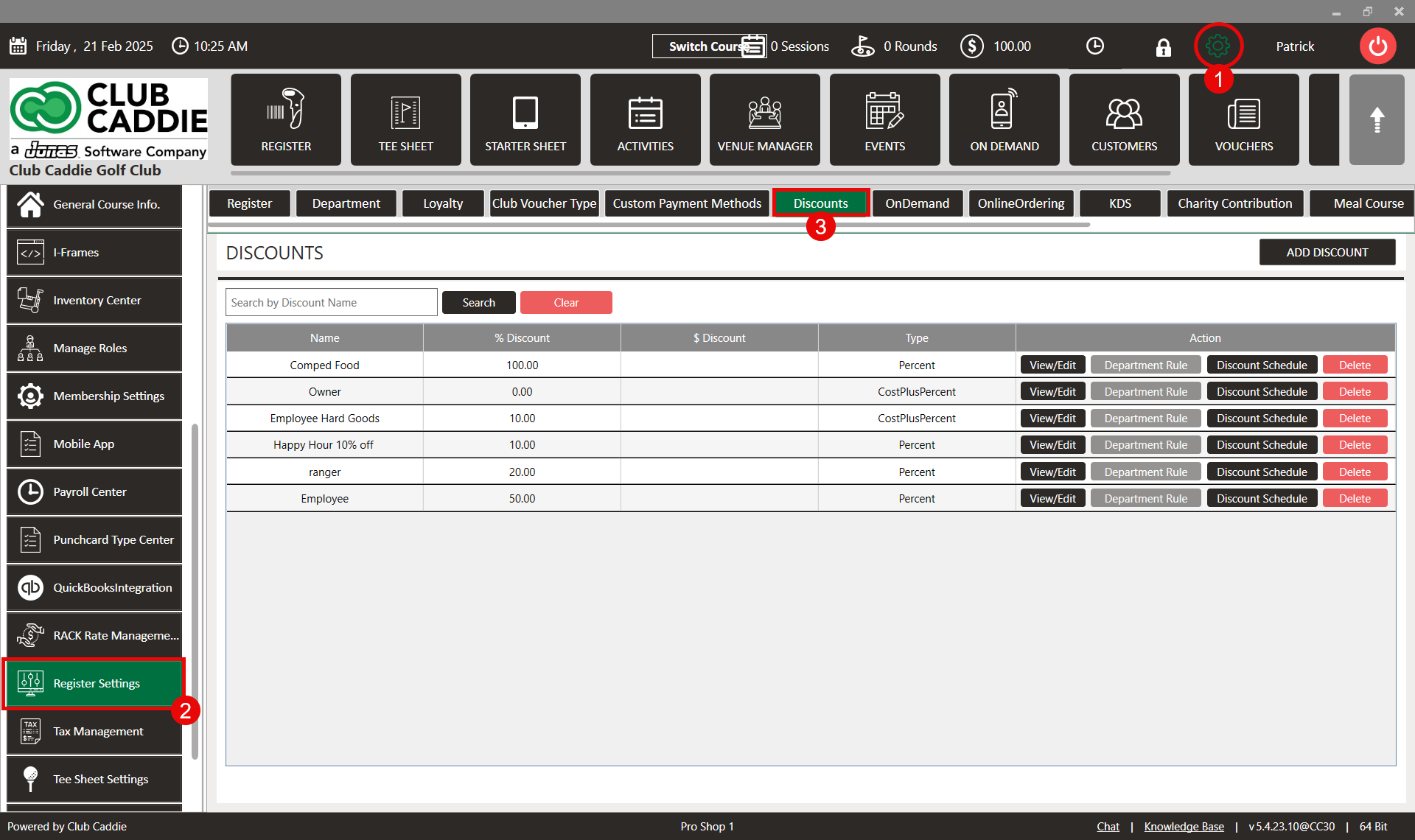
Step 3: Click on the "Add Discount" then the system will prompt you to new pop up. You can set a discount for total selling items at a time. You can give a fixed amount as a discount or you can give a percentage of the total billing amount as a discount. For that select "Type" of discount, "Discount Name" and "Percent % Off" then click on "Save".
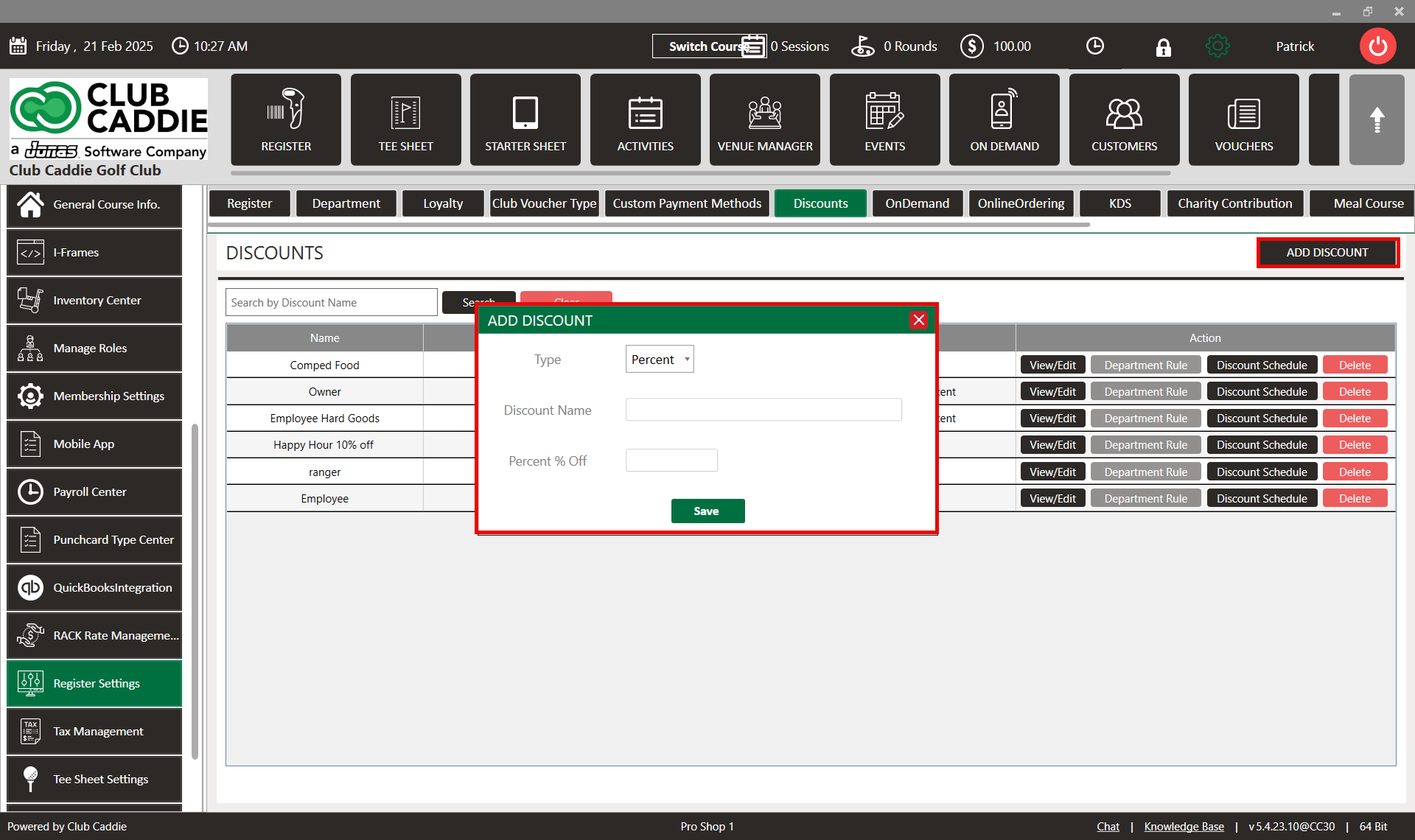
Step 4: Go to "Register" select items, Besides the "Apply Discount" button you have a drop-down to select the type of discount click on it and select the "Customized Discount" that you have created.
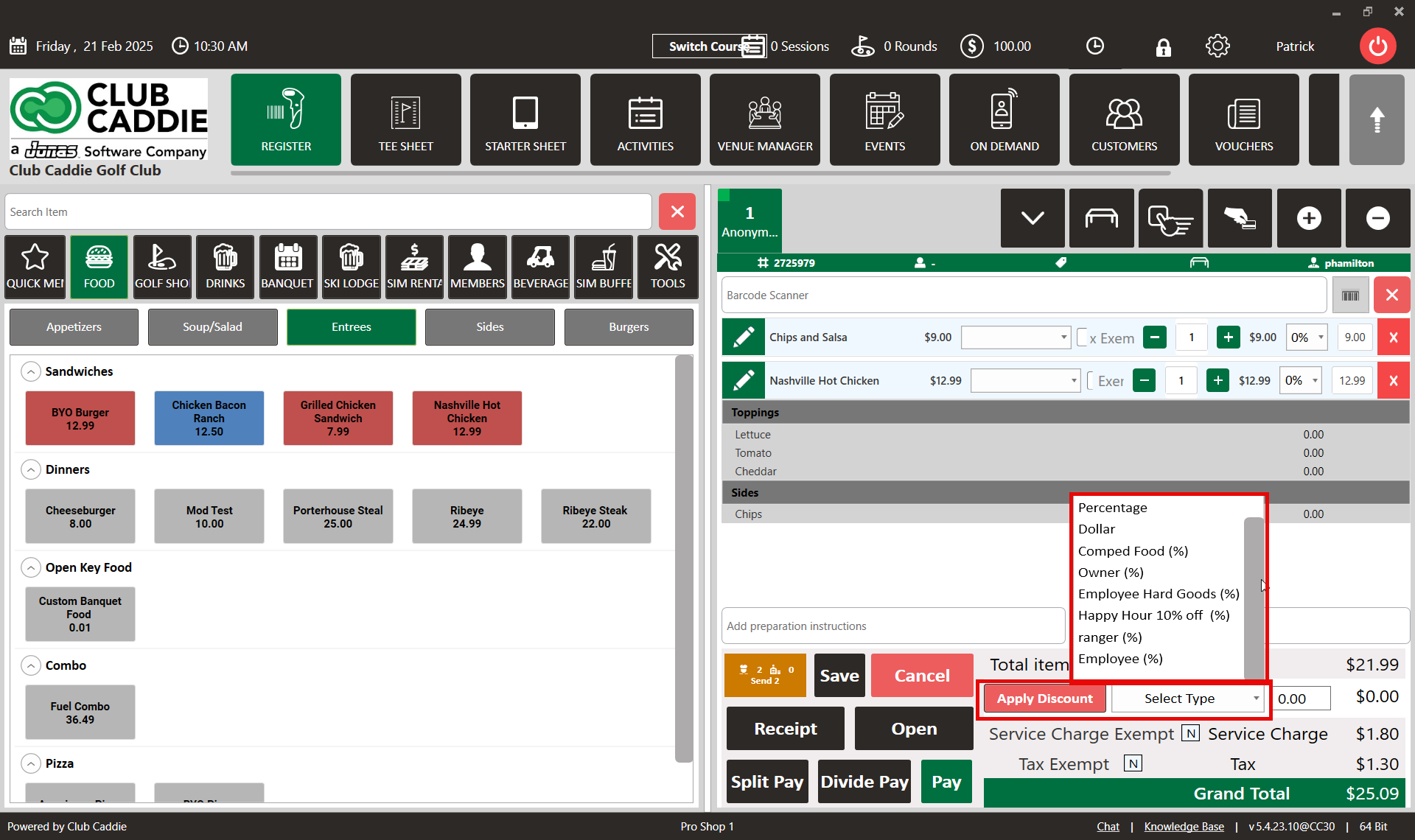
Step 5: Click on the "Apply Discount" then the system will apply that discount on all selling items at a time.