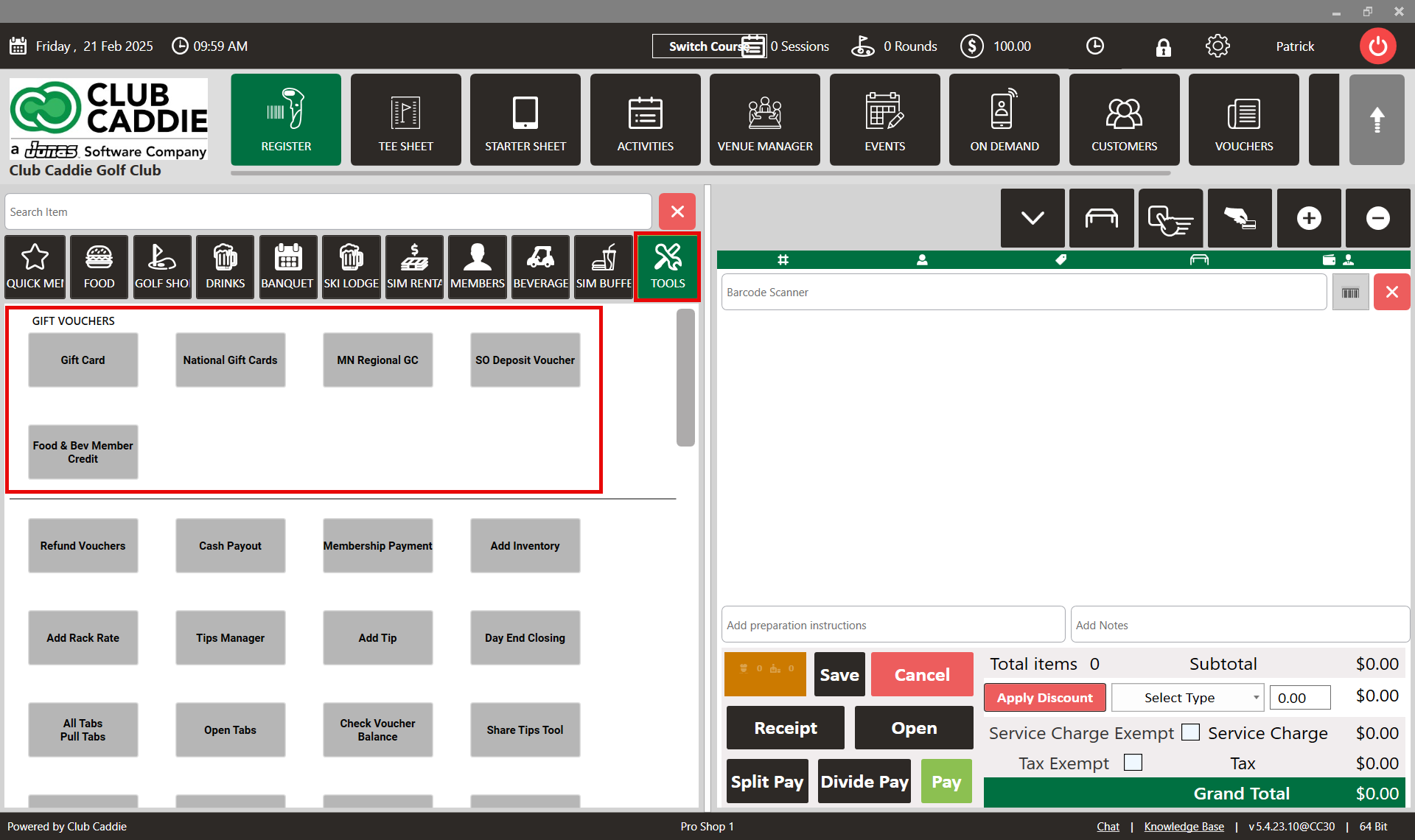- Club Caddie
- Settings
- Register Settings
-
Troubleshooting
-
General
-
Settings
- 3P Integrations
- Card Connect
- Clover
- POSLink
- Class Management
- Class Rate Management
- Course User Info
- Day End Closing
- Event Settings
- Floor Plan
- General Course Info
- I-Frames
- Inventory Center
- Manage Roles
- Membership Settings
- Mobile App Builder
- Payroll Center
- Punch Card Type Center
- Register Settings
- Rack Rate Management
- Tax Management
- Tee Sheet Settings
- Terminal Management
- Venue Center
-
Support
-
Register
-
Tee Sheet
-
Starter Sheet
-
Activities
-
Events
-
On Demand
-
Customers
-
Members
-
Vouchers
-
Sales
-
Reports
-
Quickbooks
-
Hardware
-
Mobile App
-
Email Marketing
-
KDS (Kitchen Display System)
-
Video Training
Settings : Club Voucher Type Creation
Article Contents: This article contains step-by-step instructions on how to create custom voucher types and map the vouchers to your chart of accounts.
Step-by-step:
Step 1: Click on the Gear Wheel icon in the top-right corner of the screen to access the settings.
Step 2: Select 'Register Settings' from the left-hand menu, then click on the 'Club Voucher Type' tab across the top navigation bar.
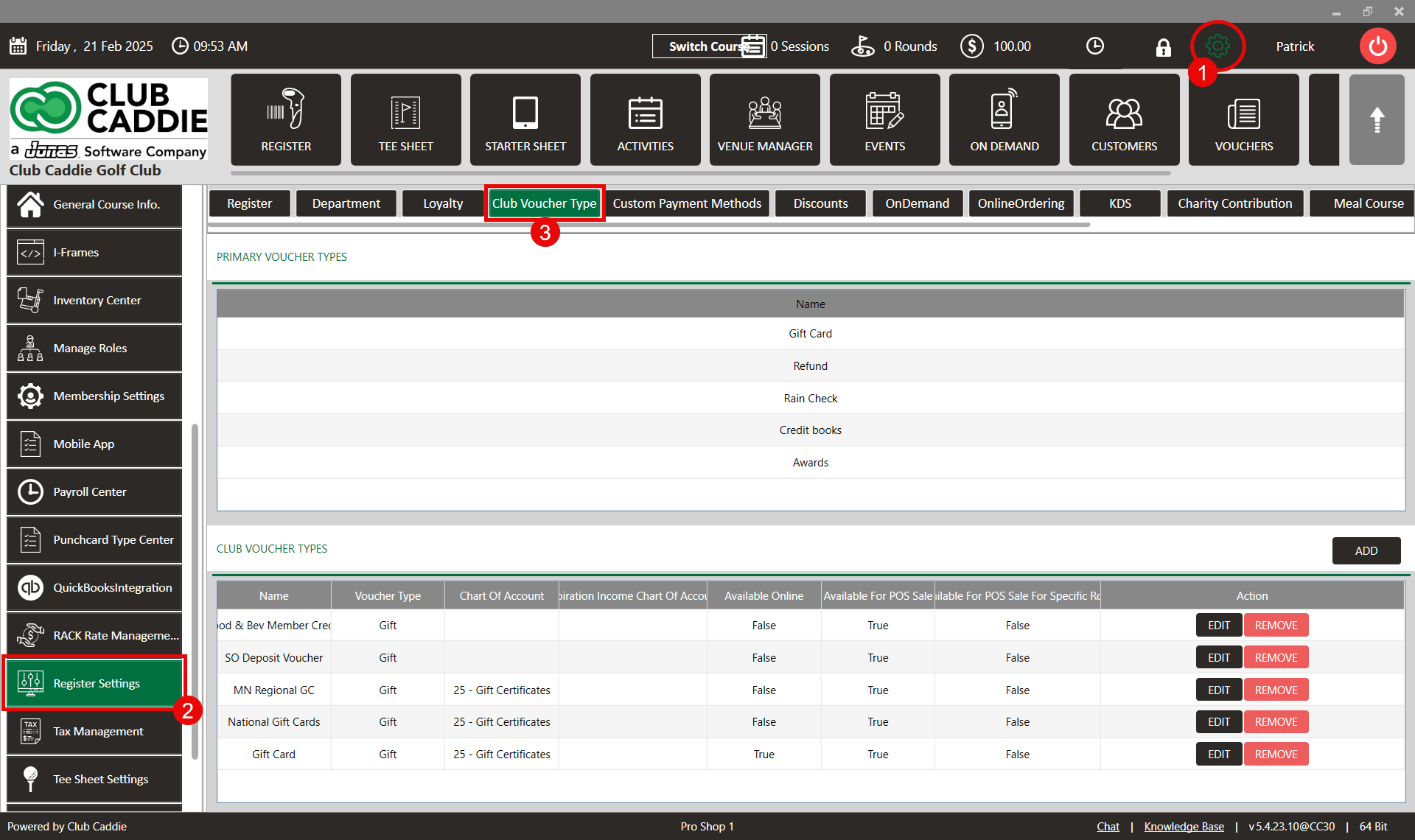
Step 3: In the 'Club Voucher Type' tab, find the list of existing voucher types. To make changes to one of them, click the 'Edit' button, make the desired modifications, then click 'Save.'
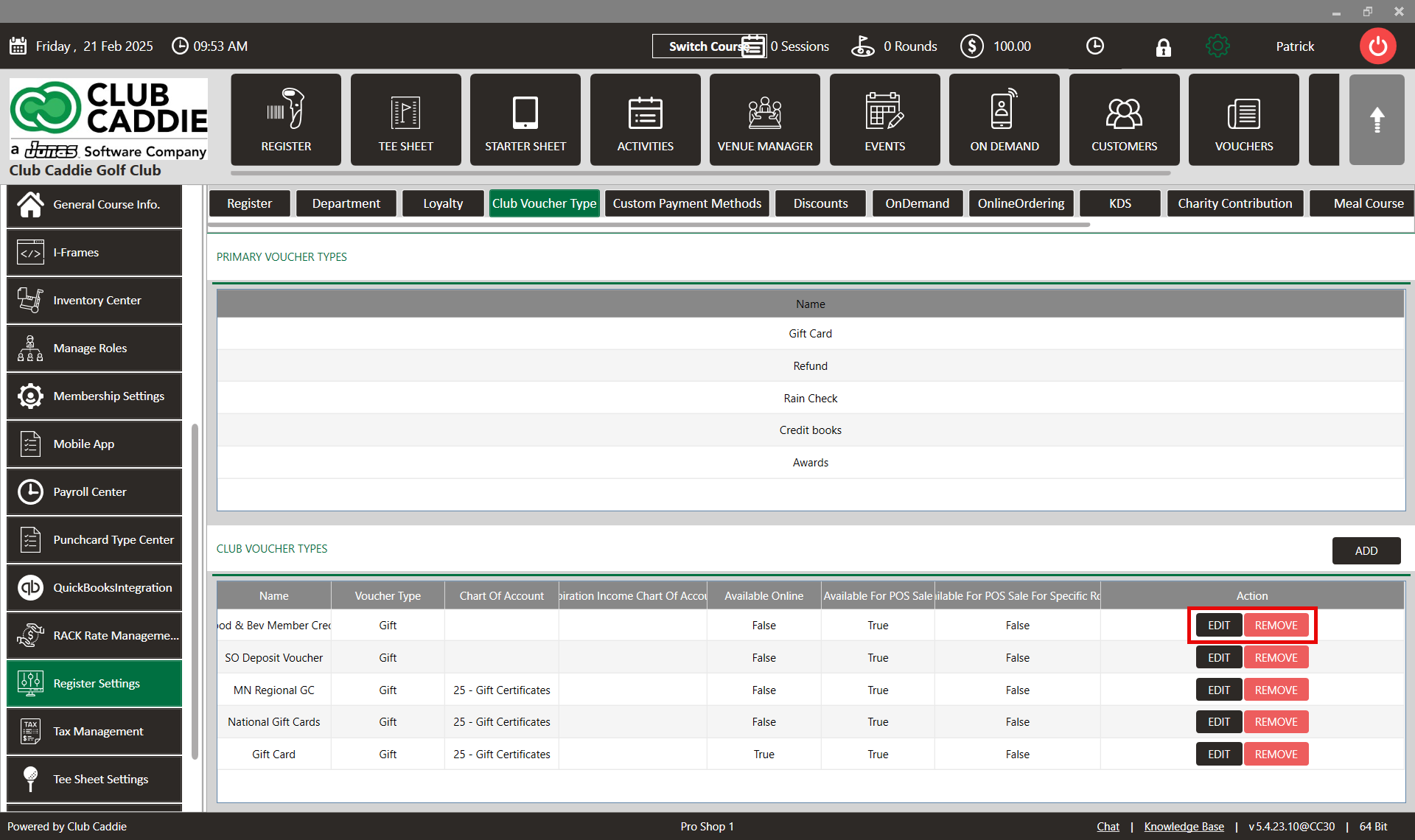
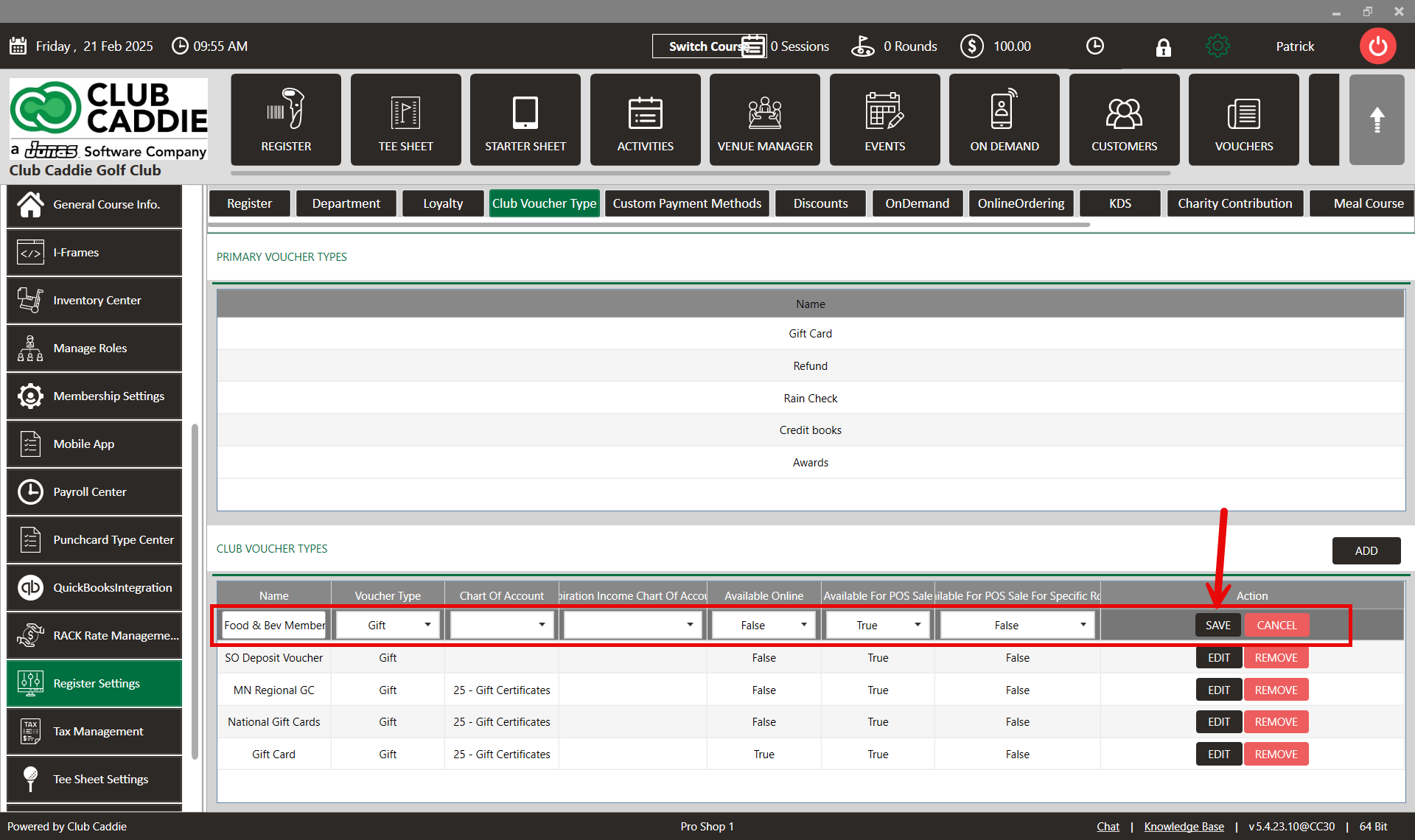
Step 4: To create a new voucher type, click the 'Add' button. Then, enter the necessary information such as the 'Voucher Name', 'Voucher Type', the Chart of Accounts code for the income, and the expiration of funds. Finally, click "Save" to create the new voucher type.
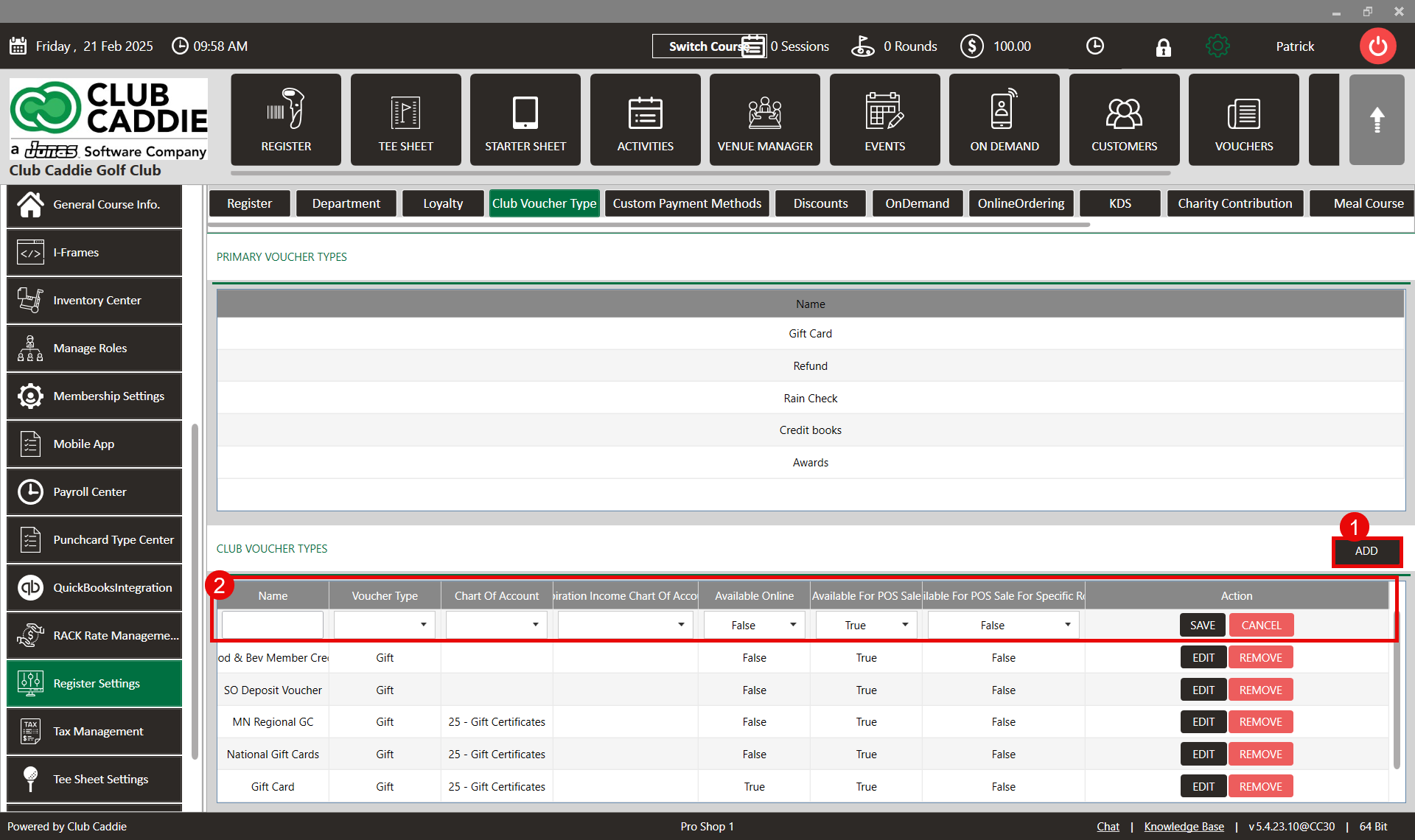
Step 5: To view existing and newly created vouchers, navigate to the 'Tools' section of the register and look for the 'Gift Vouchers' section.