- Club Caddie
- Settings
- Clover
-
Troubleshooting
-
General
-
Settings
- 3P Integrations
- Card Connect
- Clover
- POSLink
- Class Management
- Class Rate Management
- Course User Info
- Day End Closing
- Event Settings
- Floor Plan
- General Course Info
- I-Frames
- Inventory Center
- Manage Roles
- Membership Settings
- Mobile App Builder
- Payroll Center
- Punch Card Type Center
- Register Settings
- Rack Rate Management
- Tax Management
- Tee Sheet Settings
- Terminal Management
- Venue Center
-
Support
-
Register
-
Tee Sheet
-
Starter Sheet
-
Activities
-
Events
-
On Demand
-
Customers
-
Members
-
Vouchers
-
Sales
-
Reports
-
Quickbooks
-
Hardware
-
Mobile App
-
Email Marketing
-
KDS (Kitchen Display System)
-
Video Training
Settings : Clover Refunds
Article Contents: How to navigate to the Transactions section in the Clover Dashboard, apply filters to locate the specific transaction that needs to be refunded, view the transaction details, and initiate the refund process.
Clover Refunds
Go to the Clover Dashboard and click Transactions on the left-hand side. Apply appropriate filters and locate transaction that needs to be refunded.
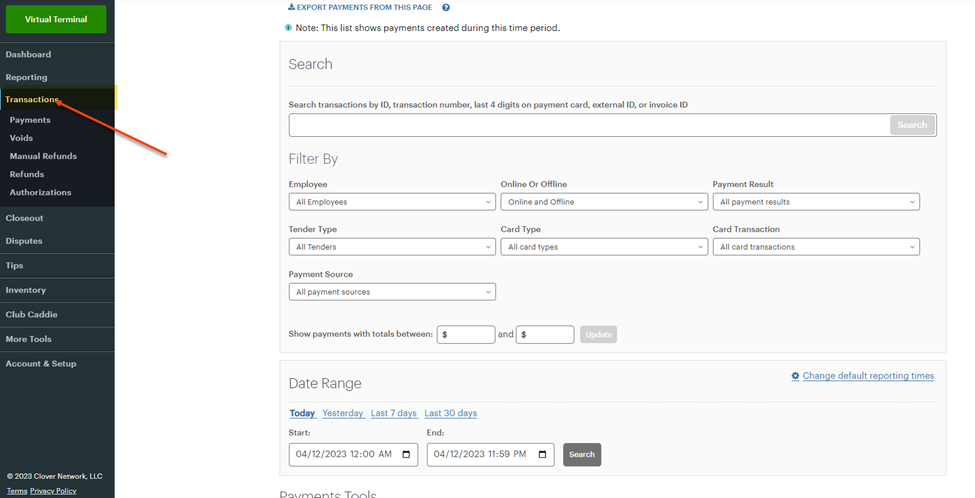
Go to the Clover Dashboard and click Transactions on the left-hand side. Apply appropriate filters and locate transaction that needs to be refunded.
Once transaction is located, click on Details.
Scroll to the bottom and click Refund.