- Club Caddie
- Sales
-
Troubleshooting
-
General
-
Settings
- 3P Integrations
- Card Connect
- Clover
- POSLink
- Class Management
- Class Rate Management
- Course User Info
- Day End Closing
- Event Settings
- Floor Plan
- General Course Info
- I-Frames
- Inventory Center
- Manage Roles
- Membership Settings
- Mobile App Builder
- Payroll Center
- Punch Card Type Center
- Register Settings
- Rack Rate Management
- Tax Management
- Tee Sheet Settings
- Terminal Management
- Venue Center
-
Support
-
Register
-
Tee Sheet
-
Starter Sheet
-
Activities
-
Events
-
On Demand
-
Customers
-
Members
-
Vouchers
-
Sales
-
Reports
-
Quickbooks
-
Hardware
-
Mobile App
-
Email Marketing
-
KDS (Kitchen Display System)
-
Video Training
Sales : Voiding a Transaction
Article Contents: This article contains step by step instructions on voiding an order.
Step by StepStep 1: Navigate to the SALES module from the main navigation menu. This will open the Recent Orders window.
Step 2: Click on the Action button, located on the right side of the Recent Orders window. This will display a set of options, including Receipt, Refund, Void, Add Tip, Re-Open, and Clone.
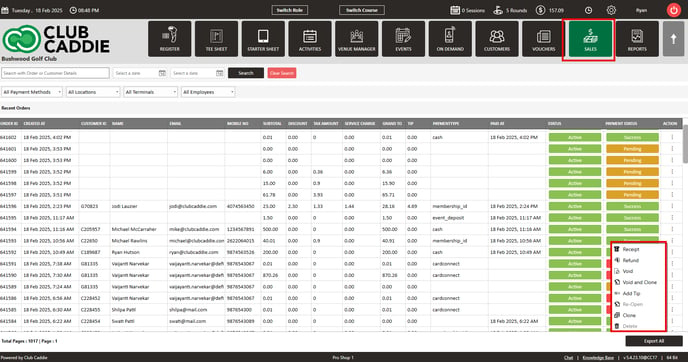
Step 3: Select the "Void" option. This will open a pop-up window with an alert message and a prompt to add a void note.
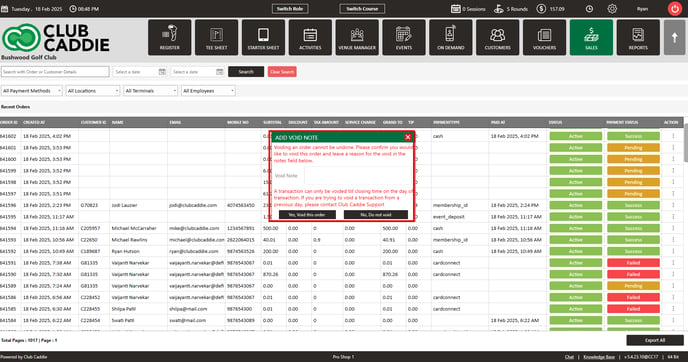
Step 4: If you wish to void the order, provide a reason in the given text field and click the "Yes, Void this order" button. If you decide not to void the order, click the "No, Do not void" button.
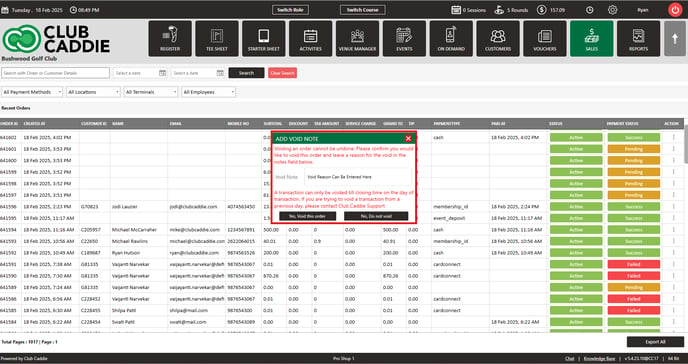
Note: If you receive an error message regarding being outside of the void window, please contact your manager. However, with proper permission, you are able to adjust the void window time frame by navigating to settings -> register settings -> void window.
For step by step instructions on how to adjust the void window, please click here.