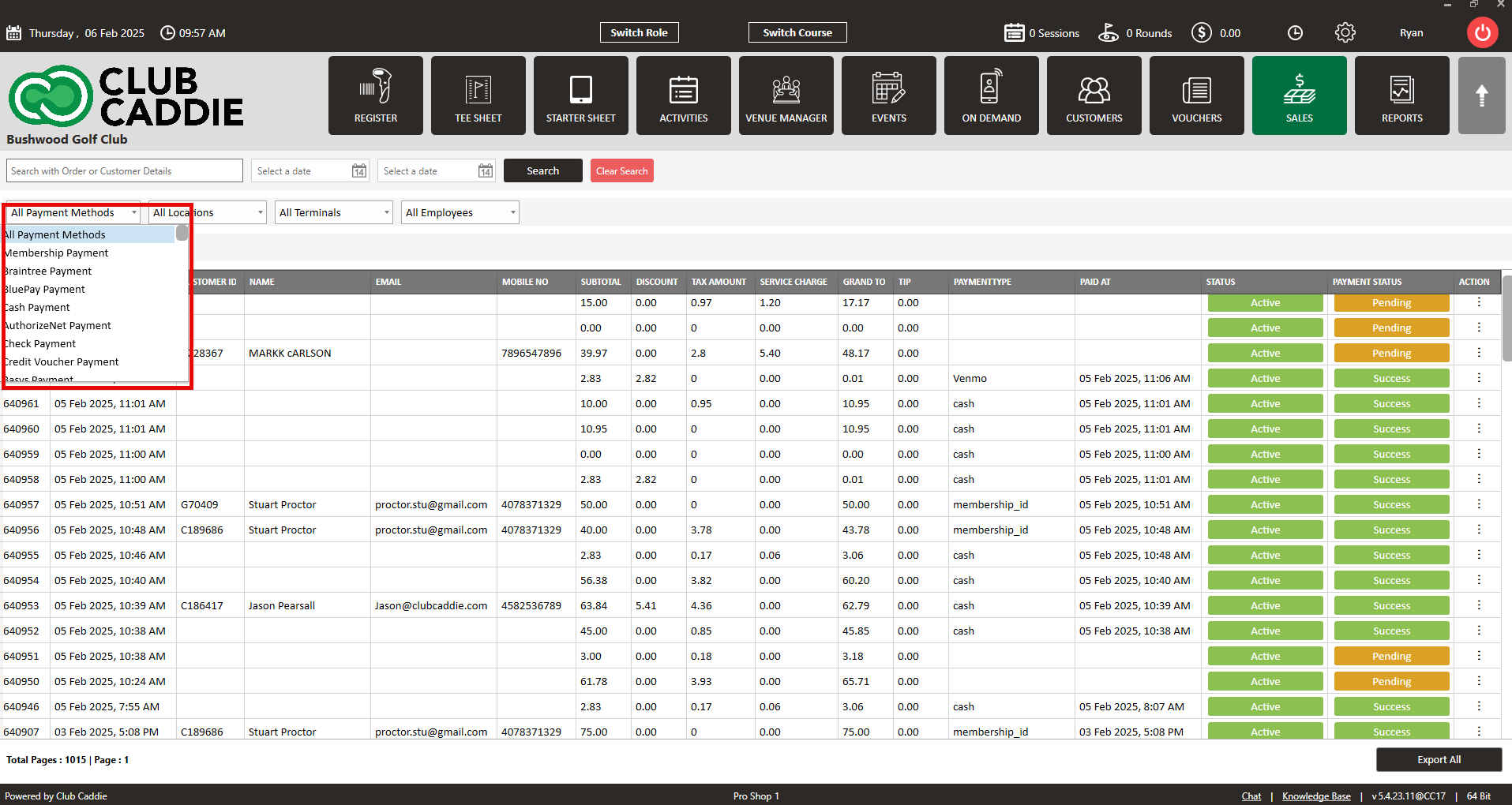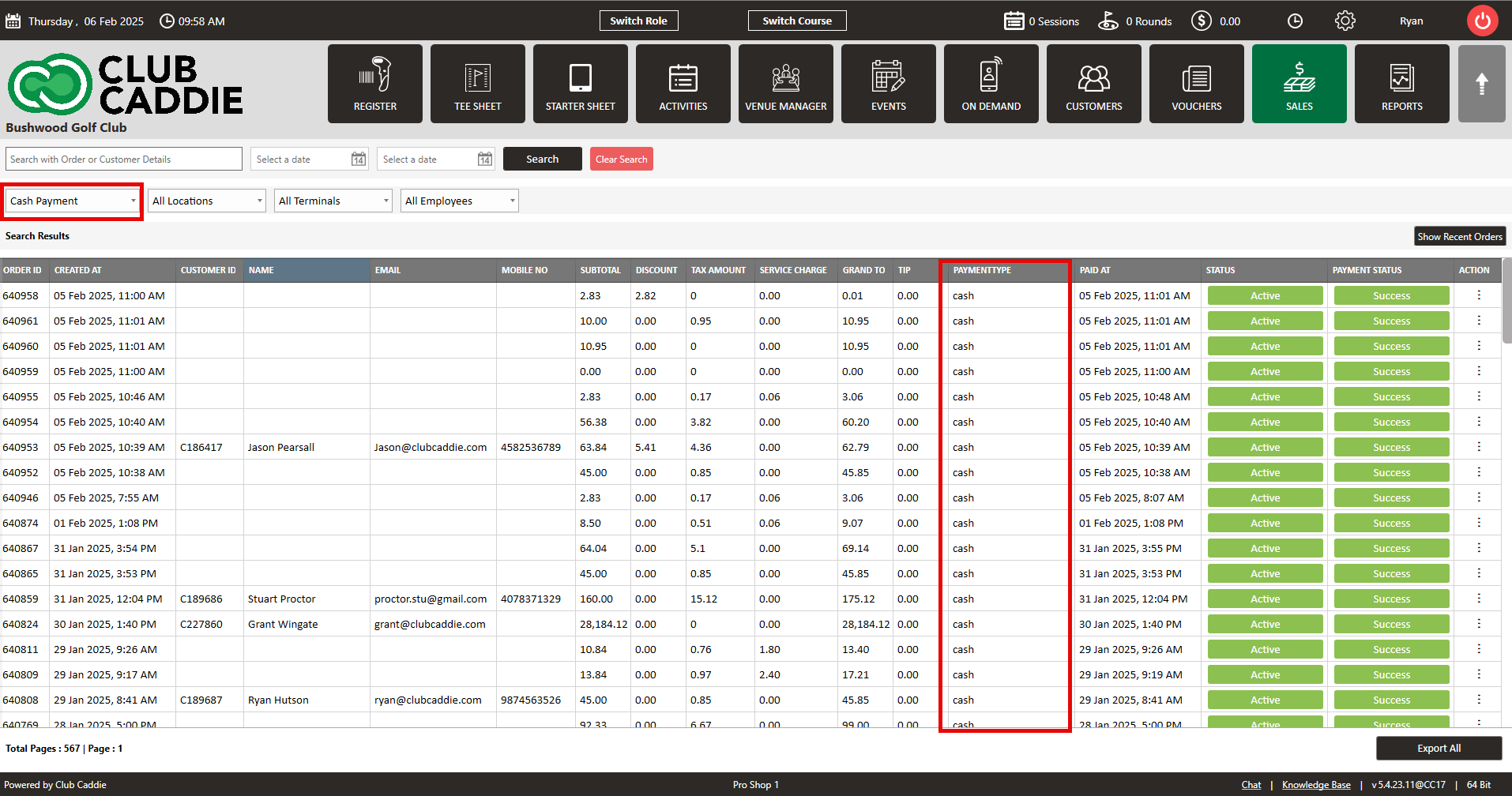- Club Caddie
- Sales
-
Troubleshooting
-
General
-
Settings
- 3P Integrations
- Card Connect
- Clover
- POSLink
- Class Management
- Class Rate Management
- Course User Info
- Day End Closing
- Event Settings
- Floor Plan
- General Course Info
- I-Frames
- Inventory Center
- Manage Roles
- Membership Settings
- Mobile App Builder
- Payroll Center
- Punch Card Type Center
- Register Settings
- Rack Rate Management
- Tax Management
- Tee Sheet Settings
- Terminal Management
- Venue Center
-
Support
-
Register
-
Tee Sheet
-
Starter Sheet
-
Activities
-
Events
-
On Demand
-
Customers
-
Members
-
Vouchers
-
Sales
-
Reports
-
Quickbooks
-
Hardware
-
Mobile App
-
Email Marketing
-
KDS (Kitchen Display System)
-
Video Training
Sales : Filter by Payment Method
Article Contents: This article contains step-by-step instructions on how to filter by payment method in the sales module.
Step by StepStep 1: Select the "Sales" module from the top navigation menu. The software will pull all orders that have occurred with the most recent sale being listed at the top.
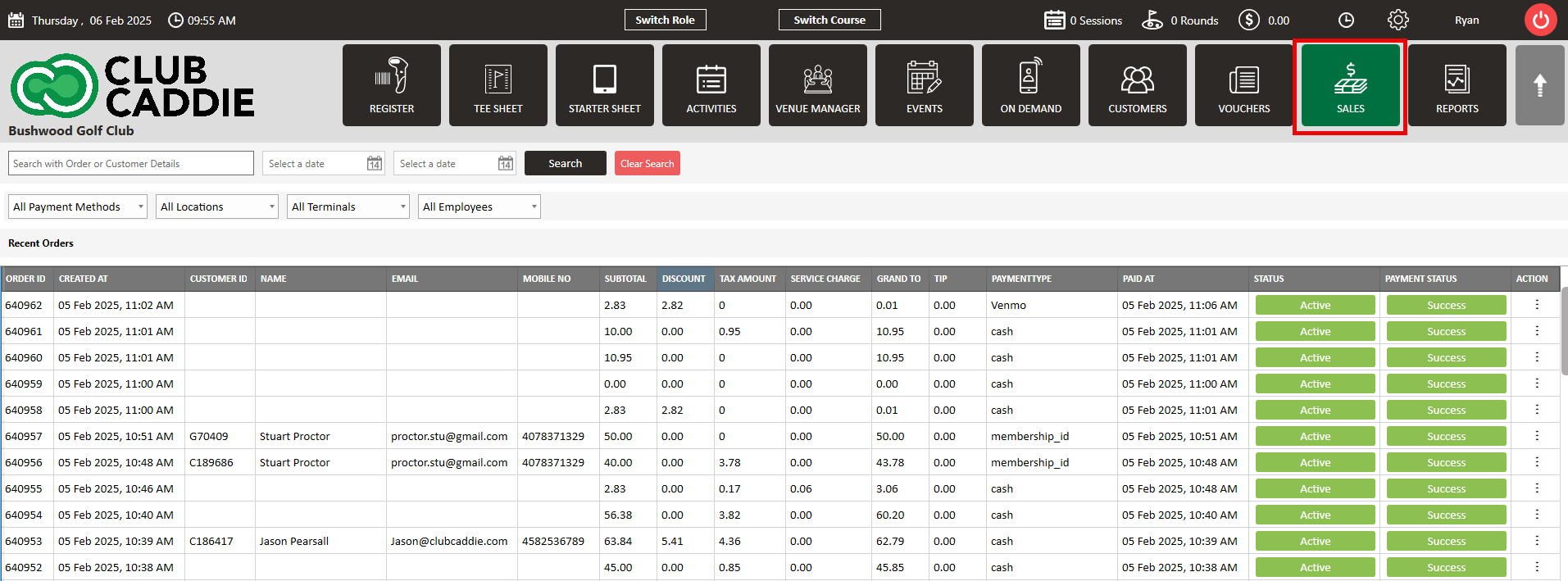
Step 2: Select the payment method in which you'd like to search for by using the drop down for payment method. This drop down menu will show you all payment methods that are available for the facility. After a payment method is selected, click search. The software will display all orders that are applicable to the payment method that was selected.