- Club Caddie
- Settings
-
Troubleshooting
-
General
-
Settings
- 3P Integrations
- Card Connect
- Clover
- POSLink
- Class Management
- Class Rate Management
- Course User Info
- Day End Closing
- Event Settings
- Floor Plan
- General Course Info
- I-Frames
- Inventory Center
- Manage Roles
- Membership Settings
- Mobile App Builder
- Payroll Center
- Punch Card Type Center
- Register Settings
- Rack Rate Management
- Tax Management
- Tee Sheet Settings
- Terminal Management
- Venue Center
-
Support
-
Register
-
Tee Sheet
-
Starter Sheet
-
Activities
-
Events
-
On Demand
-
Customers
-
Members
-
Vouchers
-
Sales
-
Reports
-
Quickbooks
-
Hardware
-
Mobile App
-
Email Marketing
-
KDS (Kitchen Display System)
-
Video Training
Sales : Event Deposit Partial Refund
Article Contents: If the total amount of Deposits for an Event ends up exceeding the Total Amount of the Event, Users can now Refund a portion of an Event Deposit so that the Total Amount of the Event equals the Total Amount of Deposits.
Step by StepStep 1: Navigate to the Sales Module. Access the main dashboard of Club Caddie and select the "Sales" module.

Step 2: Search for the Event for which a partial refund is needed. Click on the "Action" button next to the event. From the dropdown, choose the "Refund" option.

Step 3: The "Order Detail" window will be displayed. Use the checkbox to select the items that require a refund. Input the amount to be refunded in the designated field.
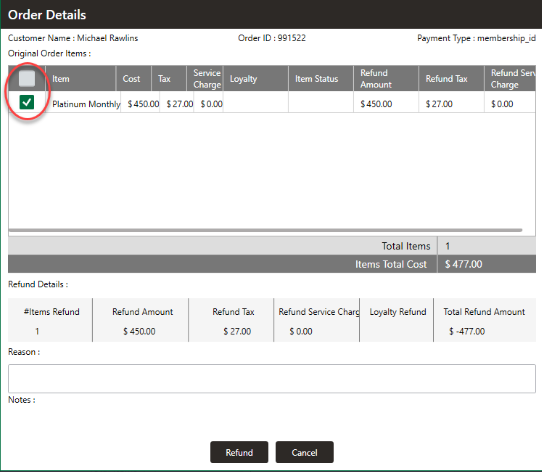

Step 4: Click Refund. The system will then register the refund. It will be reflected in the sales records as a negative value, indicating a return of funds.