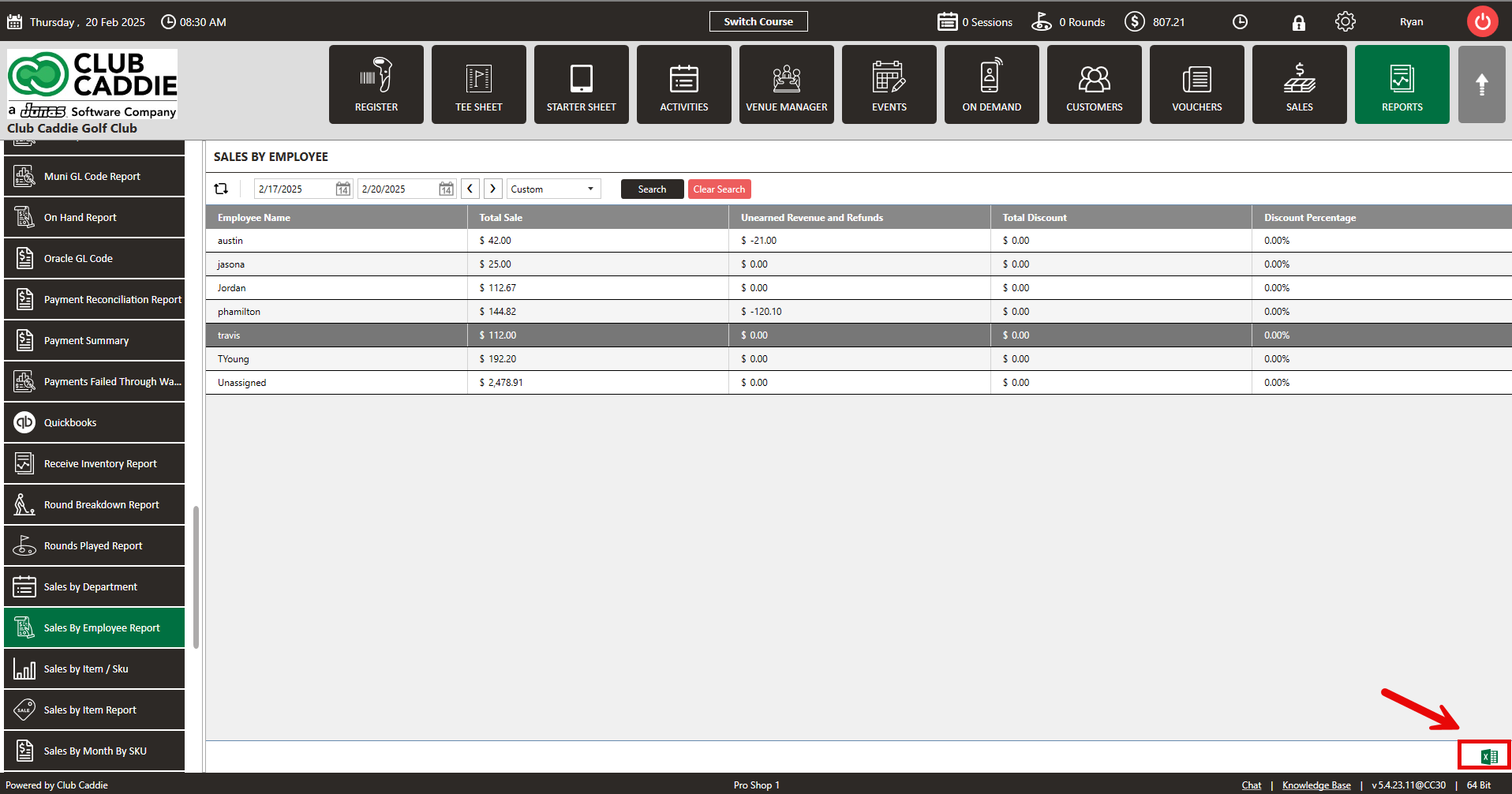- Club Caddie
- Reports
-
Troubleshooting
-
General
-
Settings
- 3P Integrations
- Card Connect
- Clover
- POSLink
- Class Management
- Class Rate Management
- Course User Info
- Day End Closing
- Event Settings
- Floor Plan
- General Course Info
- I-Frames
- Inventory Center
- Manage Roles
- Membership Settings
- Mobile App Builder
- Payroll Center
- Punch Card Type Center
- Register Settings
- Rack Rate Management
- Tax Management
- Tee Sheet Settings
- Terminal Management
- Venue Center
-
Support
-
Register
-
Tee Sheet
-
Starter Sheet
-
Activities
-
Events
-
On Demand
-
Customers
-
Members
-
Vouchers
-
Sales
-
Reports
-
Quickbooks
-
Hardware
-
Mobile App
-
Email Marketing
-
KDS (Kitchen Display System)
-
Video Training
Reports : Sales by Employee Report
Article Contents: This article gives an overview of the Sales by Employee report to view total sales by an employee.
Step by StepStep 1: Select the REPORTS module from the module navigation menu.
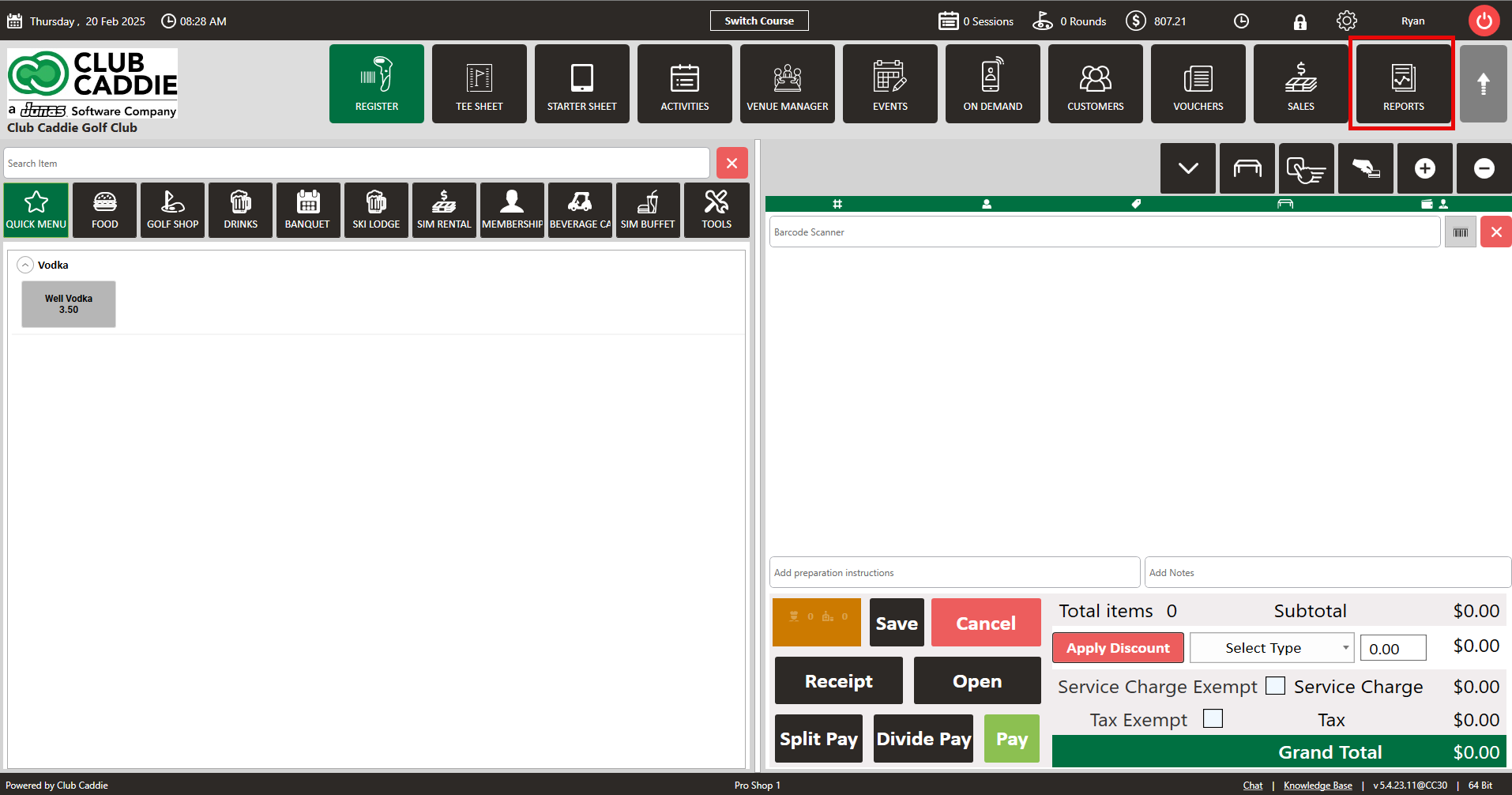
Step 2: Click on the "Sales by Employee Report".
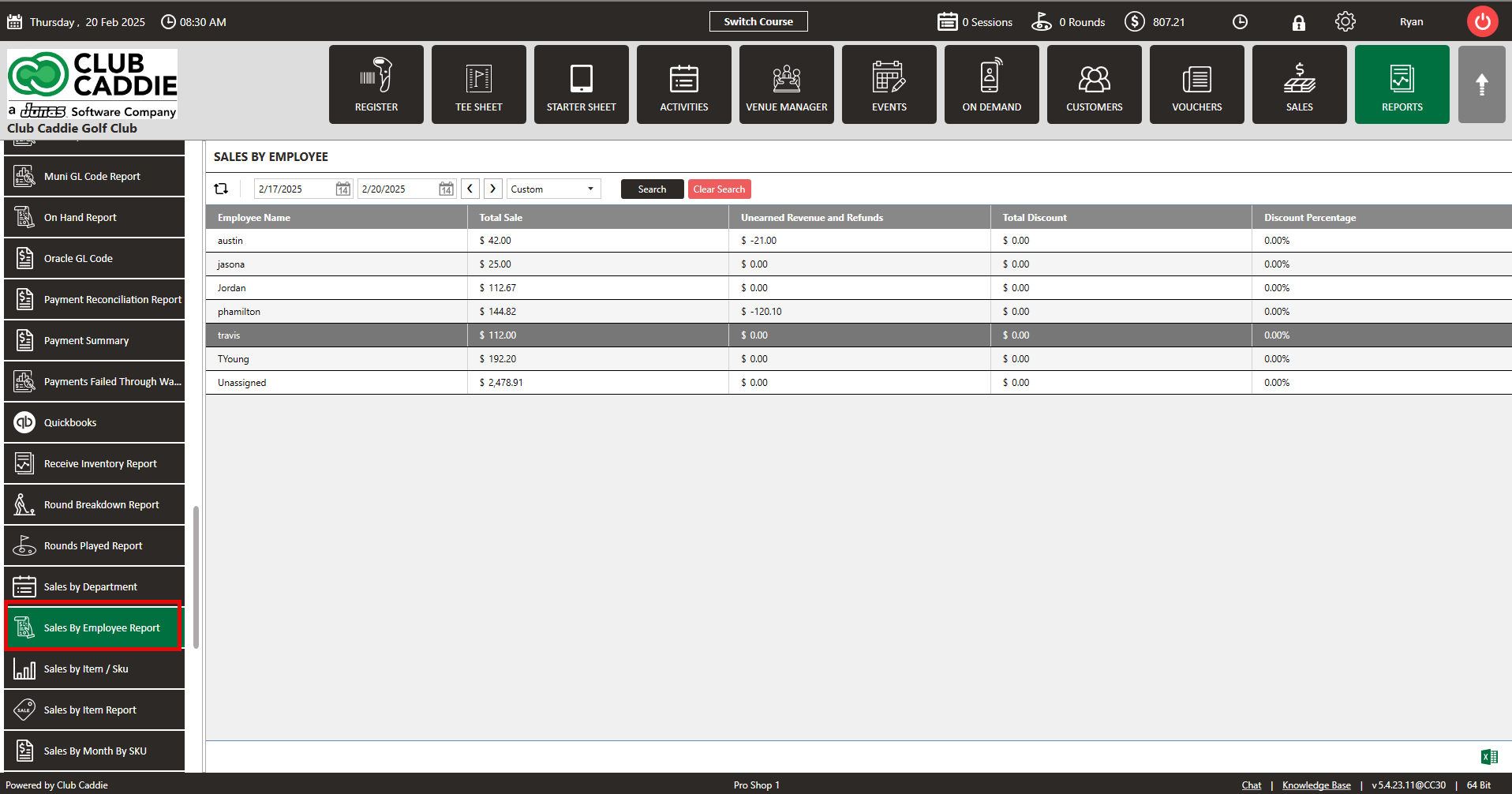
Step 3: Here you will see the employee's total sales. You can search by day, week, or month, or you can search for a specific date.
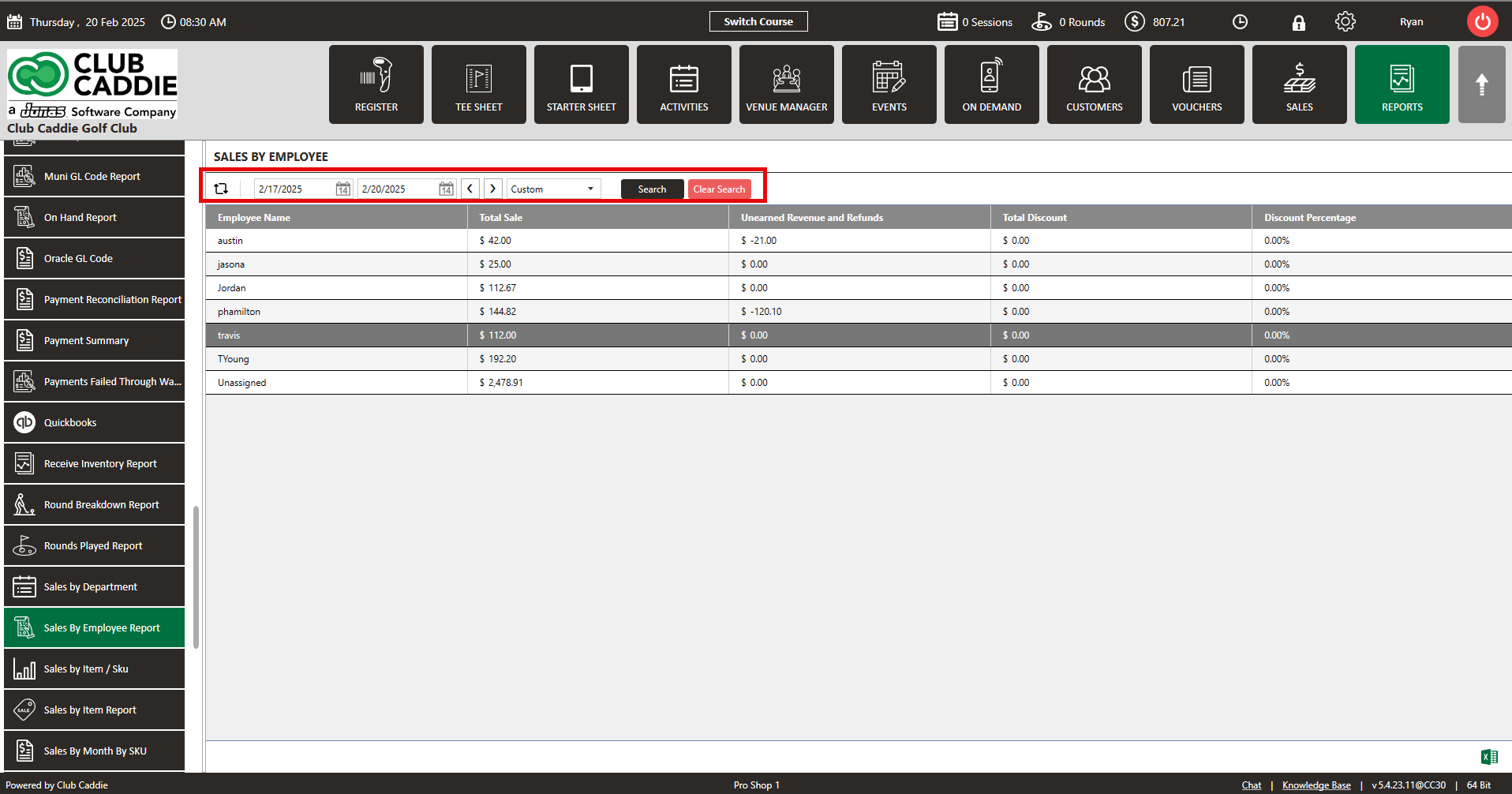
Step 4: Click on "Export Excel" to download the sales report if you need.