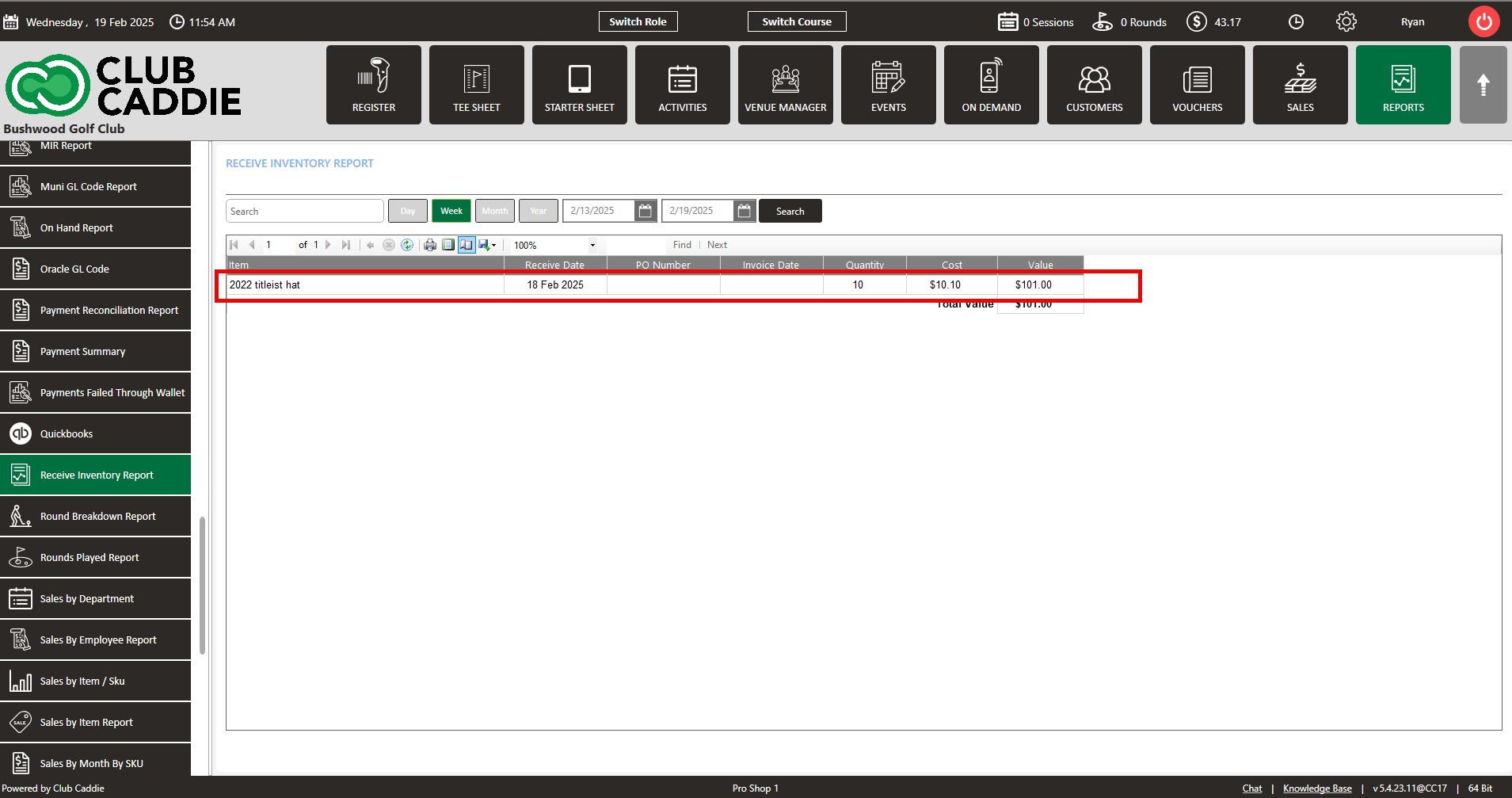- Club Caddie
- Reports
-
Troubleshooting
-
General
-
Settings
- 3P Integrations
- Card Connect
- Clover
- POSLink
- Class Management
- Class Rate Management
- Course User Info
- Day End Closing
- Event Settings
- Floor Plan
- General Course Info
- I-Frames
- Inventory Center
- Manage Roles
- Membership Settings
- Mobile App Builder
- Payroll Center
- Punch Card Type Center
- Register Settings
- Rack Rate Management
- Tax Management
- Tee Sheet Settings
- Terminal Management
- Venue Center
-
Support
-
Register
-
Tee Sheet
-
Starter Sheet
-
Activities
-
Events
-
On Demand
-
Customers
-
Members
-
Vouchers
-
Sales
-
Reports
-
Quickbooks
-
Hardware
-
Mobile App
-
Email Marketing
-
KDS (Kitchen Display System)
-
Video Training
Reports : Receive Inventory Report
Article Contents: This article provides step-by-step instructions for accessing the "Receive Inventory Report" via the Reports tab.
Step by StepStep 1: Click on the "Reports" tab located in the header of the window.
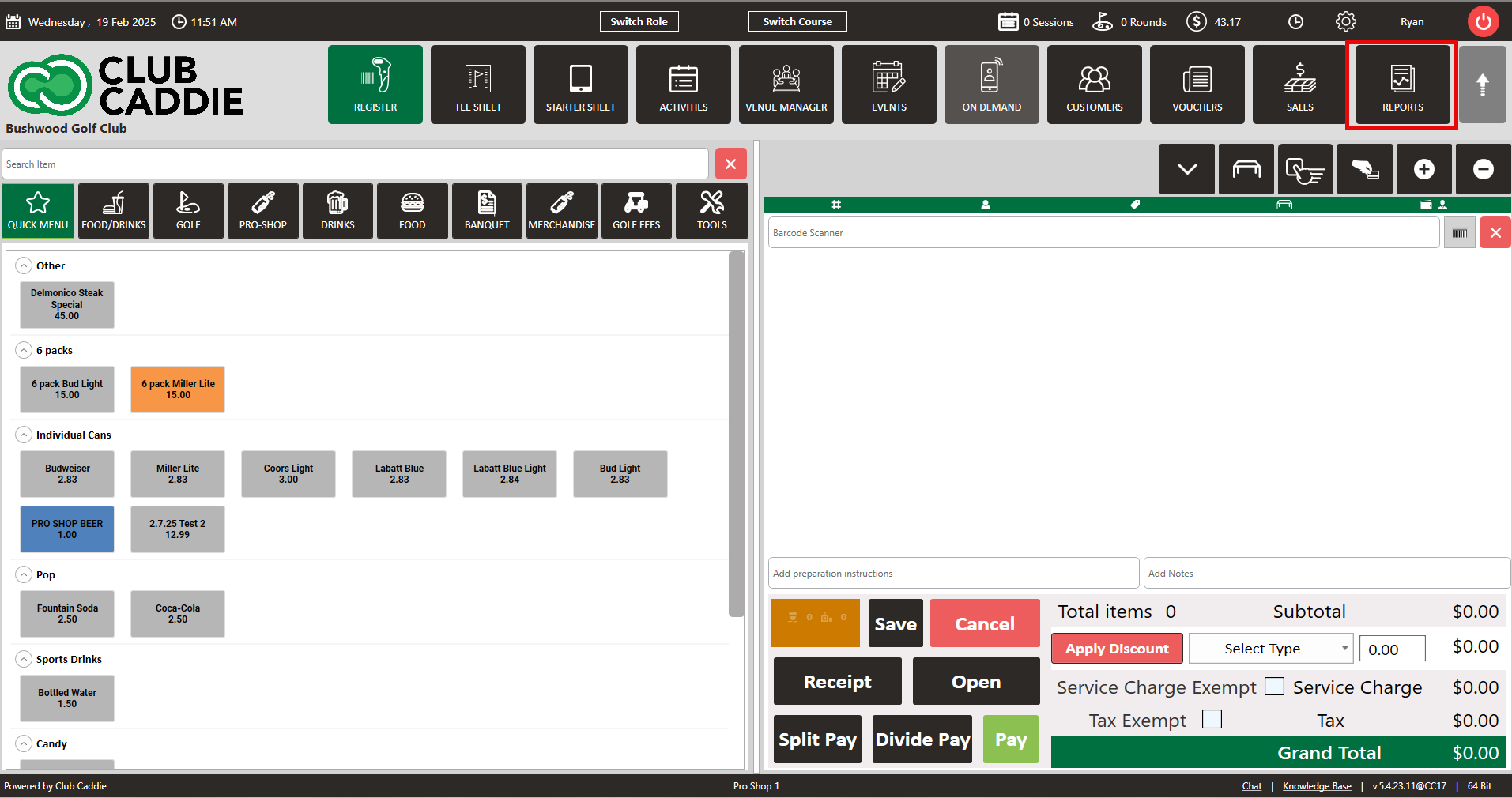
Step 2: On the left-hand side of the screen, click on the "Receive Inventory Report" button situated in the row on the left.
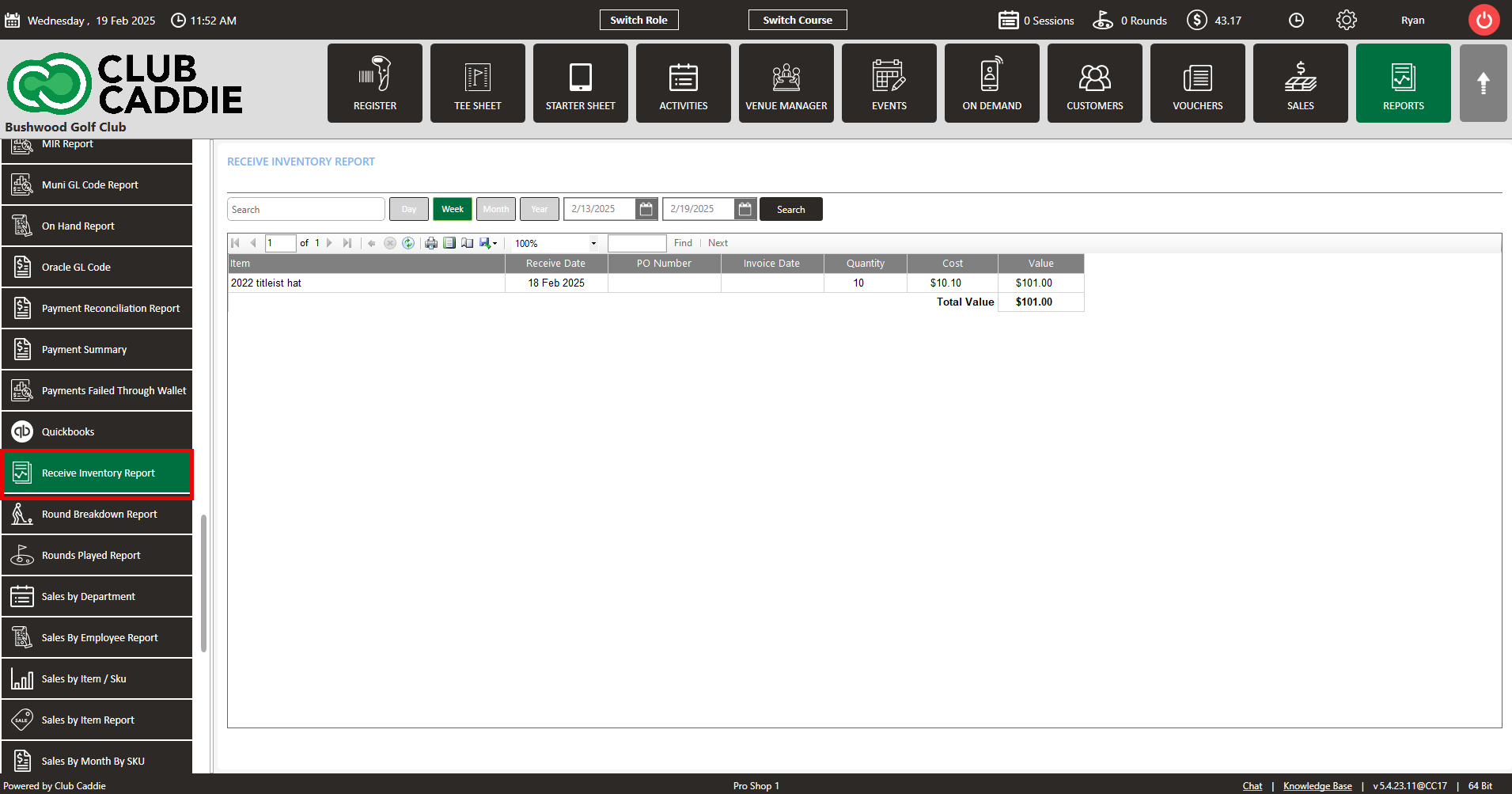
Step 3:
A) The window will display options to filter the report by Day, Week, Month, Year, or a custom date range. Select your desired time frame from the calendar dropdown and click on "Search" to view data for specific dates.
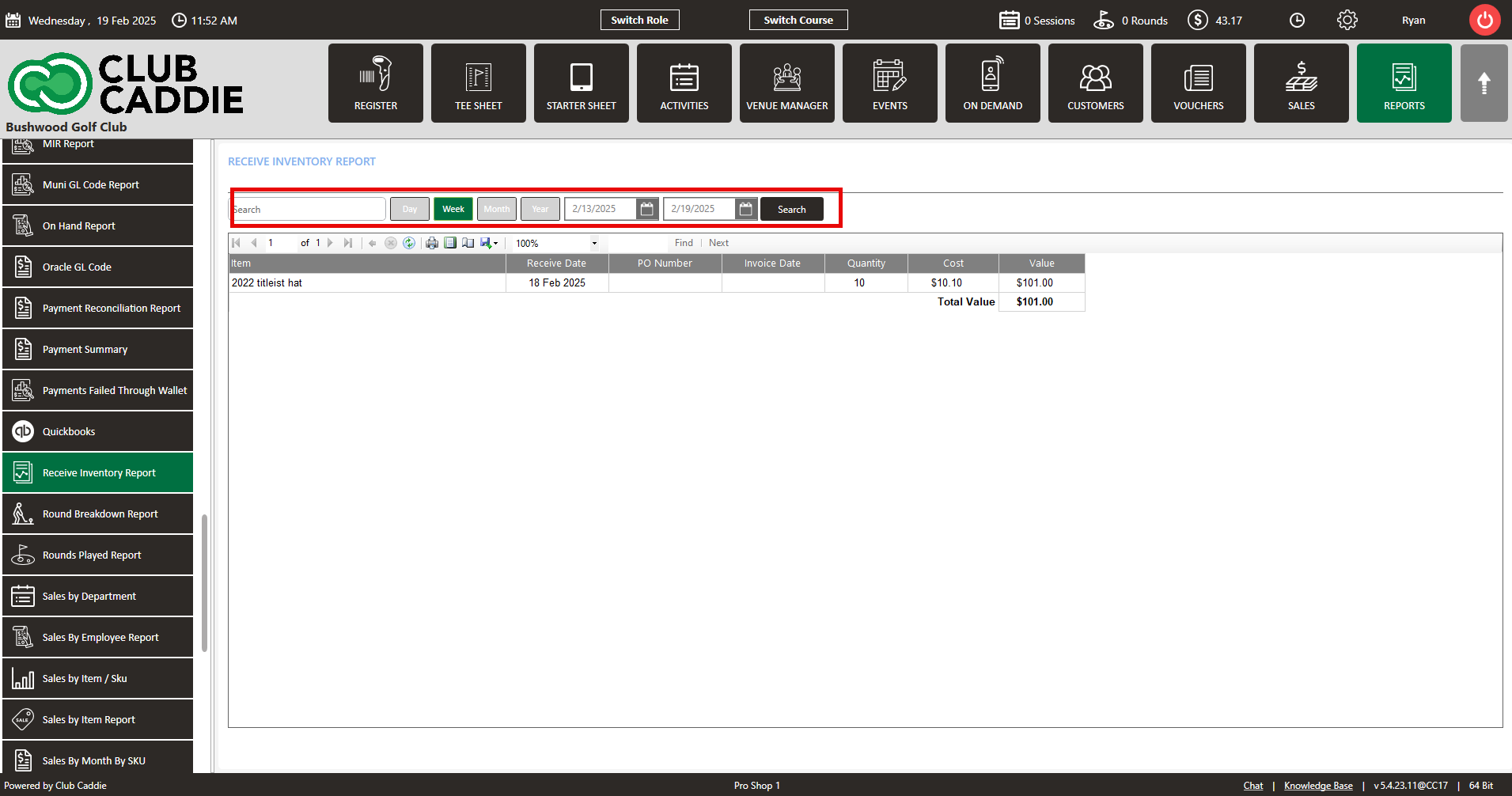
B) You will then be presented with the items that were received on a specific day based on your search perimeters.