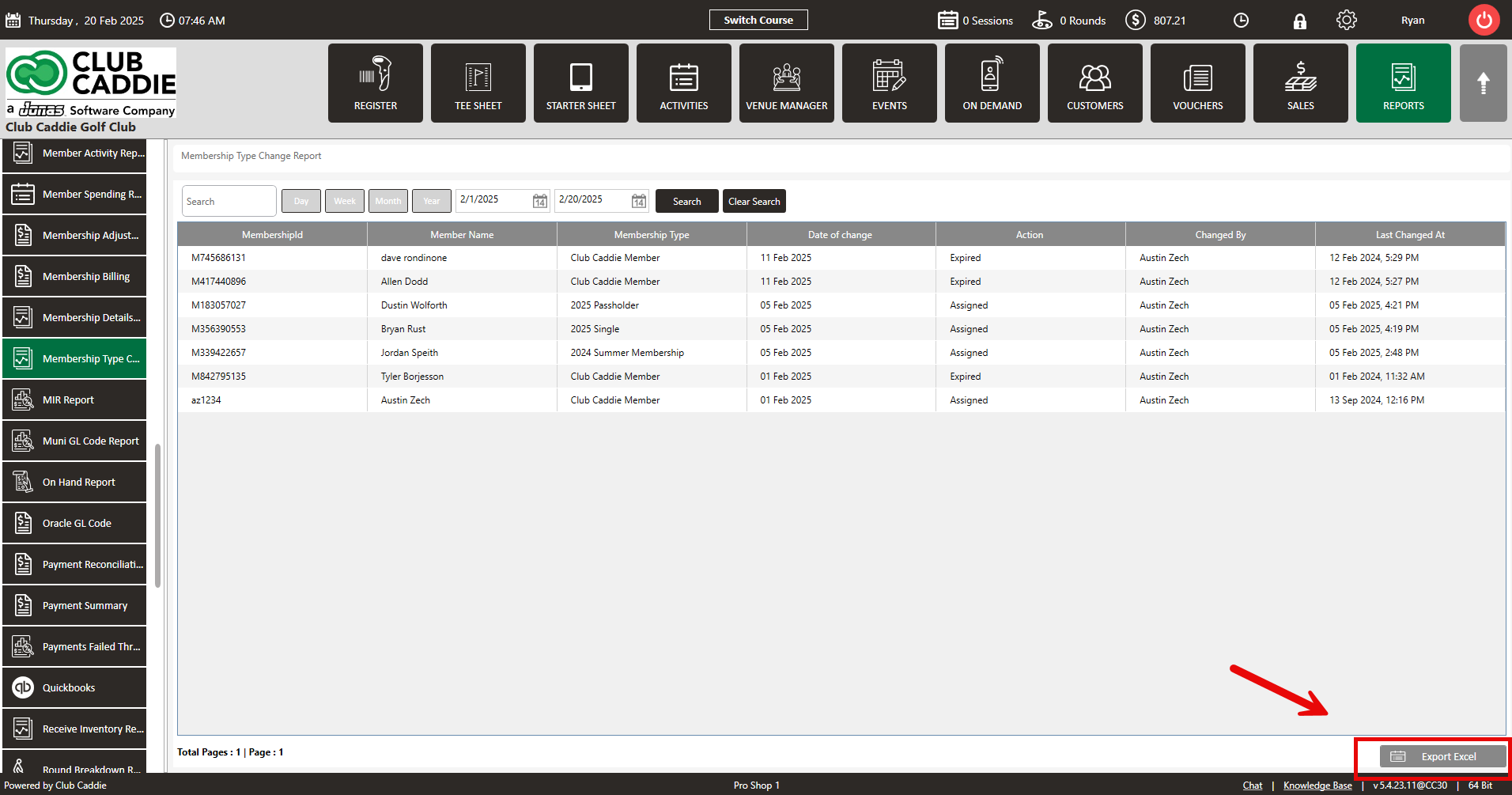- Club Caddie
- Reports
-
Troubleshooting
-
General
-
Settings
- 3P Integrations
- Card Connect
- Clover
- POSLink
- Class Management
- Class Rate Management
- Course User Info
- Day End Closing
- Event Settings
- Floor Plan
- General Course Info
- I-Frames
- Inventory Center
- Manage Roles
- Membership Settings
- Mobile App Builder
- Payroll Center
- Punch Card Type Center
- Register Settings
- Rack Rate Management
- Tax Management
- Tee Sheet Settings
- Terminal Management
- Venue Center
-
Support
-
Register
-
Tee Sheet
-
Starter Sheet
-
Activities
-
Events
-
On Demand
-
Customers
-
Members
-
Vouchers
-
Sales
-
Reports
-
Quickbooks
-
Hardware
-
Mobile App
-
Email Marketing
-
KDS (Kitchen Display System)
-
Video Training
Reports : Membership Type Change Report
Article Contents: This article contains an overview of the Membership Type Change Report.
Step by StepStep 1: Click on the “Reports” button on the header tab.
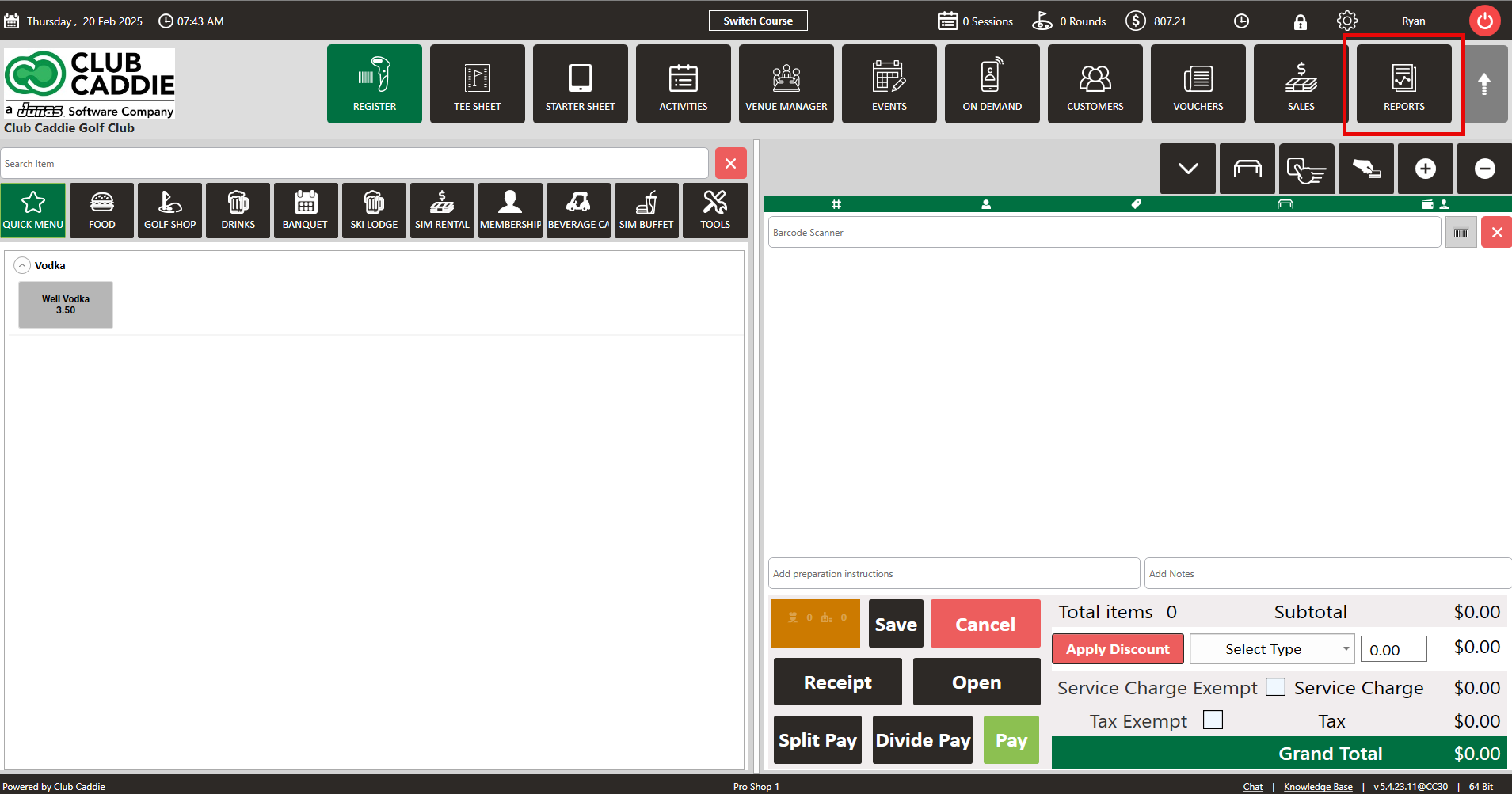
Step 2: Click on the “Membership Type change Report” button on the left side of the screen.
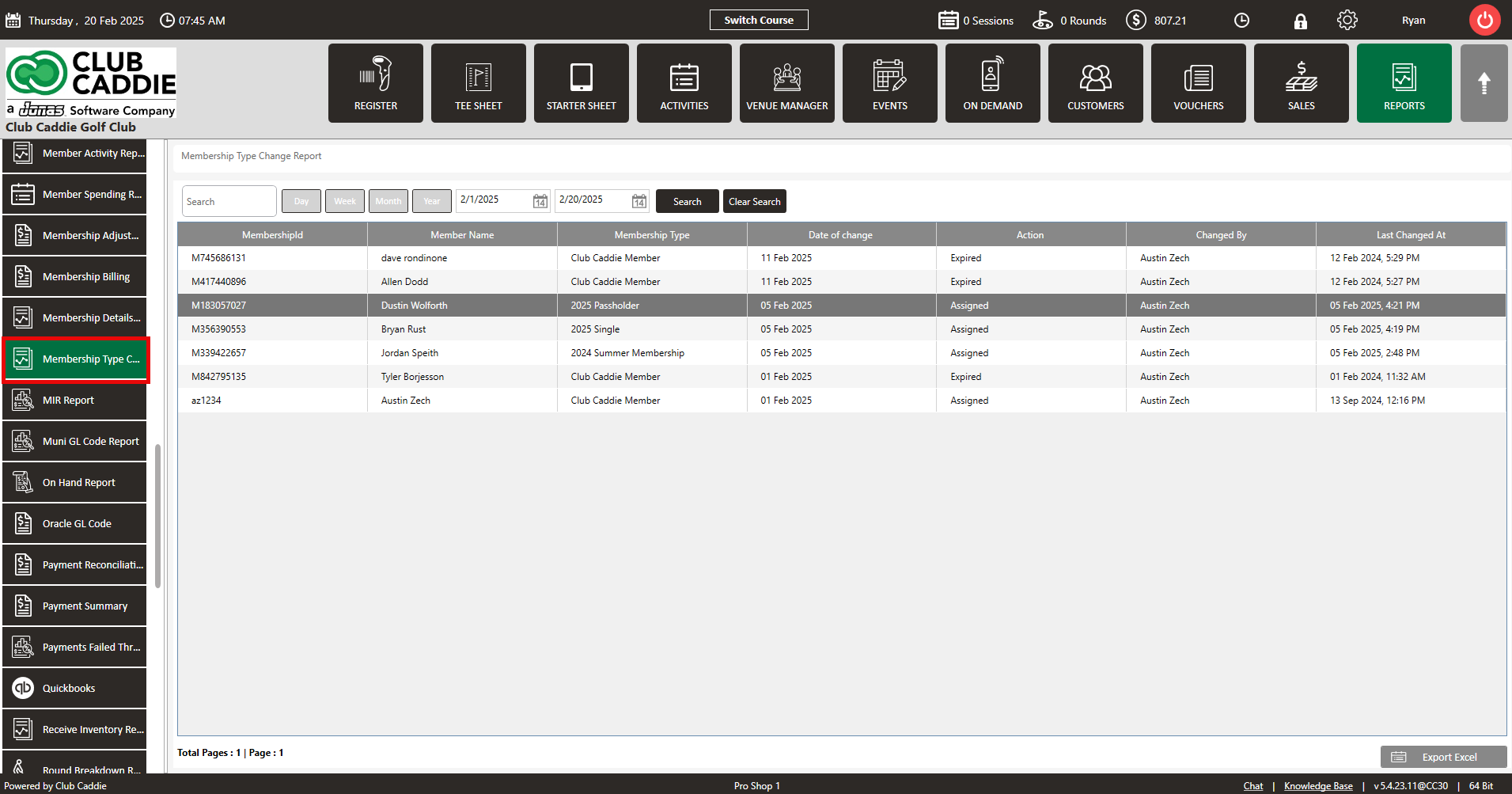
Step 3: The report will show: Membership ID, Member Name, Membership Type , Date of Change, Action (Whether the class was assigned or expired), Changed By, and Last Changed At. You can filter the report by Day, Week, Month, or Year. Use the calendar options to filter the report between specific dates.
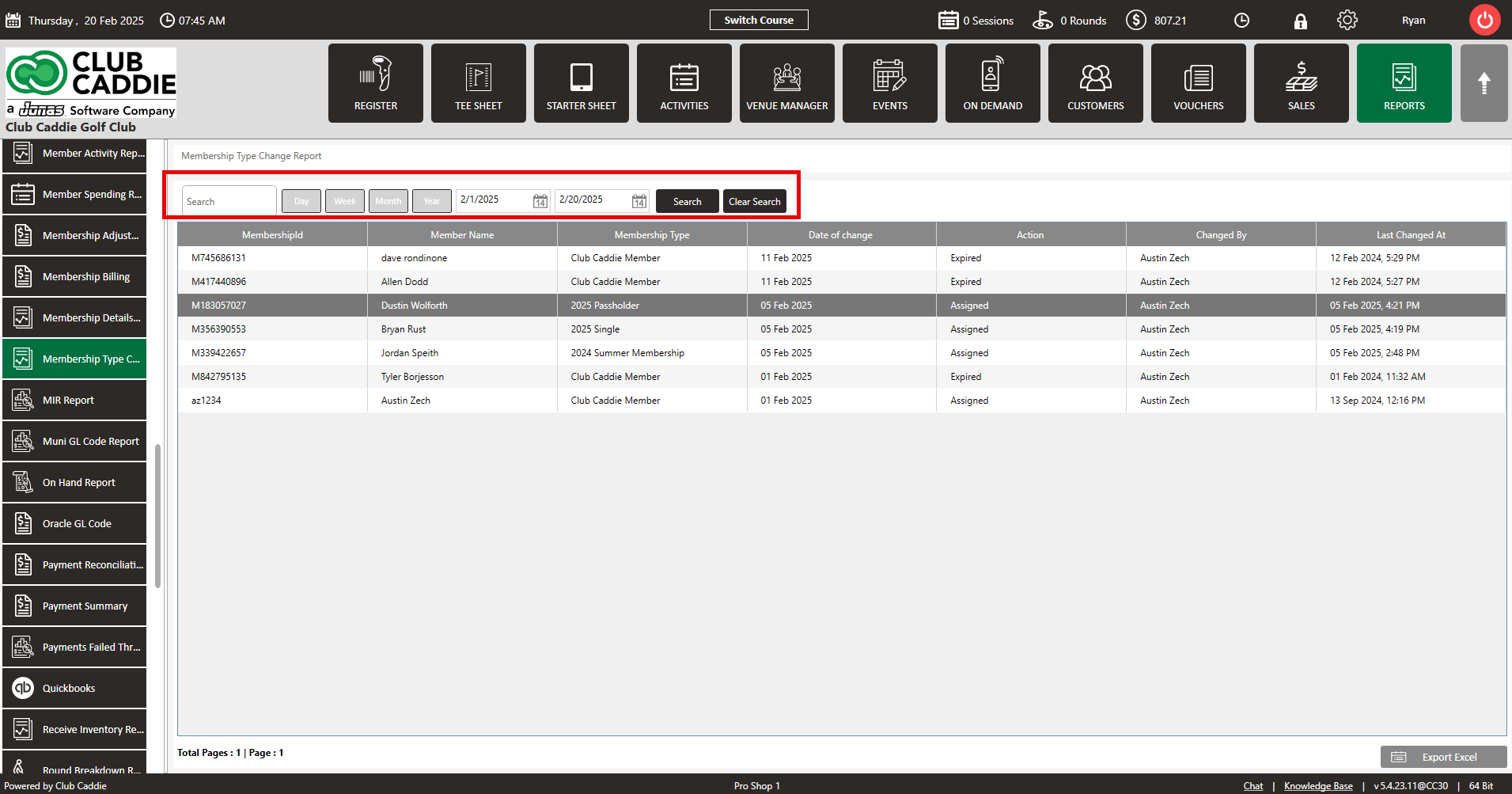
Step 4: You can click on “Export Excel” in the bottom right-hand corner of the screen to download an excel report.