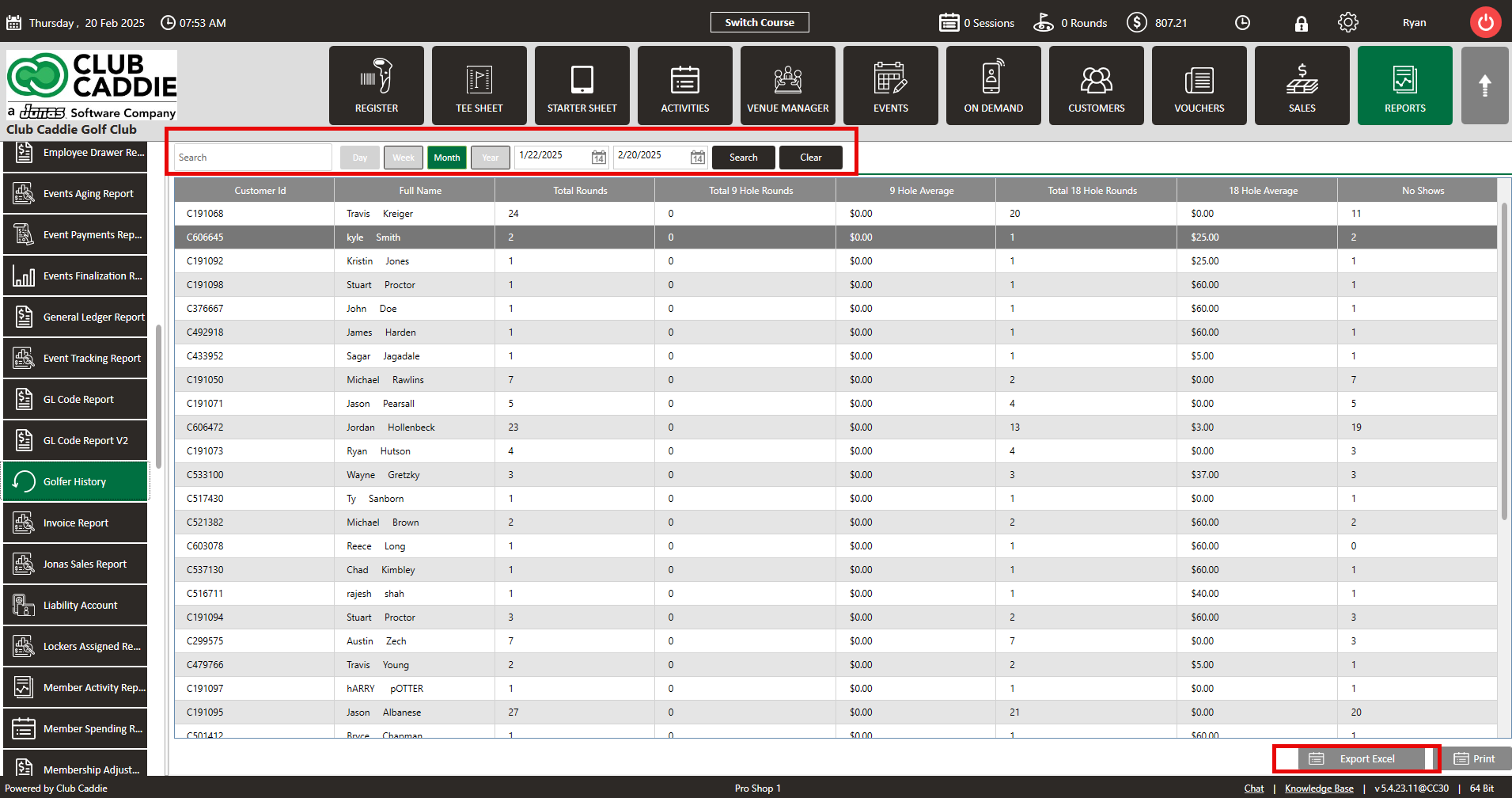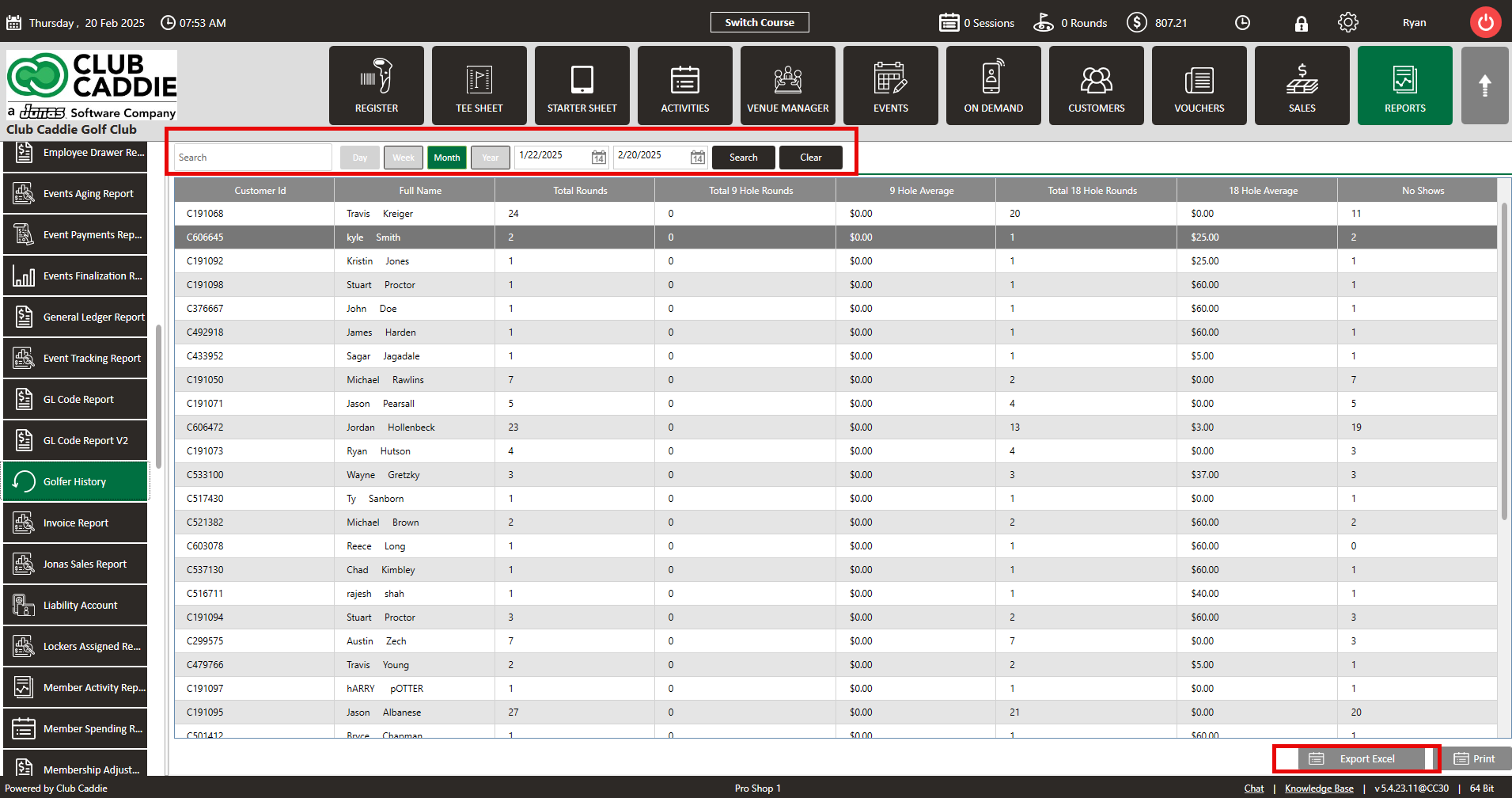- Club Caddie
- Reports
-
Troubleshooting
-
General
-
Settings
- 3P Integrations
- Card Connect
- Clover
- POSLink
- Class Management
- Class Rate Management
- Course User Info
- Day End Closing
- Event Settings
- Floor Plan
- General Course Info
- I-Frames
- Inventory Center
- Manage Roles
- Membership Settings
- Mobile App Builder
- Payroll Center
- Punch Card Type Center
- Register Settings
- Rack Rate Management
- Tax Management
- Tee Sheet Settings
- Terminal Management
- Venue Center
-
Support
-
Register
-
Tee Sheet
-
Starter Sheet
-
Activities
-
Events
-
On Demand
-
Customers
-
Members
-
Vouchers
-
Sales
-
Reports
-
Quickbooks
-
Hardware
-
Mobile App
-
Email Marketing
-
KDS (Kitchen Display System)
-
Video Training
Reports : Golfer History Report
Article Contents: This article contains an overview of the Golfer History Report.
Step by StepStep 1: Select the REPORTS module from the module navigation menu.
Step 2: On the left-hand menu, click on Golfer History.
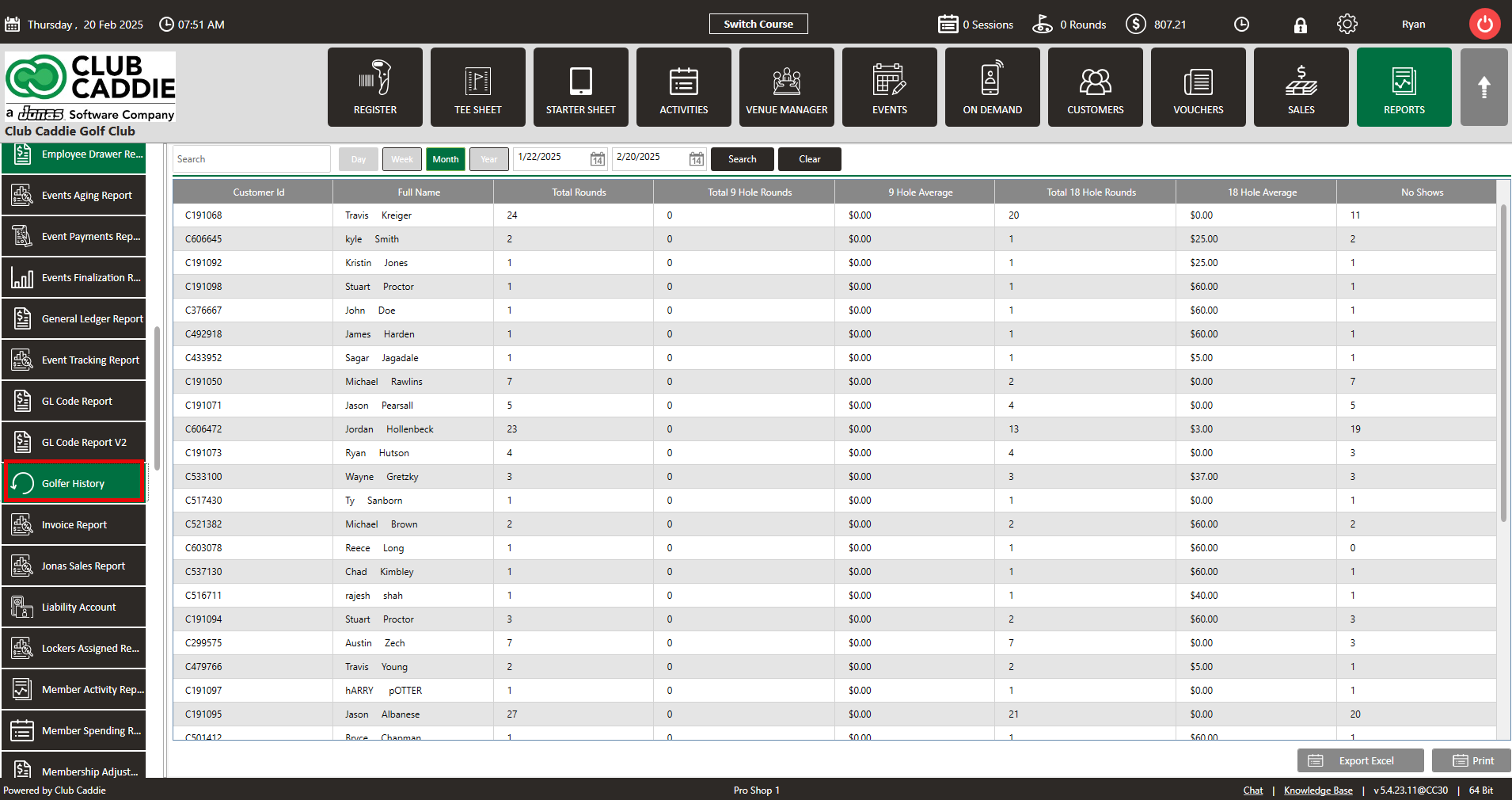
Step 3: The columns in the Golfer History window will show Customer Id, Full Name, Total Rounds, Total 9 Hole Rounds, 9 Hole Average, Total 18 Hole Rounds, 18 Hole Average, and No Shows. 
Step 4: The Golfer history can be filtered by Day, Week, Month, Year, or From and Till dates selected from the calendar drop-down. After making a date selection, click on Search to perform the filter. Click on Export Excel from the right-hand corner of the screen to download an excel report.