- Club Caddie
- Reports
-
Troubleshooting
-
General
-
Settings
- 3P Integrations
- Card Connect
- Clover
- POSLink
- Class Management
- Class Rate Management
- Course User Info
- Day End Closing
- Event Settings
- Floor Plan
- General Course Info
- I-Frames
- Inventory Center
- Manage Roles
- Membership Settings
- Mobile App Builder
- Payroll Center
- Punch Card Type Center
- Register Settings
- Rack Rate Management
- Tax Management
- Tee Sheet Settings
- Terminal Management
- Venue Center
-
Support
-
Register
-
Tee Sheet
-
Starter Sheet
-
Activities
-
Events
-
On Demand
-
Customers
-
Members
-
Vouchers
-
Sales
-
Reports
-
Quickbooks
-
Hardware
-
Mobile App
-
Email Marketing
-
KDS (Kitchen Display System)
-
Video Training
Reports : Customer with Saved Card Report
Article Contents This article contains information on the Customer with Saved Card Report.
Step-by-Step:
Step 1: Click on the Reports module on the top right corner of the screen. Then click on Customers with Saved Card report on the left hand side.
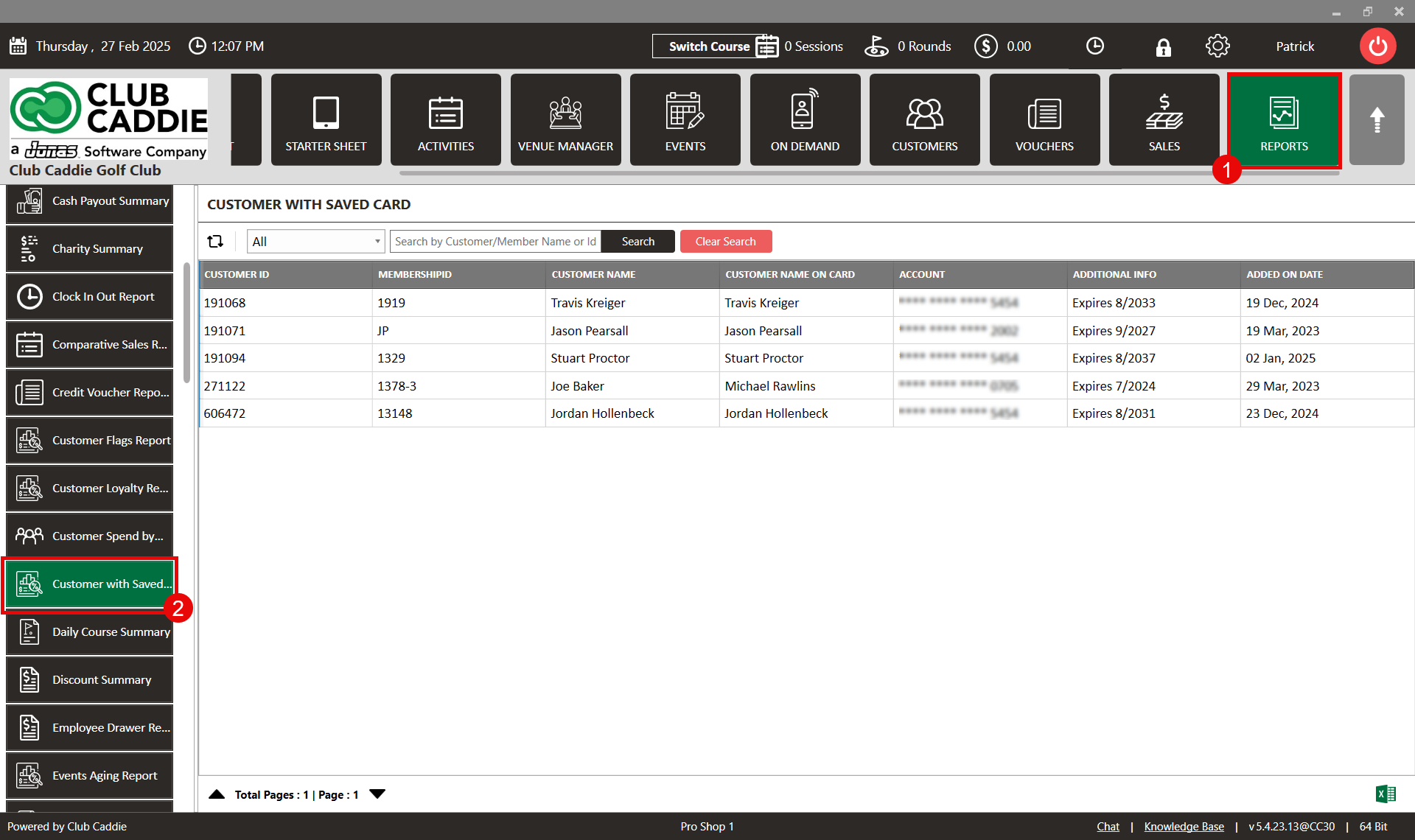
Step 2: This will show a list of all customers with a saved card. You can also filter by expired and non expired cards, or search by a customer name.
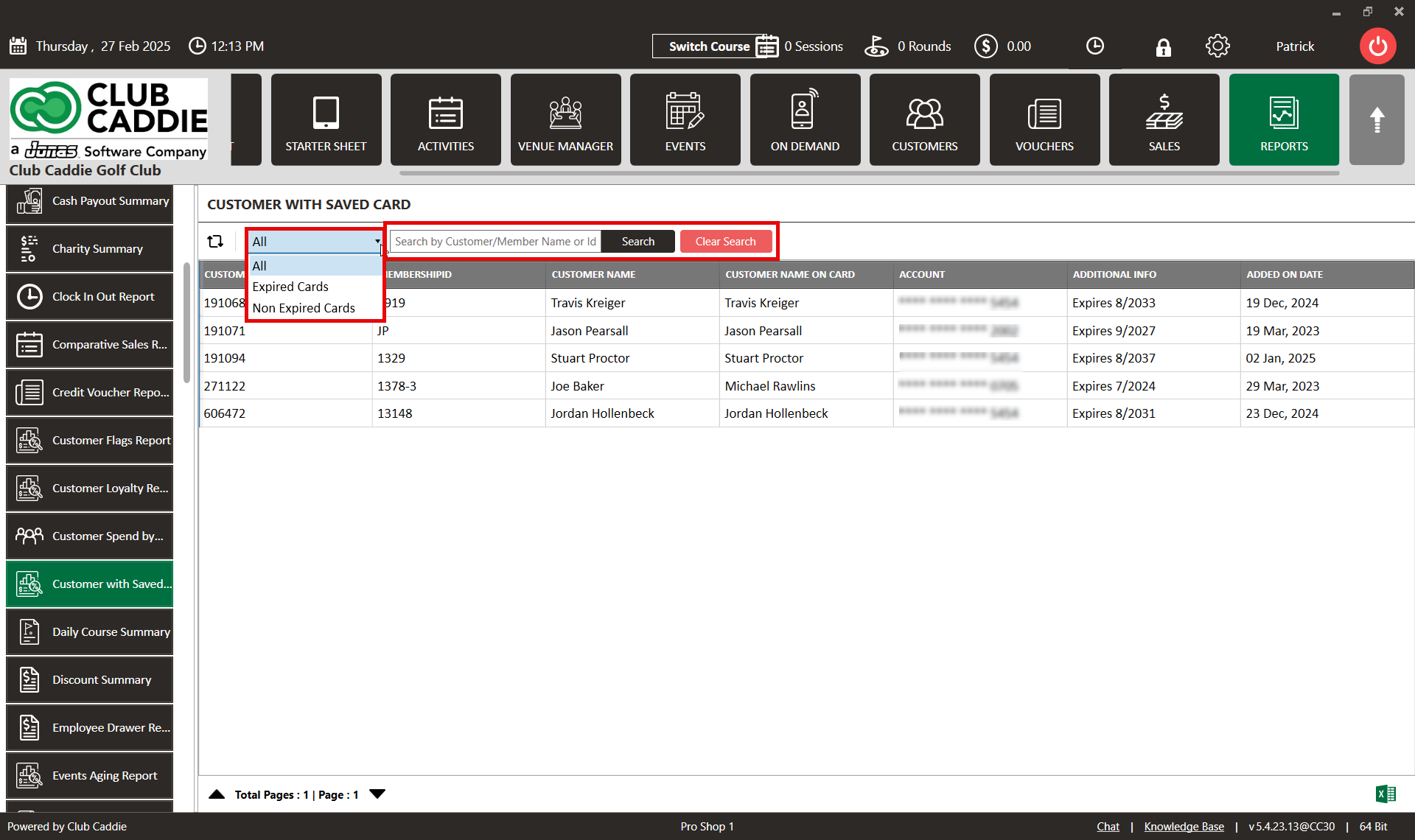
This report can also be exported to excel.

If the Customer with Saved Cards report is not showing for you, please enable this report in Permissions within Manage Roles. Click here for more information on Managing Roles.