- Club Caddie
- Reports
-
Troubleshooting
-
General
-
Settings
- 3P Integrations
- Card Connect
- Clover
- POSLink
- Class Management
- Class Rate Management
- Course User Info
- Day End Closing
- Event Settings
- Floor Plan
- General Course Info
- I-Frames
- Inventory Center
- Manage Roles
- Membership Settings
- Mobile App Builder
- Payroll Center
- Punch Card Type Center
- Register Settings
- Rack Rate Management
- Tax Management
- Tee Sheet Settings
- Terminal Management
- Venue Center
-
Support
-
Register
-
Tee Sheet
-
Starter Sheet
-
Activities
-
Events
-
On Demand
-
Customers
-
Members
-
Vouchers
-
Sales
-
Reports
-
Quickbooks
-
Hardware
-
Mobile App
-
Email Marketing
-
KDS (Kitchen Display System)
-
Video Training
Reports : Charity Summary
Article Contents: This article contains step-by-step instructions on viewing the Charity Summary report.
The Charity Summary report displays the list of charities being used for charitable contributions and the cumulative total of donations for a specified date range.
Step by Step
Step 1: Click on the 'REPORTS' module. Once opened, click on 'Charity Summary' from the menu on the left.
Step 2: Using the date filter search, select the desired date range for charity details. Click 'Search' and the report will be filtered.
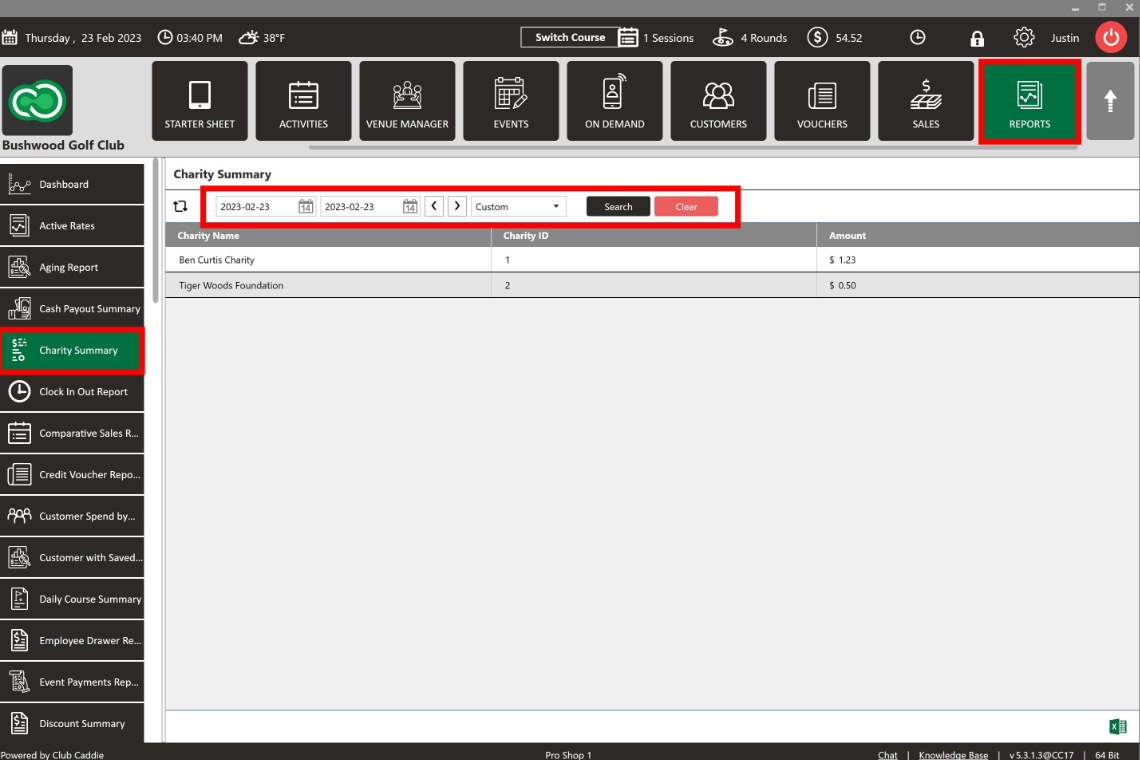
Further information about Charitable Contributions can be found in the following reports:
- Sales by Department - Sales Details
- Comparative & Sales Tax - Muni Gl Code Report
- Daily Course Summary - Terminal Summary
- General Ledger Report - GL Code Report
- GL Code Report V2