- Club Caddie
- Mobile App
-
Troubleshooting
-
General
-
Settings
- 3P Integrations
- Card Connect
- Clover
- POSLink
- Class Management
- Class Rate Management
- Course User Info
- Day End Closing
- Event Settings
- Floor Plan
- General Course Info
- I-Frames
- Inventory Center
- Manage Roles
- Membership Settings
- Mobile App Builder
- Payroll Center
- Punch Card Type Center
- Register Settings
- Rack Rate Management
- Tax Management
- Tee Sheet Settings
- Terminal Management
- Venue Center
-
Support
-
Register
-
Tee Sheet
-
Starter Sheet
-
Activities
-
Events
-
On Demand
-
Customers
-
Members
-
Vouchers
-
Sales
-
Reports
-
Quickbooks
-
Hardware
-
Mobile App
-
Email Marketing
-
KDS (Kitchen Display System)
-
Video Training
Mobile App : My Vouchers
Article Contents: This is a step by step guide on how to check your voucher balance on the mobile app.
Note: Please note that you will need to register for the mobile app separately from the online membership portal. Please register with the email that is associated with your profile at facility.
Step by Step
Step 1: Log in to your course mobile app.
Step 2: Select My Vouchers from the front home screen.
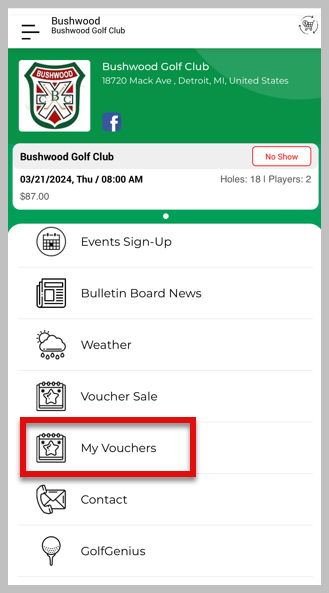
Step 3: The next screen will display your vouchers that are attached to your account.
Step 4: Select a voucher to display the details of the voucher.
Note: If you have any questions regarding the balance of a voucher, please contact the golf course to discuss any balance details.