Tee Sheet : Set Customer Flags
Article Contents: This article summarizes how to set a flag on a customer account
Step by Step
Step 1: From the tee time reservation pop up, you will see a plus (+) icon to the left of the Last Name field and under the “Add” column. If they are a new customer, you can click add to quickly add them to your customer database.
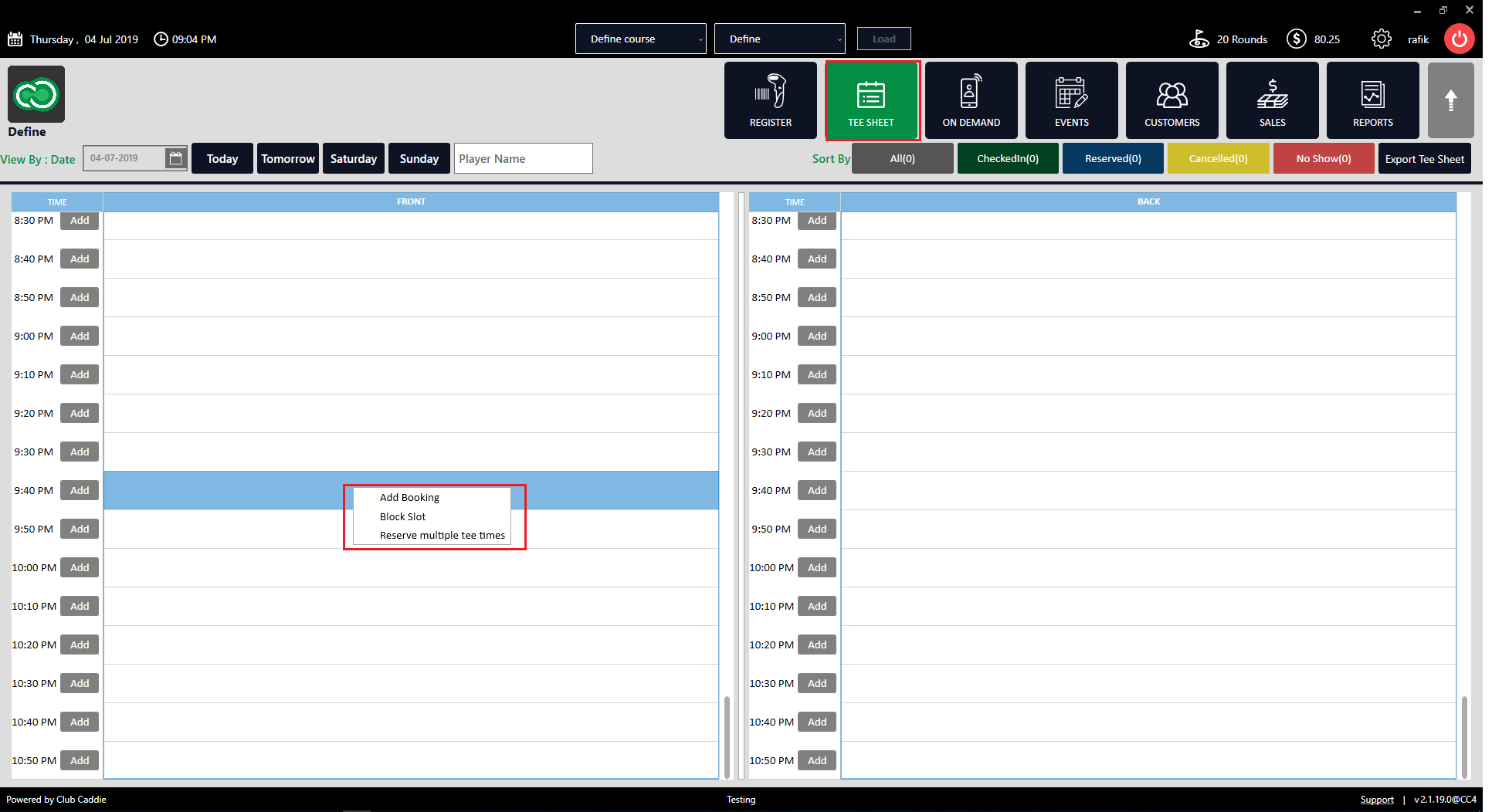
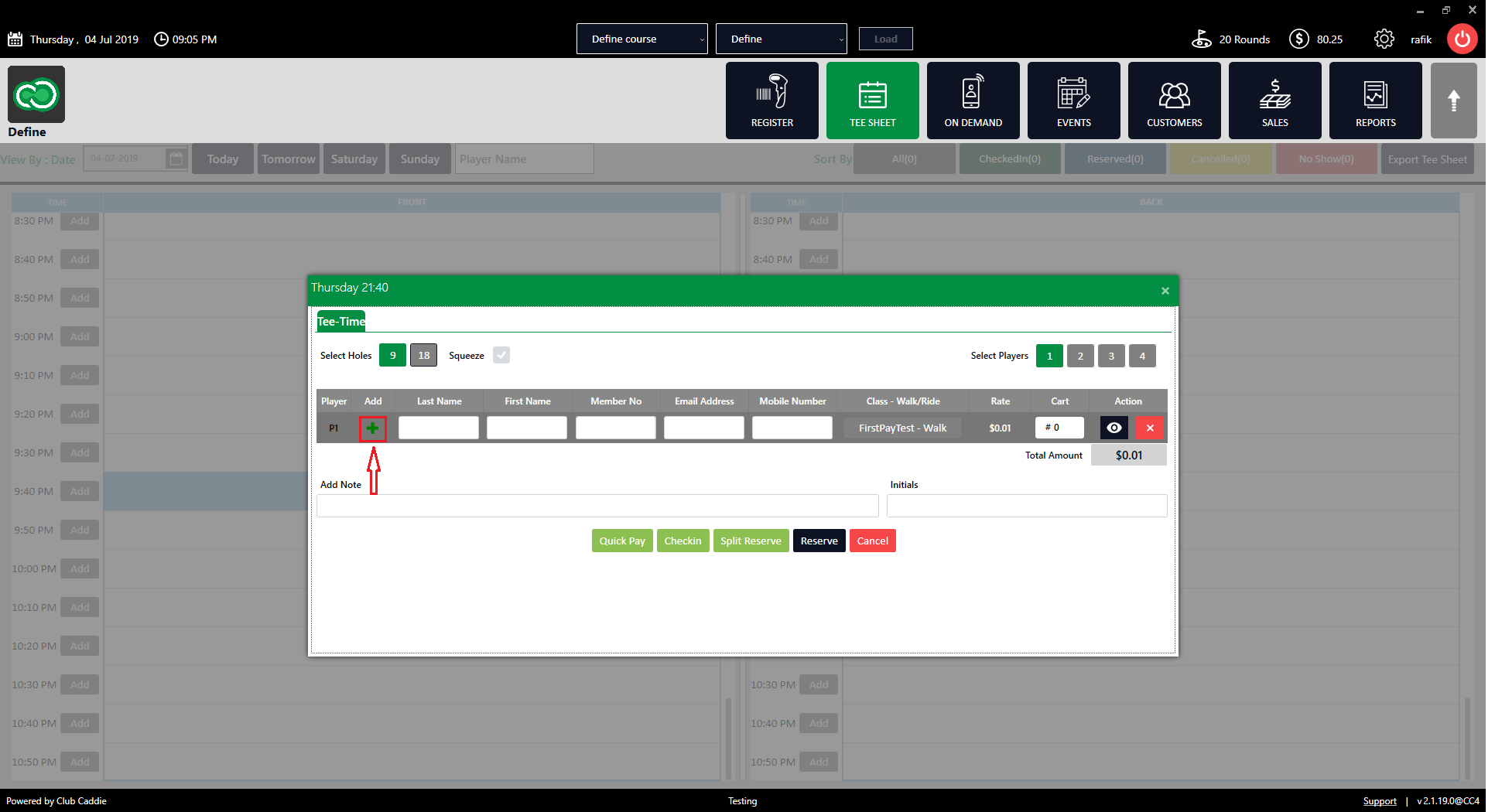
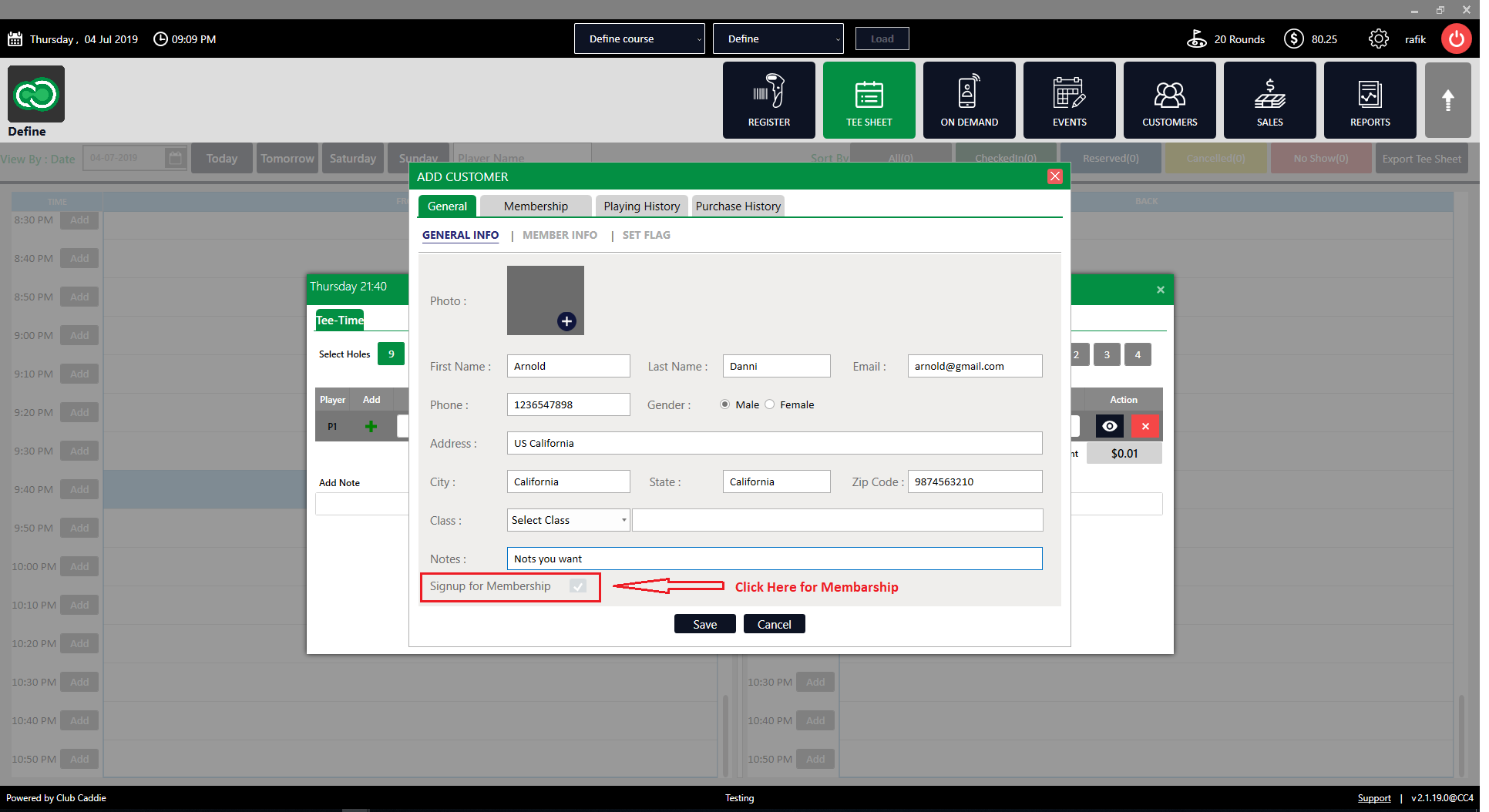
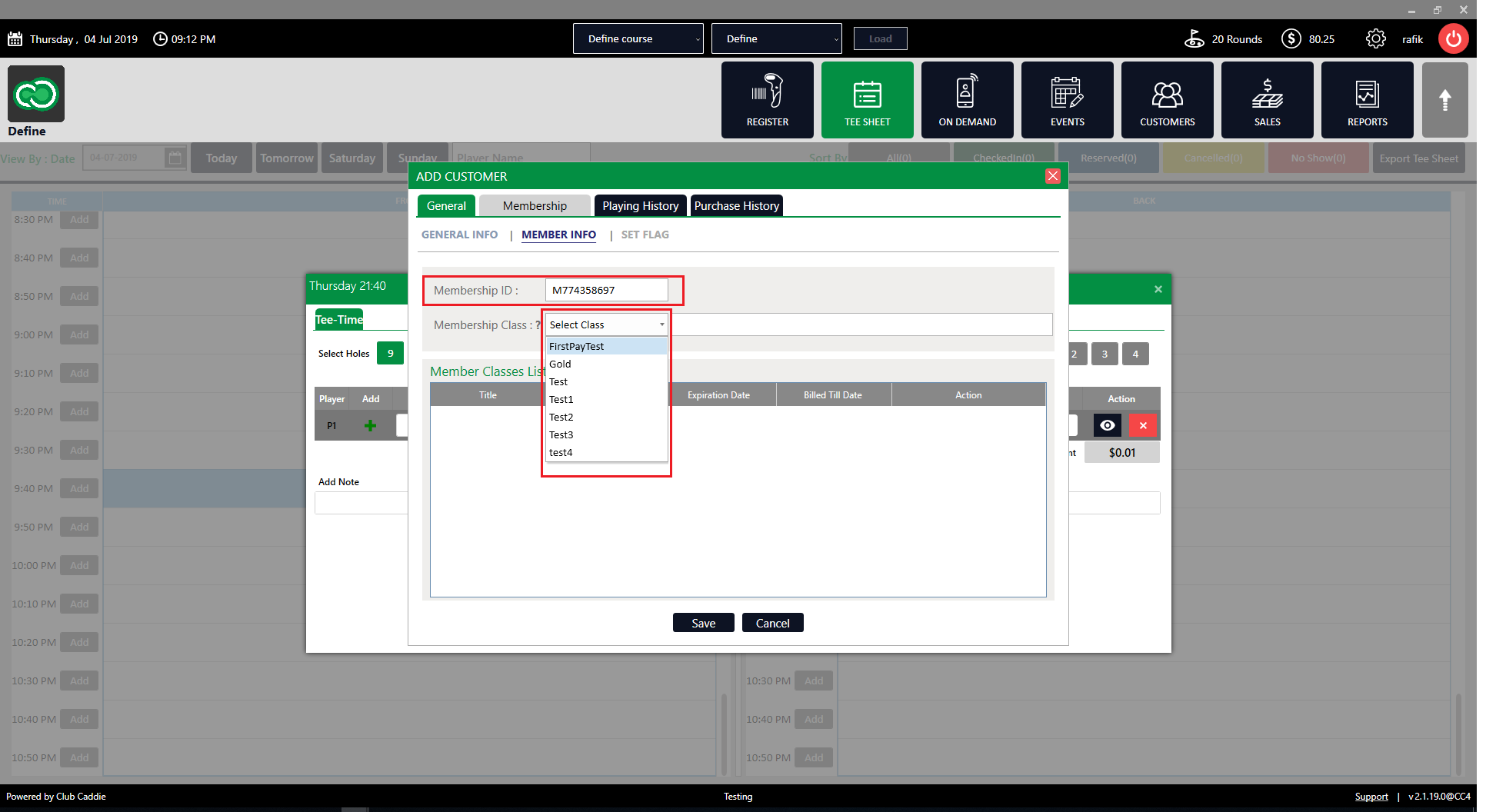
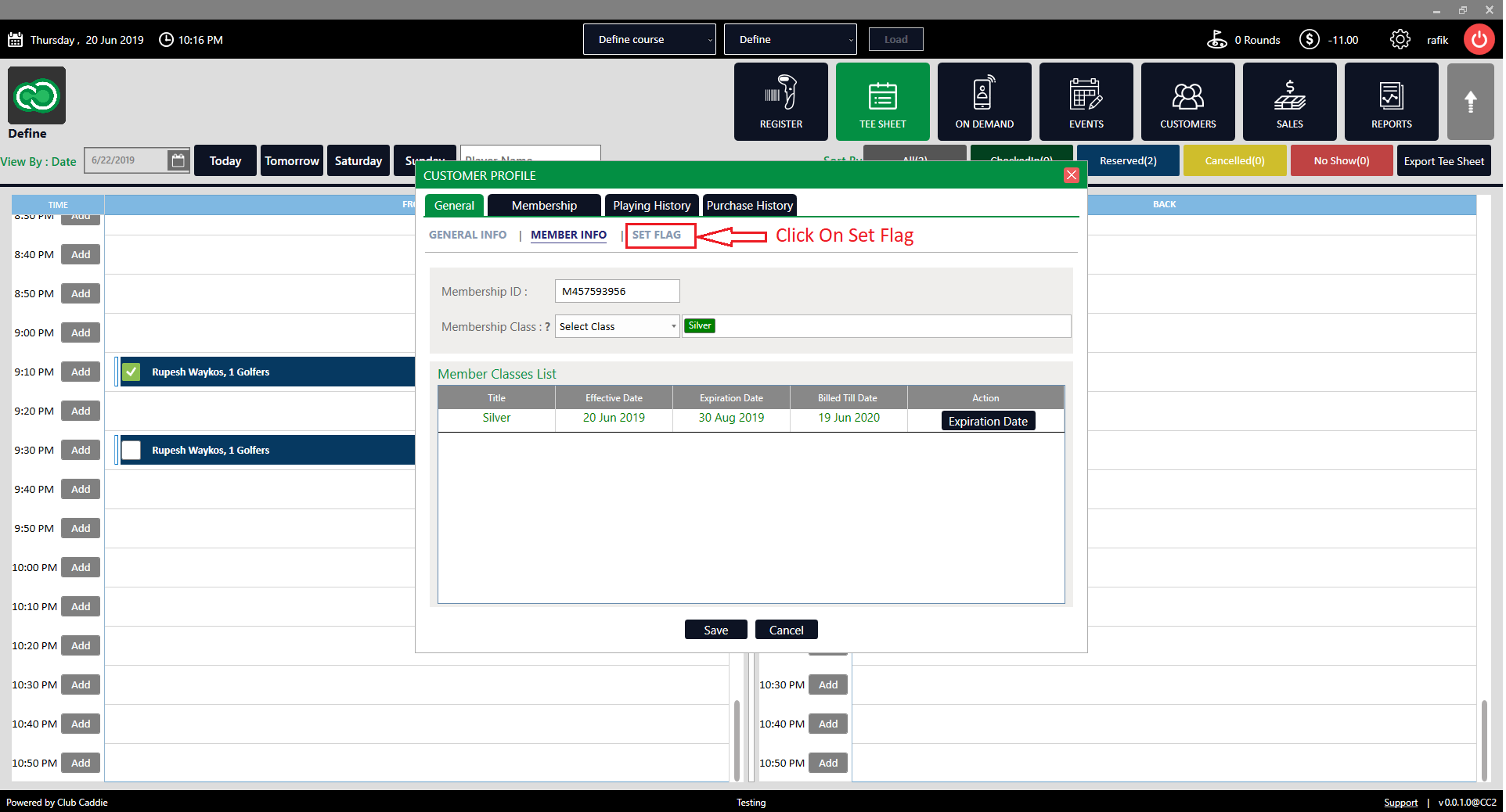
Step 6: Select date, add note, and click "Add Flag" button.
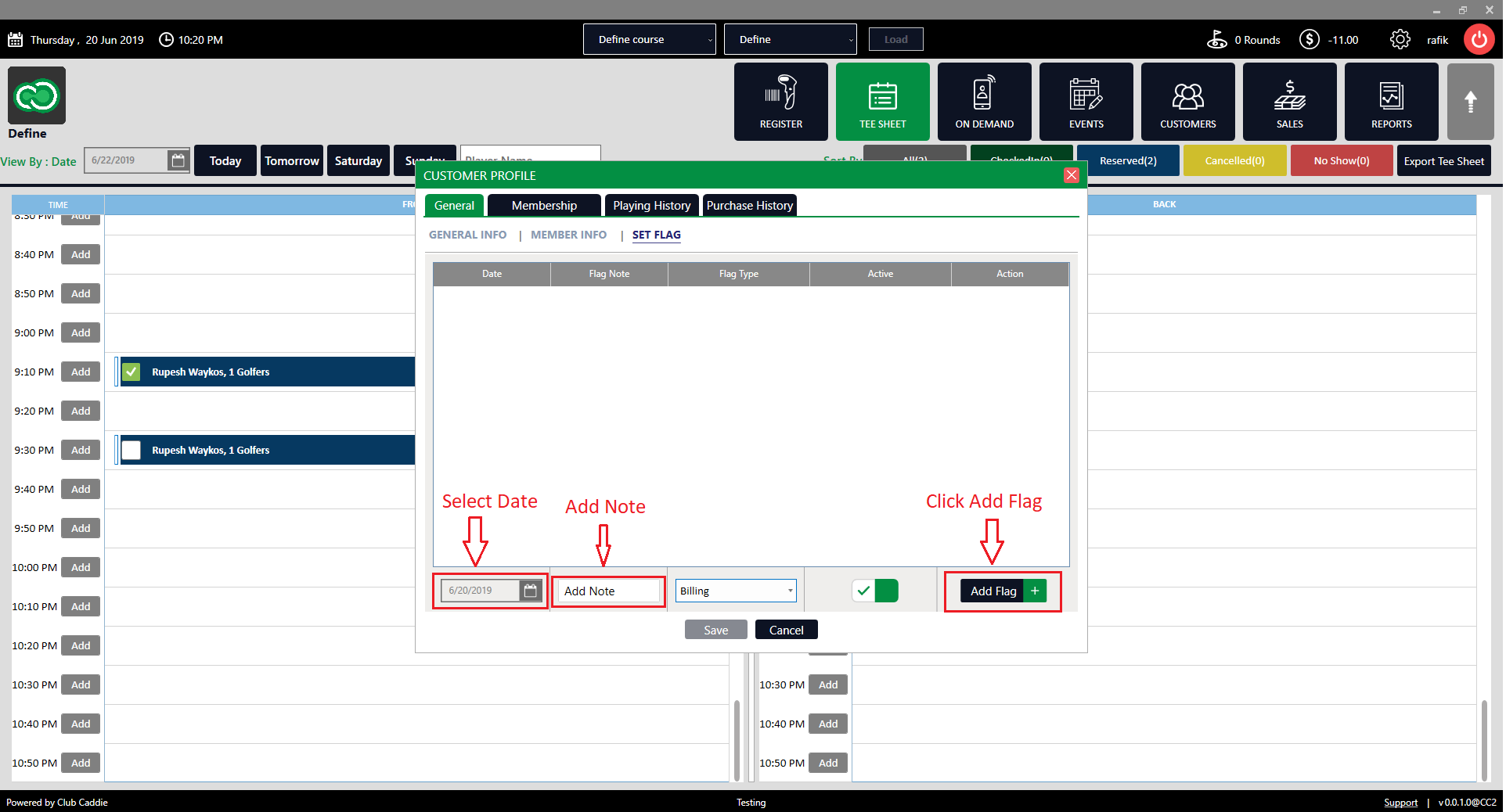
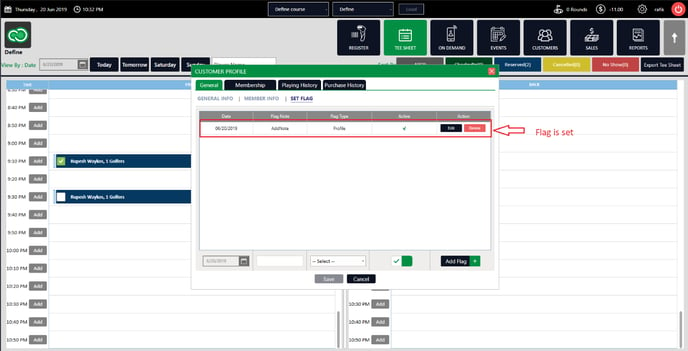
Step 1: From the tee time reservation pop up, you will see a plus (+) icon to the left of the Last Name field and under the “Add” column. If they are a new customer, you can click add to quickly add them to your customer database.
Step 2: Once all information is filled out, you can assign the customer to a class (i.e., senior, junior/military, PGA, etc), or you can begin a membership.
Step 3: If a membership is started, a member number will automatically generate, or you can create your own.
Step 4: Select the membership that applies to that class and click save.
Step 5: Click on "Set Flag" tab.
Step 6: Select date, add note, and click "Add Flag" button.
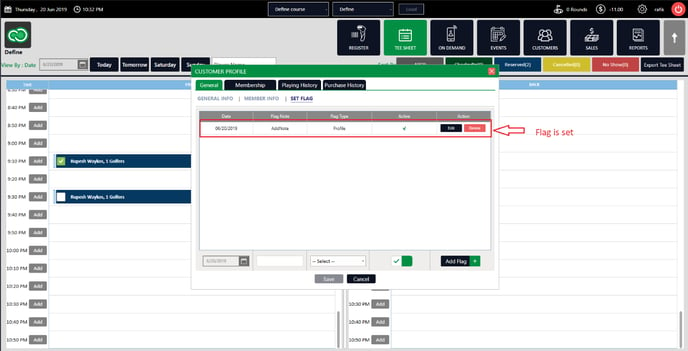
Note: All Flags Report

.png?width=200&height=89&name=CC%20%20fiserv.%20(3).png)