Settings : Terminal Access
Article Contents: This article contains step-by-step instructions on how to add or hide terminal access from users by using the role manager.
Step-By-Step:
Step 1: Click on the Gear Wheel icon from the right top corner of Club Caddie. Select Manage Roles from the left-hand menu.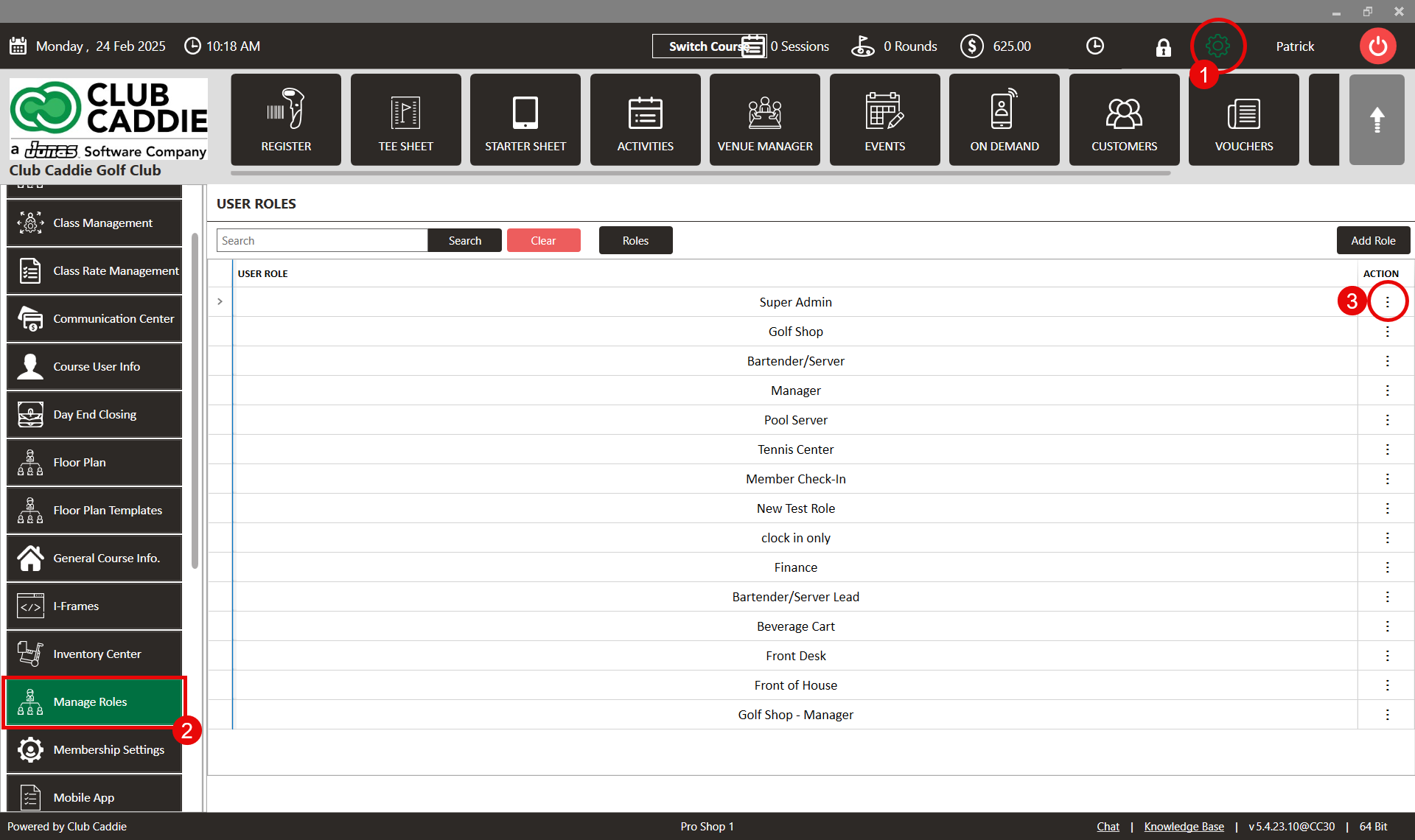
Step 2: In the USER ROLES window, you will see a list of existing User Roles. From the action section, click Terminal Access of the user role for which you want to hide the specific terminal access. The system will open a new Role Terminal Location window.
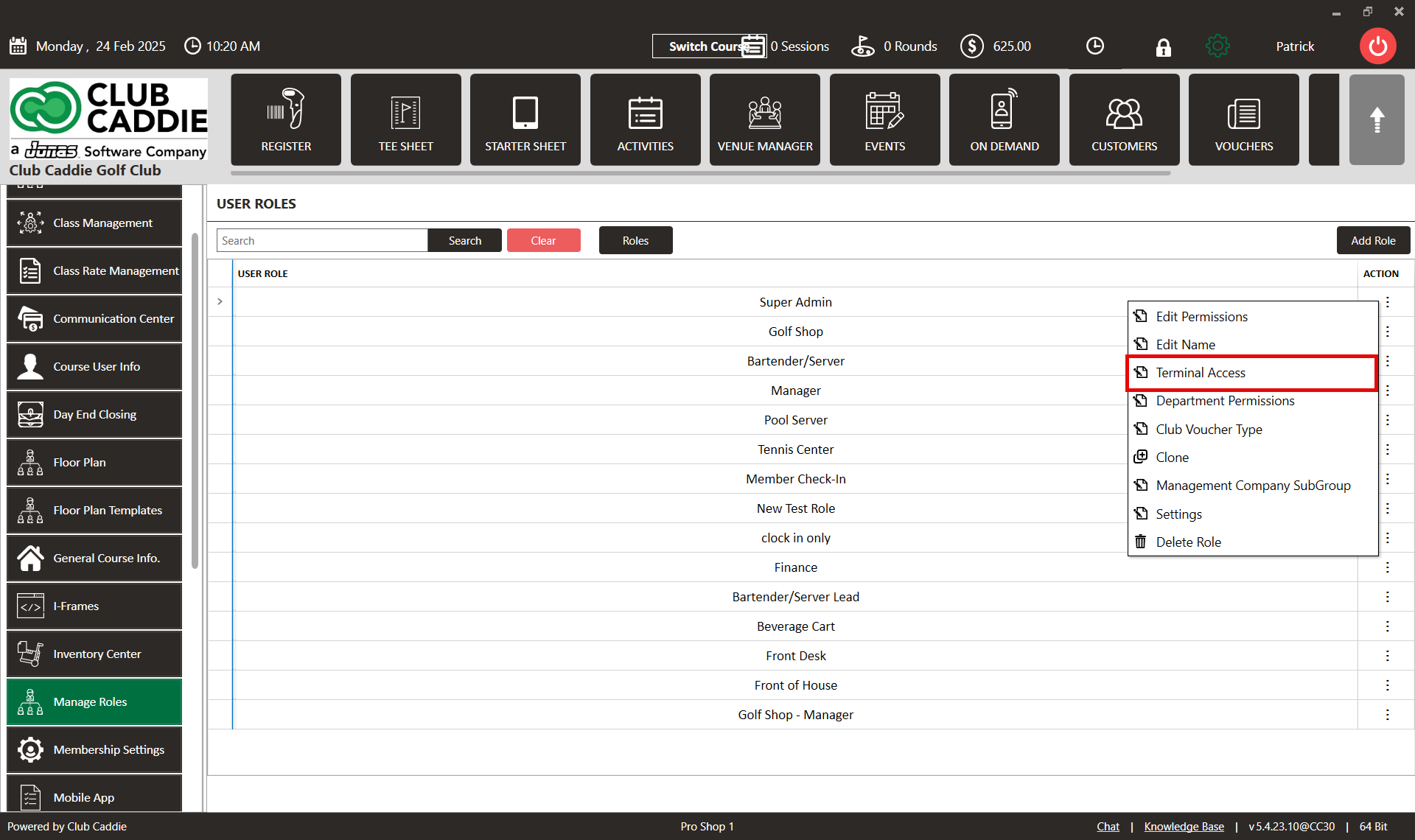
Step 3: In the Role Terminal Location window, a list of terminal locations that are accessible for the user role is shown. To hide terminal access from the user role click Delete. The system will hide the Terminal Access for the user role. To see these changes take effect log out once and log back in to refresh the local permissions.
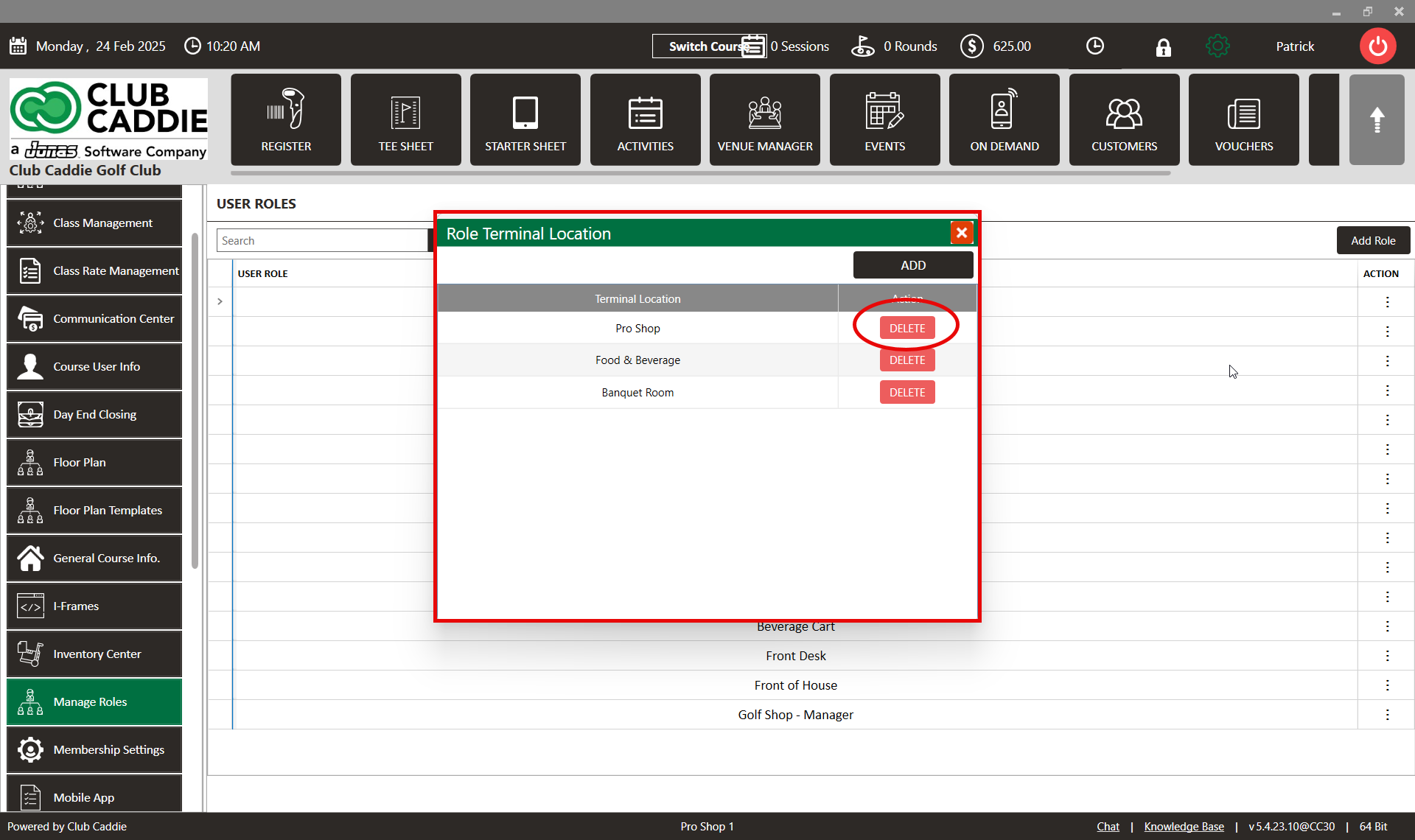
Step 4: To add terminal access for a user role click Add. A drop-down of active terminals is shown. Selecting a terminal and clicking Save will allow the permission group to see that terminal in the terminal selection screen immediately after login. To see these changes take effect you will need to log out once and log back in to refresh the local permissions.

.png?width=200&height=89&name=CC%20%20fiserv.%20(3).png)