Settings : Searching for an Item
Article Contents: This article gives step by step instructions on how to search for items within the inventory center
Step by Step
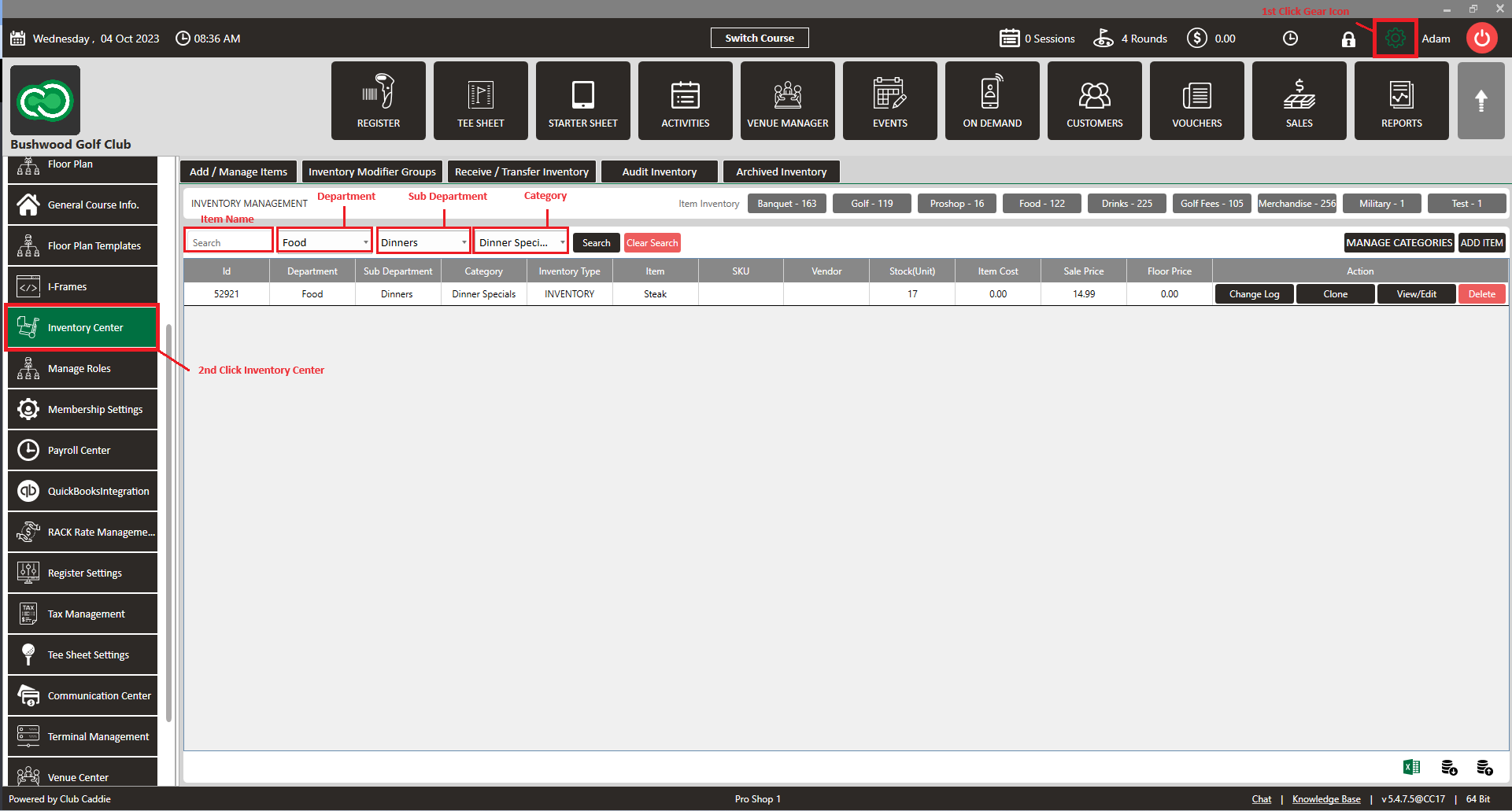
Step 1: Click on the Gear Wheel icon on the top right corner of the screen.
Step 2: Click on the Inventory Management button from the menu on the left side of the screen
Step 3: From the INVENTORY MANAGEMENT screen, a search can be performed by filling in an item name within the Search bar. A more specific search can be performed by selecting the Department, Sub Department, and/or Item Type. Click on the Search button. The system will display the results related to the item like Item ID, Department, Sub Department, Category, Inventory Type, Item Name, SKU, and Vendor (if applicable). The system will also display the Stock(Unit) currently available, Item Cost, Sale Price, and Floor Price.
.png?width=200&height=89&name=CC%20%20fiserv.%20(3).png)