Settings : Pin Lock Notes
This article instructs how to add notes to the pin-lock window. The note will display in the Pin Lock pop-up window when creating a new tab in the register
Step-By-Step Guide:
Step 1: Navigate to Settings, then select Register Settings from the left-hand-side menu.
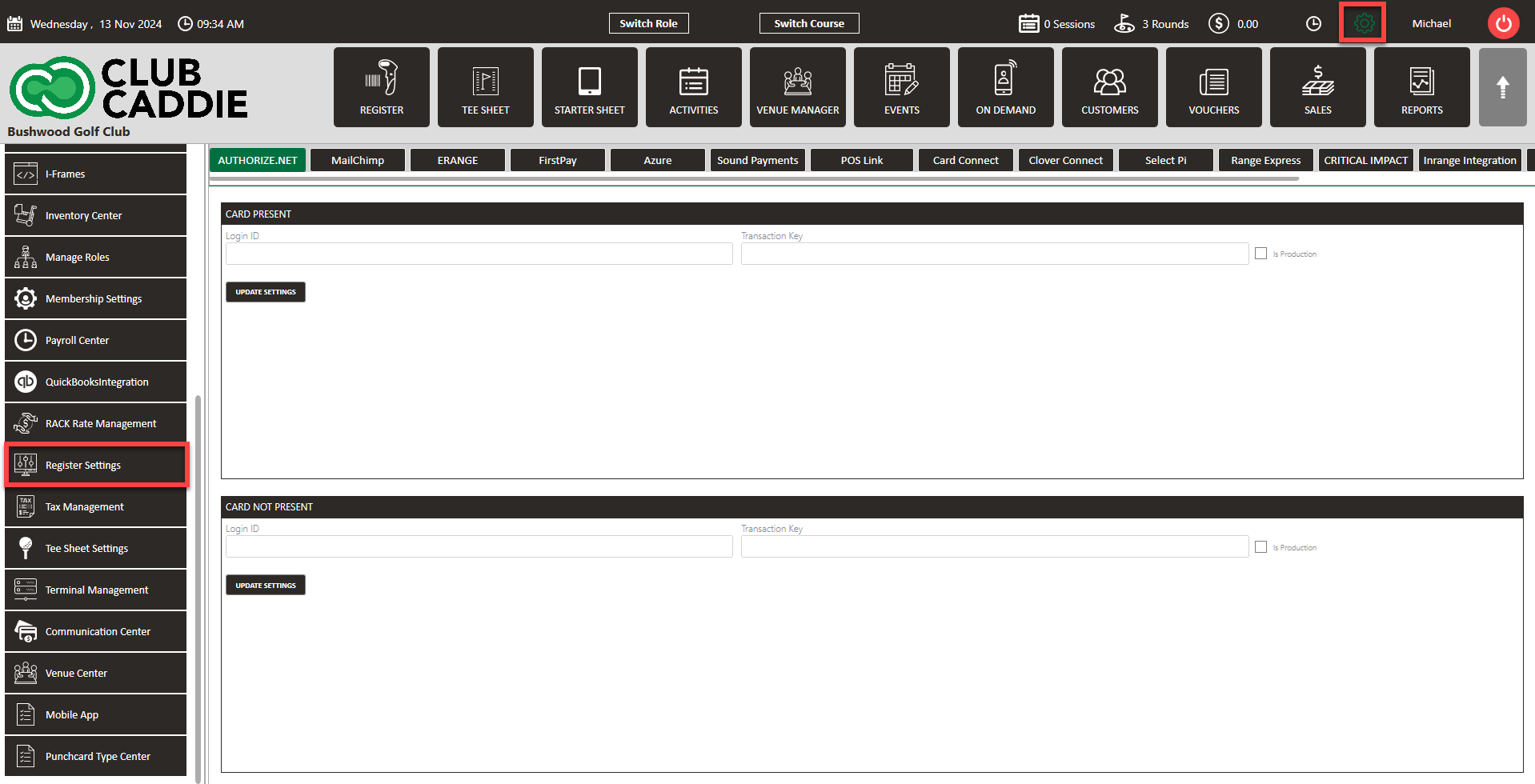
Step 2: Select the Register Notes tab on the right-hand-side, then click Add. A pop-up will display where you can fill in the details for the note. Select the a date range as well as what days the note will display, then click Save.
Step 3: The note will display in the Pin Code pop-up window. This populates when you either select the lock icon to assign an employee a tab, start a new tab with Pin Lock on, or when you select the Quick tab icon and you have Requires Pin on Quick Tab toggled on in your Terminal Management Settings.
.png?width=200&height=89&name=CC%20%20fiserv.%20(3).png)