Settings : On Demand Availability
Article Contents: This article shows you how to set a schedule for On Demand availability for delivery and pickup.
Step by Step
Step 1: Click on Settings, then select Register Settings from the left-hand-side menu. Then, click on the On Demand tab along the top.
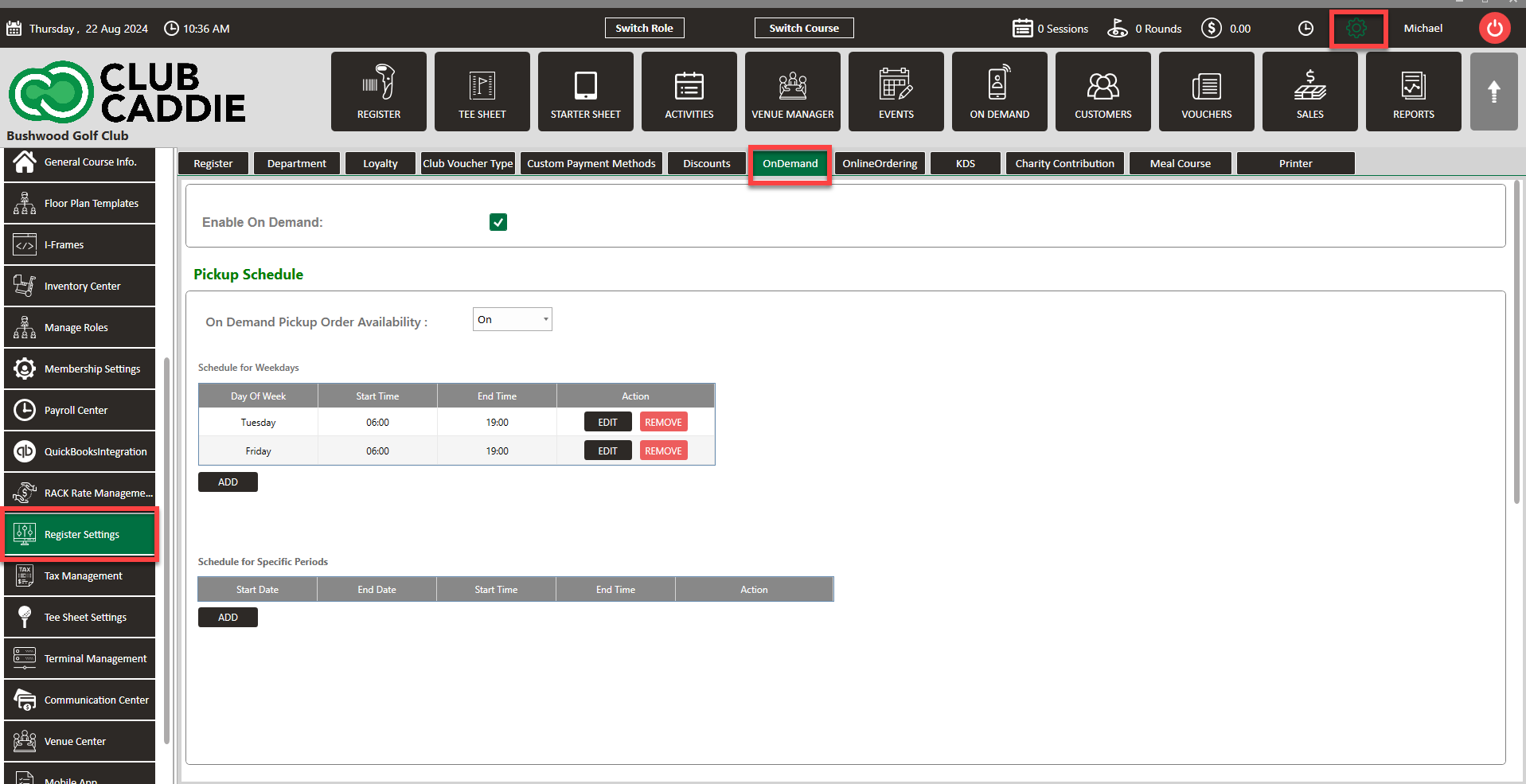
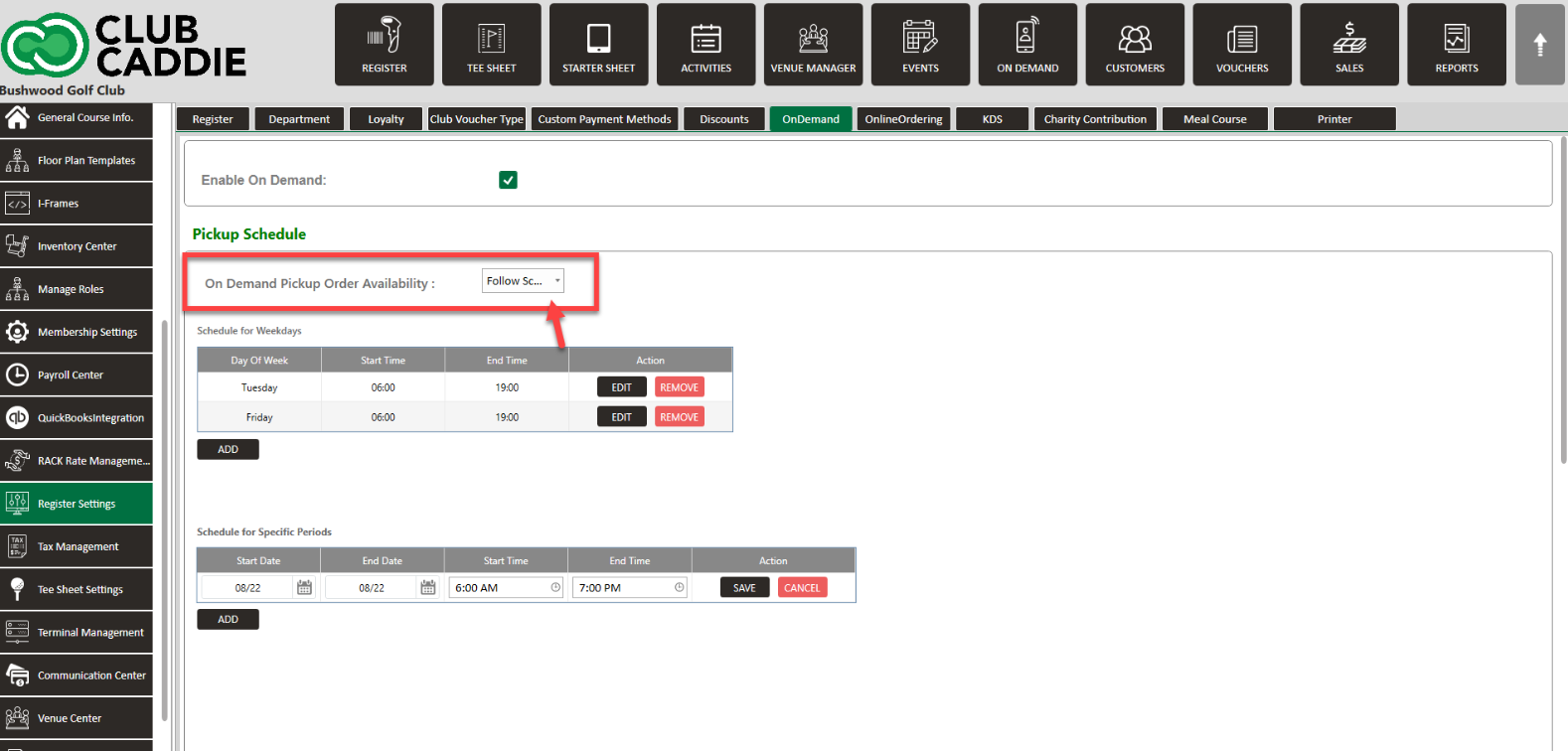
Step 1: Click on Settings, then select Register Settings from the left-hand-side menu. Then, click on the On Demand tab along the top.
Step 2: Here you will be able to toggle On Demand on/off, schedule for certain days and times of the week, and schedule for a specific period of time.
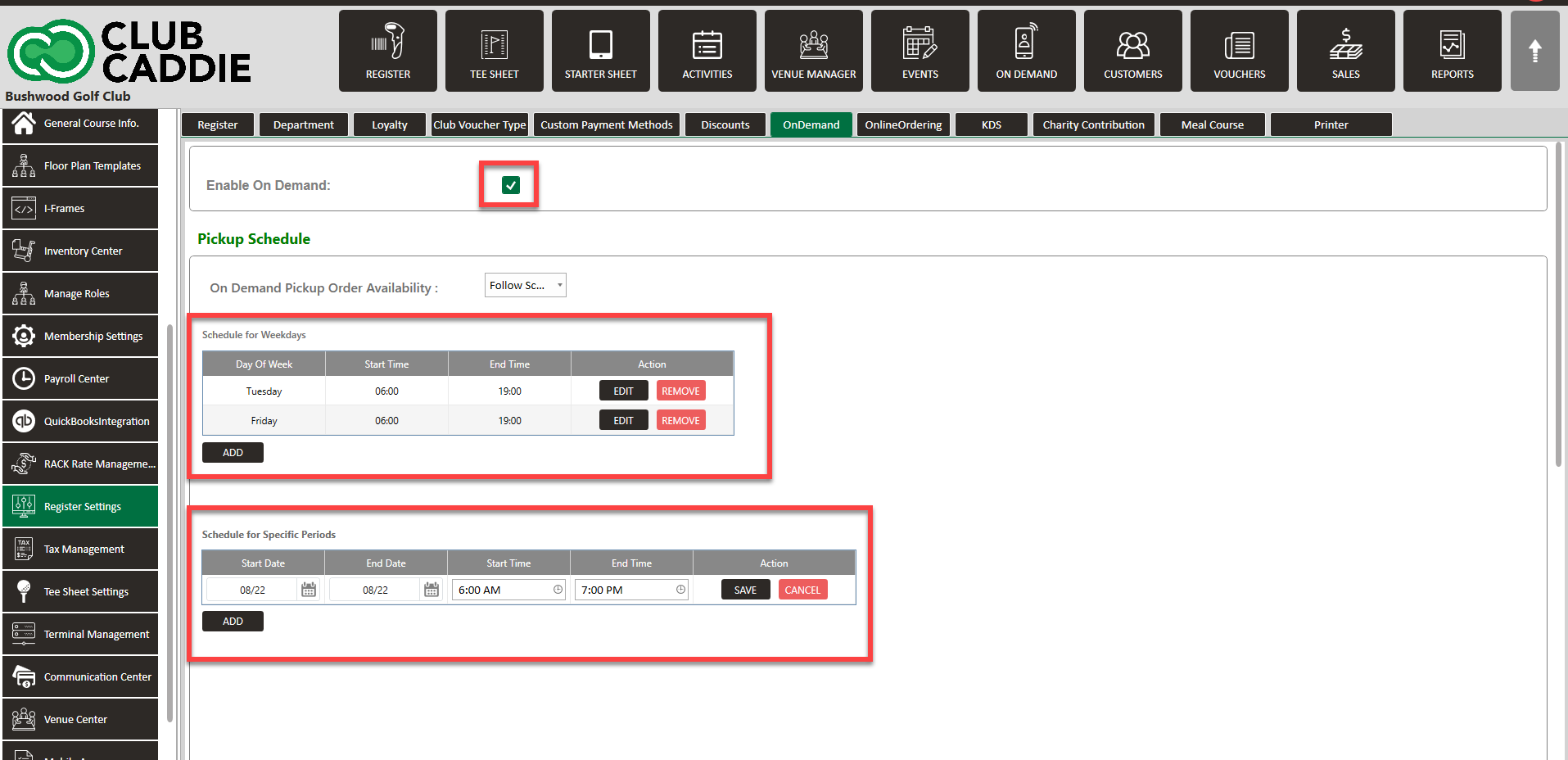
Step 3: If you would like your On Demand to follow your set schedule, you will need to select Follow Schedule from the drop-down On Demand Pickup Order Availability.
Step 3: If you would like your On Demand to follow your set schedule, you will need to select Follow Schedule from the drop-down On Demand Pickup Order Availability.
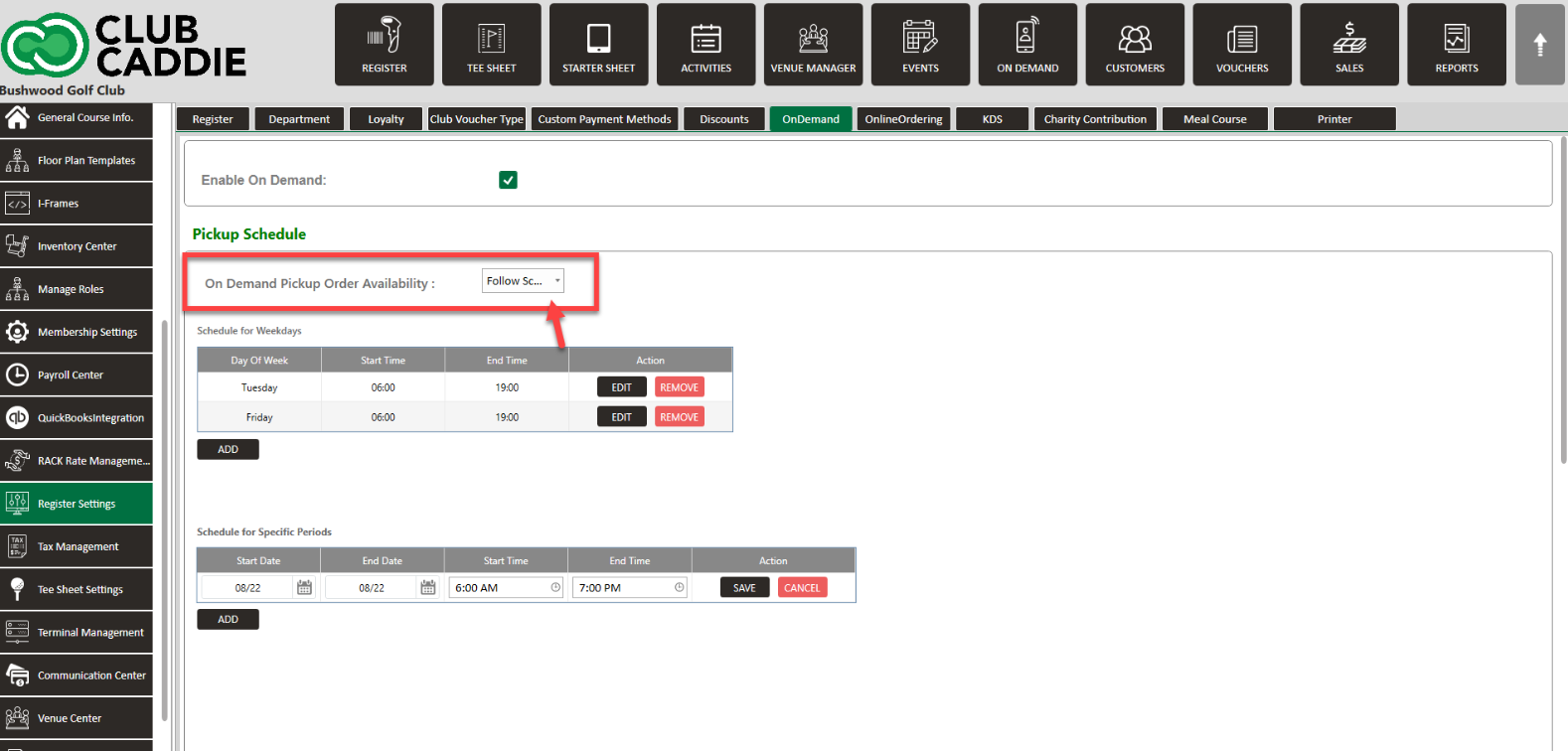
Examples: This scheduling feature gives you greater control over when customers can place On Demand orders. You can now set specific days and times when your service is available, creating a custom availability calendar. This means customers will only be able to order during your designated hours, preventing orders from coming in when you're closed, too busy, or otherwise unavailable. The key benefit is that you no longer need to constantly monitor On Demand orders or manually toggle the service on and off. Instead, the system automatically manages order availability based on your preset schedule.
Note: Sound notification for when there are new On Demand Orders to enhance awareness.

.png?width=200&height=89&name=CC%20%20fiserv.%20(3).png)