Settings : How do I create a new Terminal Location
In this article, we will walk through creating a new location to house underlying terminals.
Step-By-Step:
Step 1: Start by navigating to terminal management found within the settings module by clicking the gear icon (1) in the top right-hand corner and finding "Terminal Management" (2) from the left-hand navigation menu.
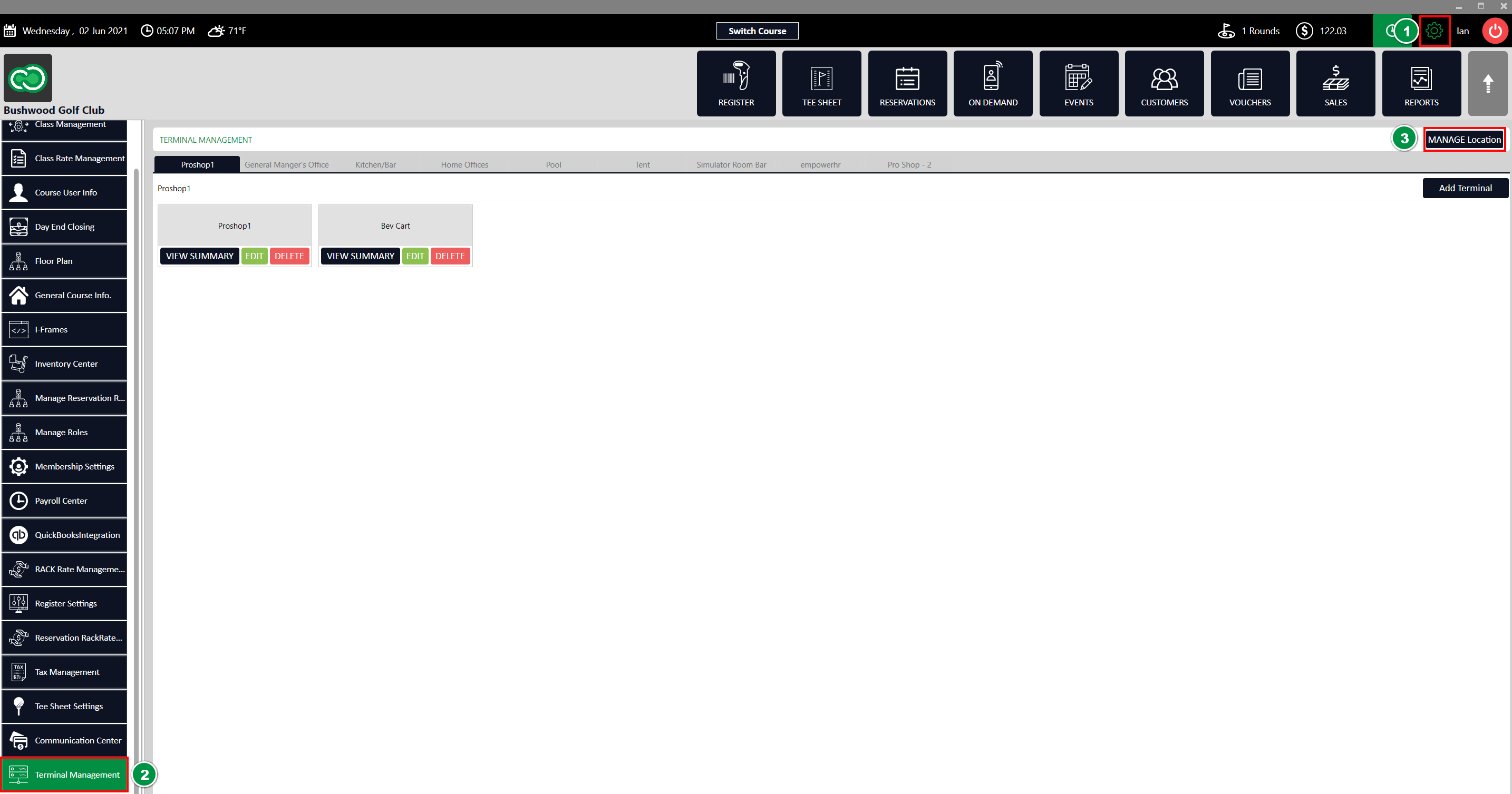
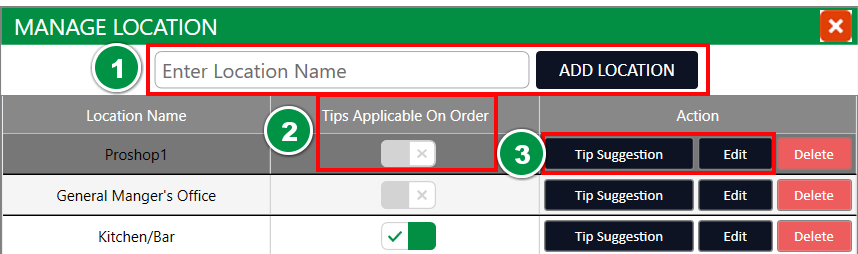
Step 4: Next to each of the locations you'll find a pair of settings that apply to all underlying terminals.
Tip Applicable on Order - This applies a tip line on the receipts for orders that are rung through the underlying terminals.
Tip Suggestion - This allows you to specify tip suggestions that are displayed on the customer receipts providing them a quick calculation for popular tip percentages.
Step 2: Next select the Manage Location (3) to open the location management wizard.
Step 3: You'll be prompted to enter a new location name at the top of the window. Once you've selected "Add Location" (1), your newly created location will be added to the displayed list.
Step 4: Next to each of the locations you'll find a pair of settings that apply to all underlying terminals.
Tip Applicable on Order - This applies a tip line on the receipts for orders that are rung through the underlying terminals.
Tip Suggestion - This allows you to specify tip suggestions that are displayed on the customer receipts providing them a quick calculation for popular tip percentages.
.png?width=200&height=89&name=CC%20%20fiserv.%20(3).png)