Settings : Adding Shipping Costs
Article Contents: This is a guide on how to include shipping cost when receiving inventory.
Step by Step
Step 1: Navigate to Settings and then select Inventory Center from the left-hand-side menu.
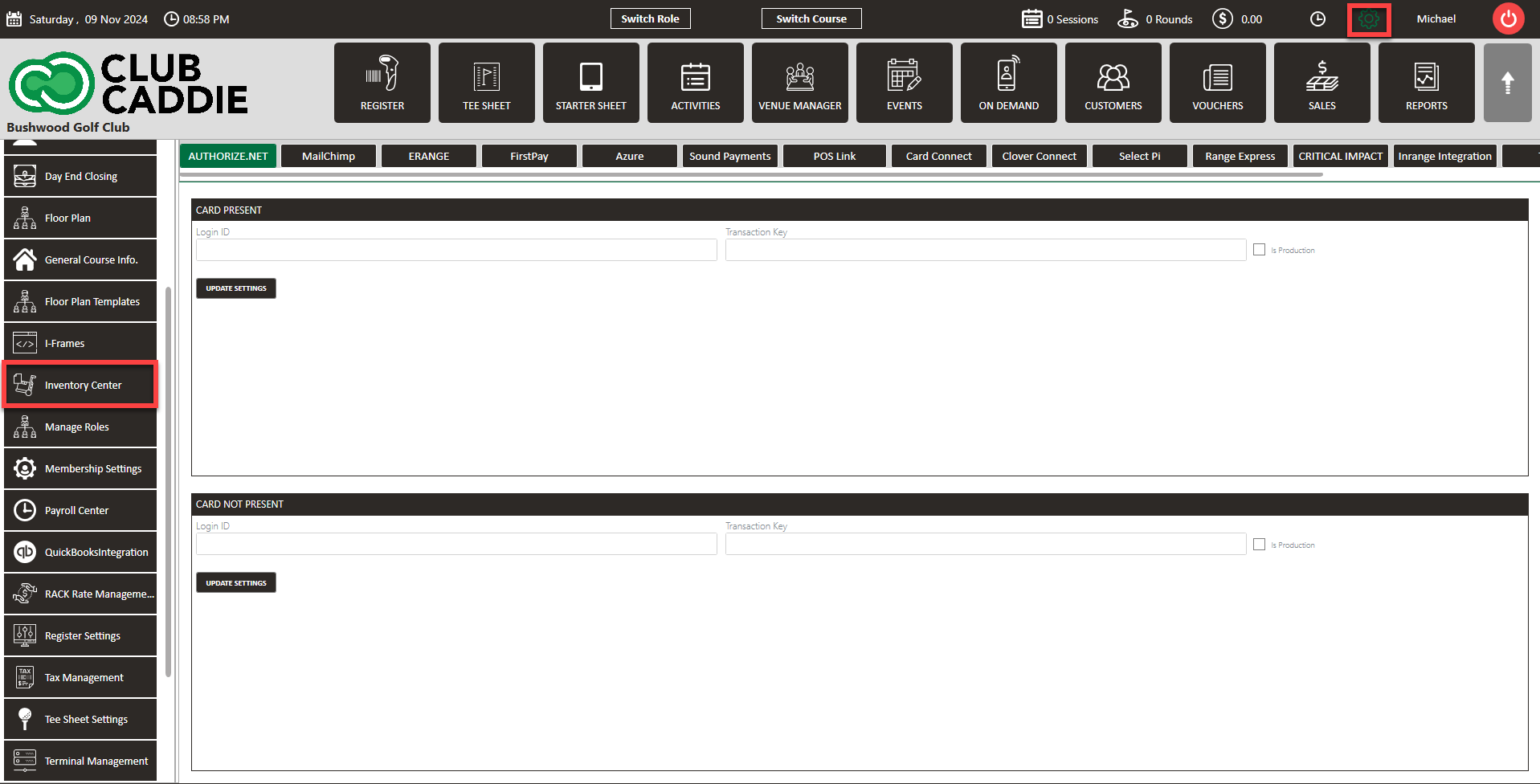
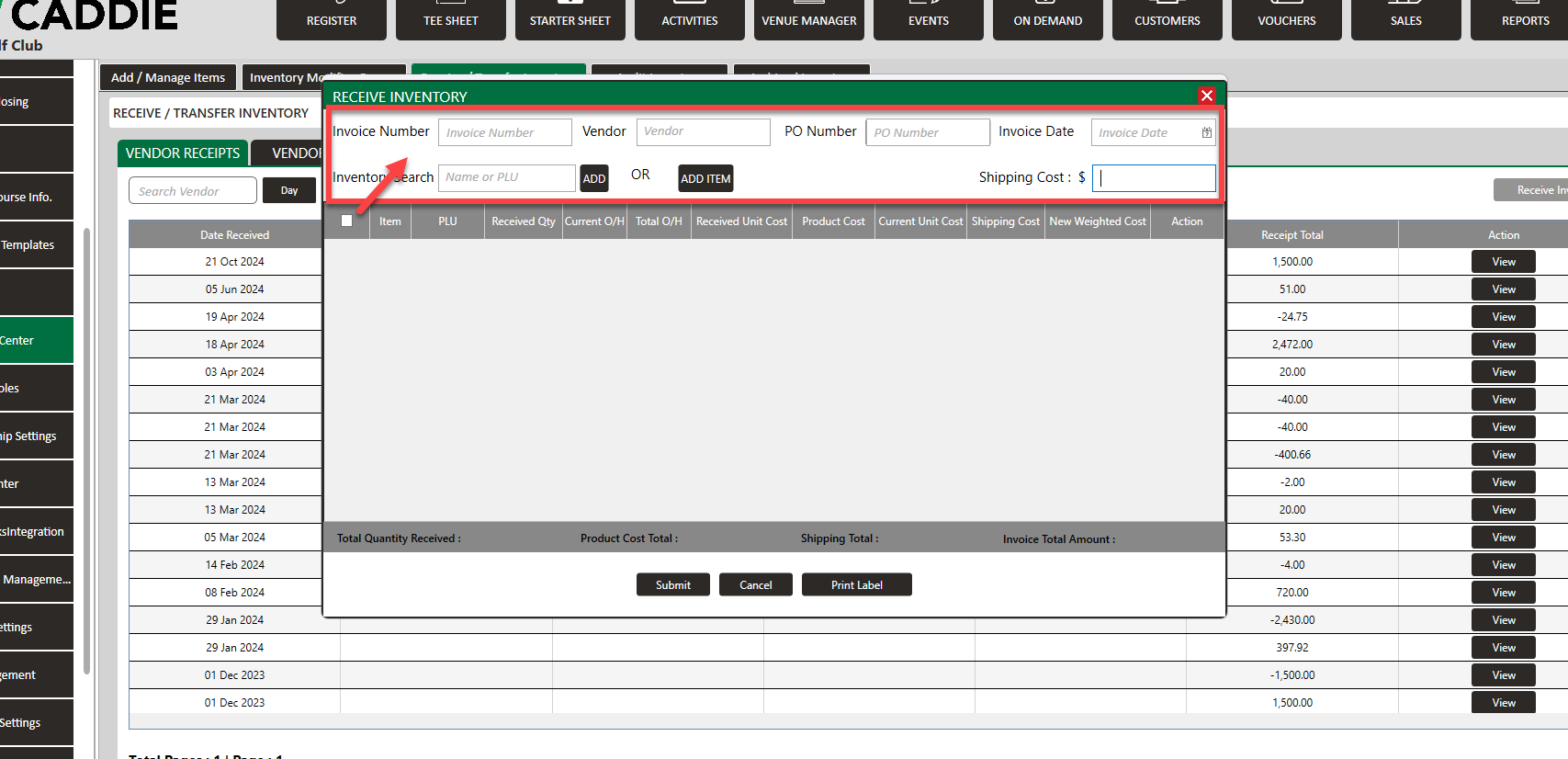
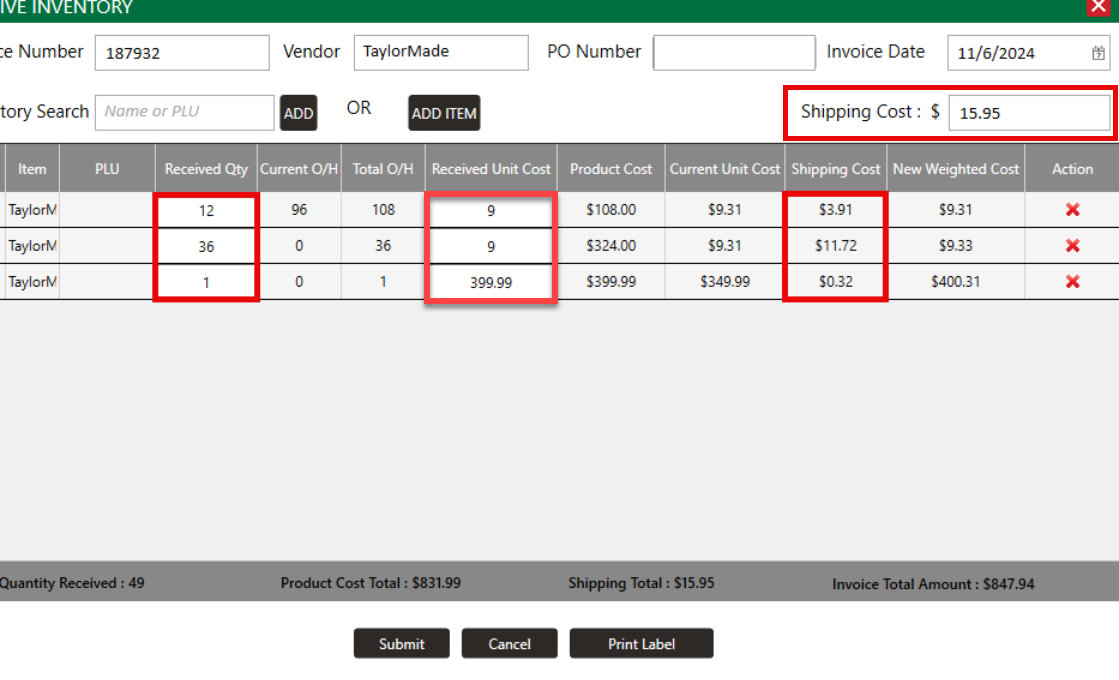
Step 1: Navigate to Settings and then select Inventory Center from the left-hand-side menu.
Step 2: Click on the Receive/Transfer Inventory tab. Then, select Receive Inventory on the left side.
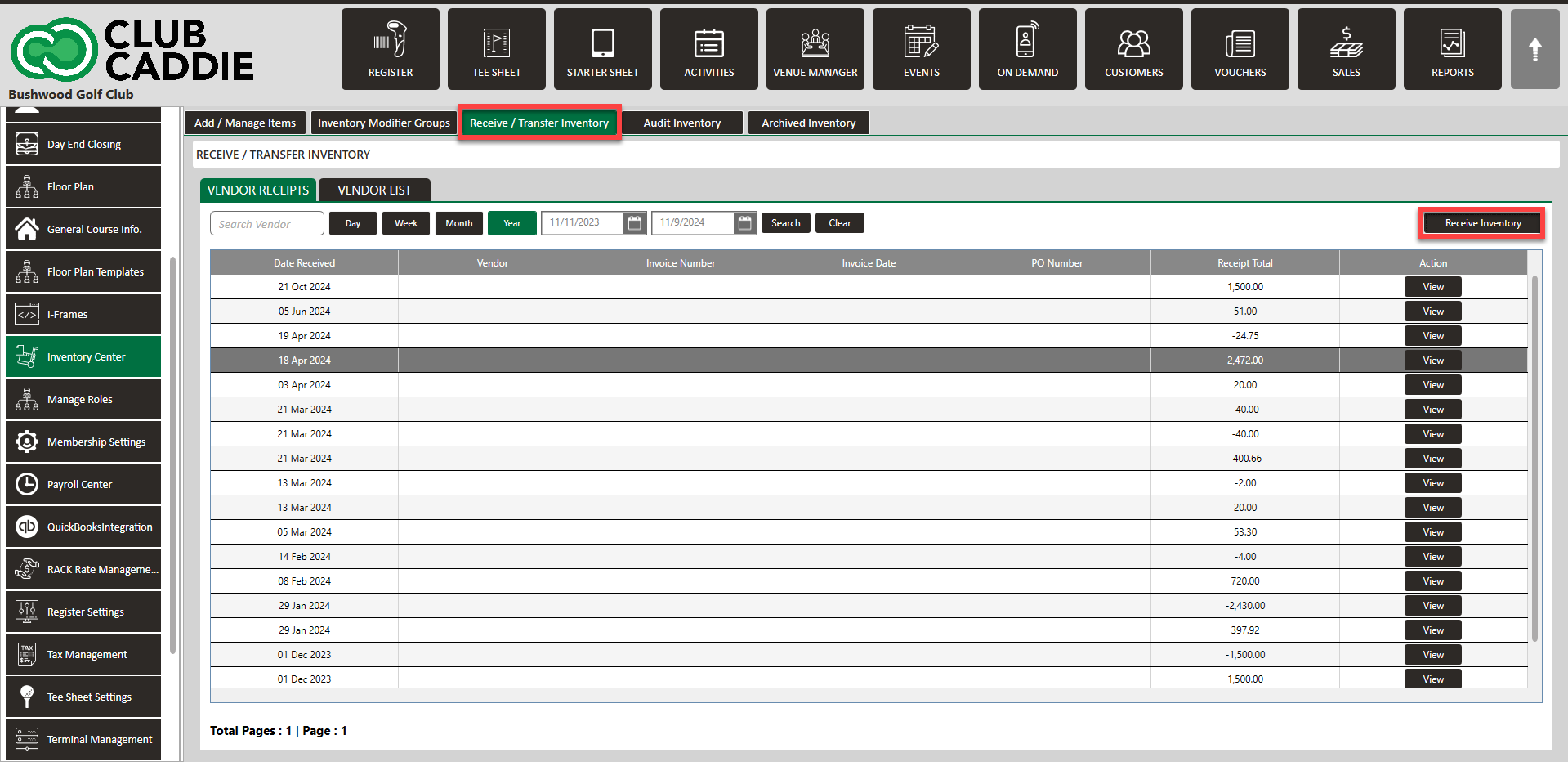
Step 3: A Receive Inventory window will display where you will enter the Invoice Number, Vendor, PO Number, Invoice Date, then search for an item or Add New Item, and then enter Shipping Cost.
Step 4: Enter Received Qty and Received Unit Cost. Then click Submit.
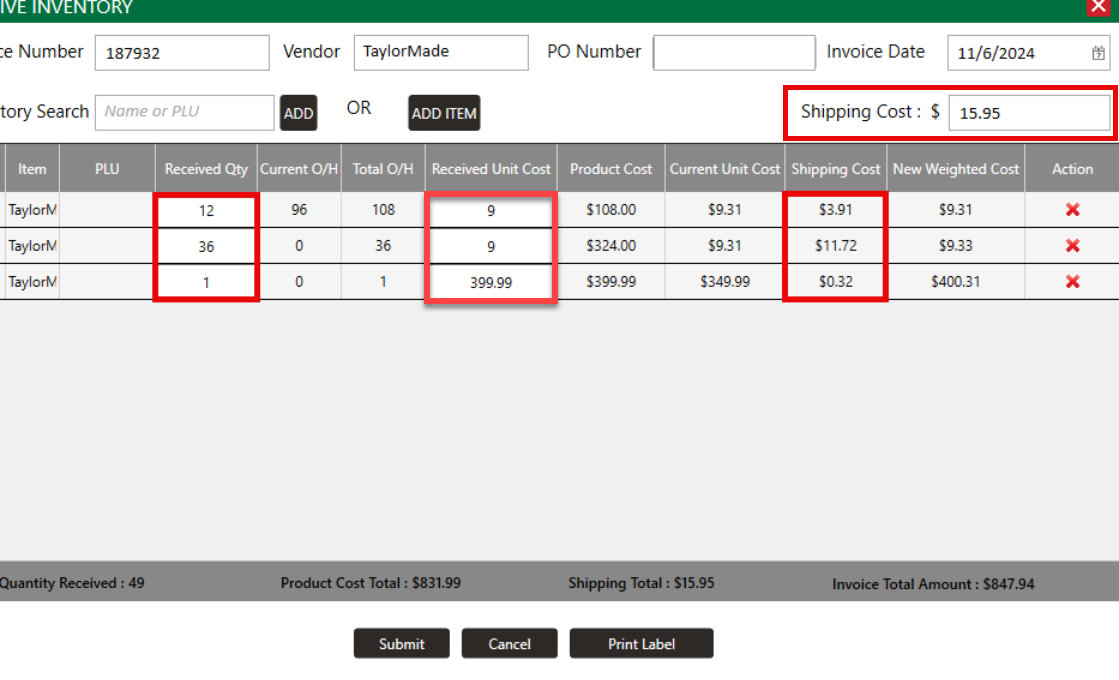
Note: Notice above that the shipping cost is prorated by line item
.png?width=200&height=89&name=CC%20%20fiserv.%20(3).png)