Sales : View Receipt
Article Contents: This article contains information on how to view receipts of orders in the sales module
Step by Step
Step 1: Select the "Sales" module from the top navigation menu
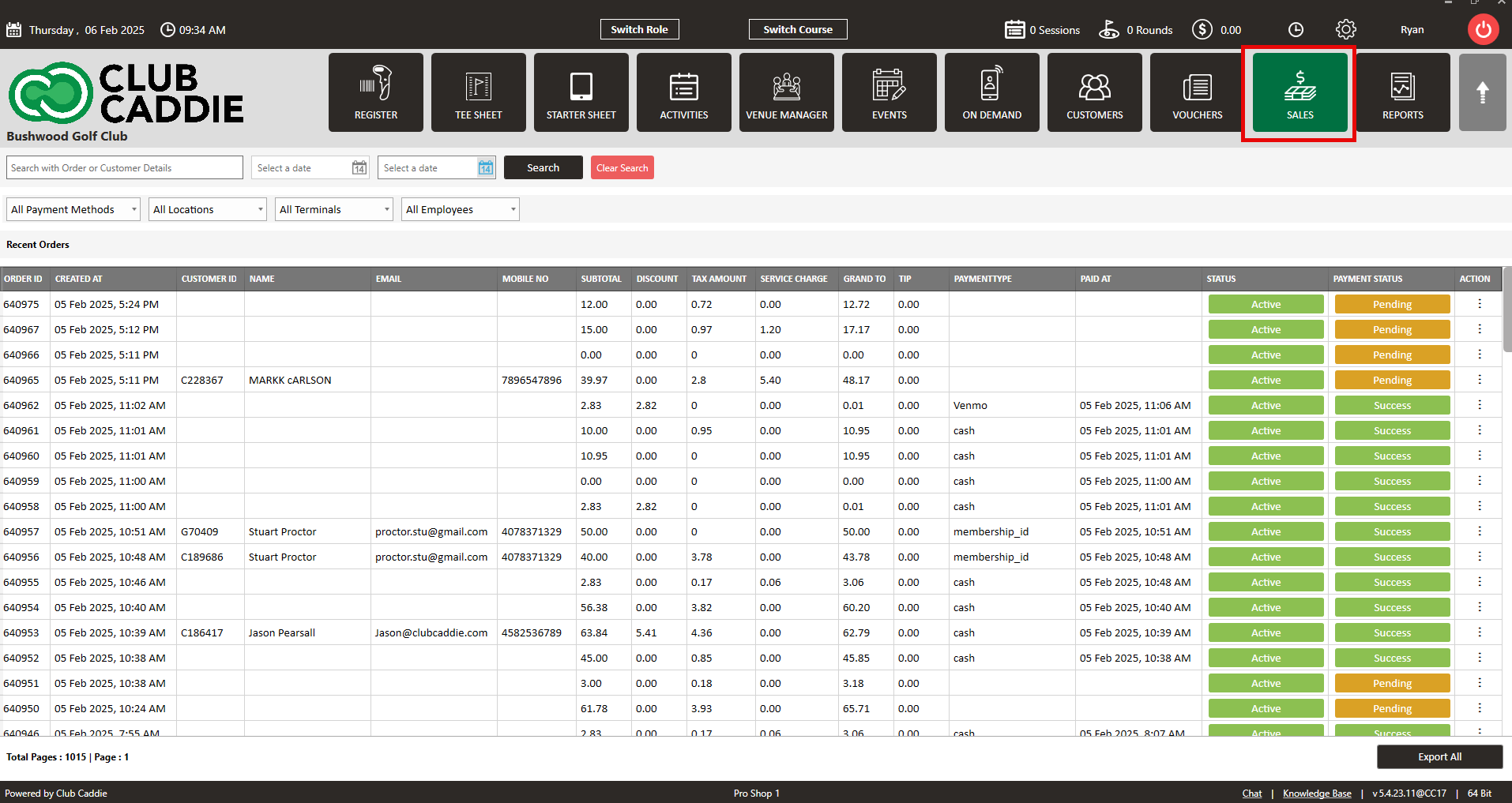
Step 2: Upon clicking on "Sales," the system will generate all sales that have occurred with the most recent sale being listed at the top. Locate the sale that you are trying to find by using the search bar to search by order ID, customer name, etc. or you can use the date filter.
Once you found the transaction, click action -> Receipt. This will open the receipt of the order and will allow you view the receipt.
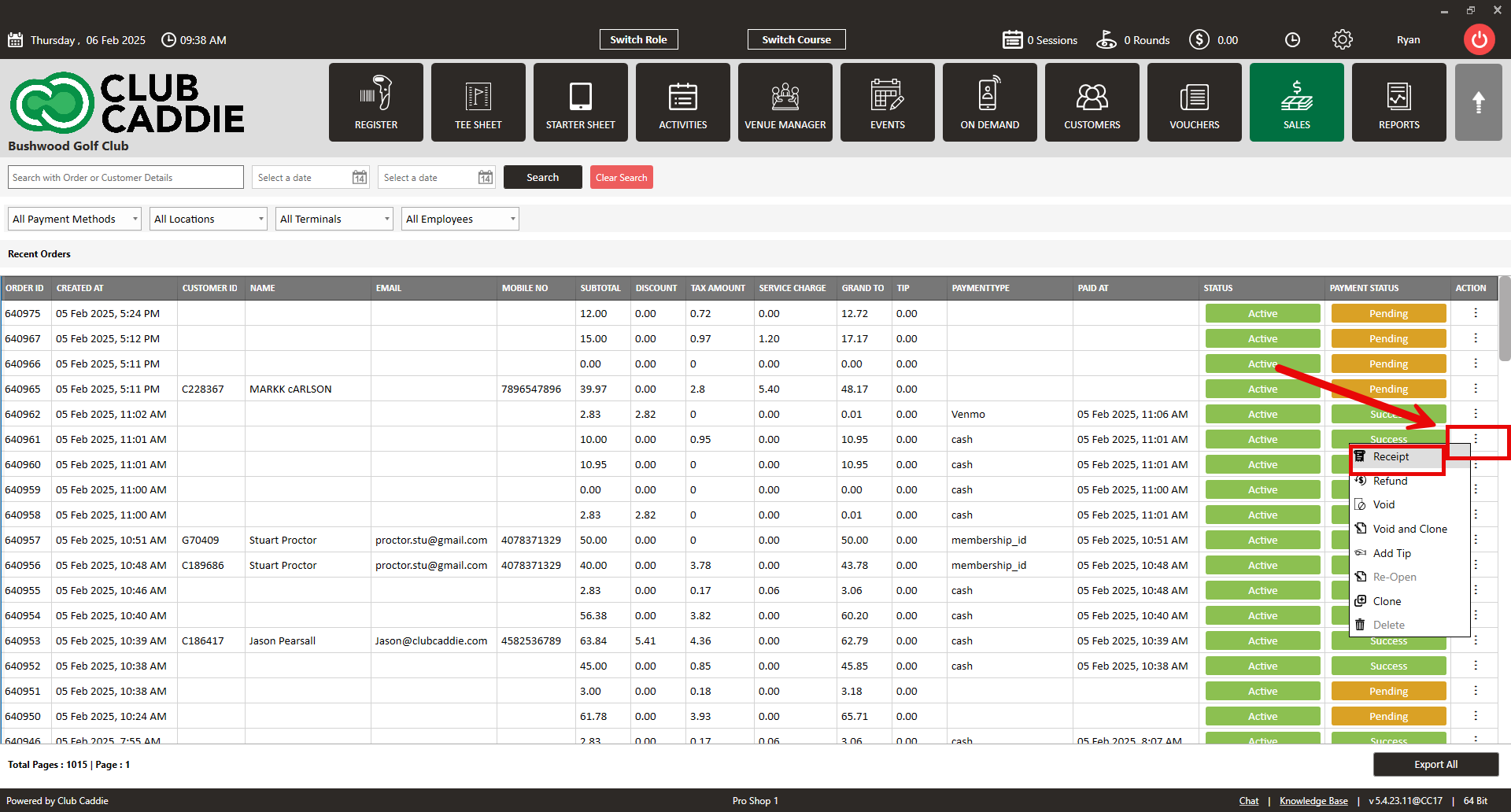
View of Receipt:
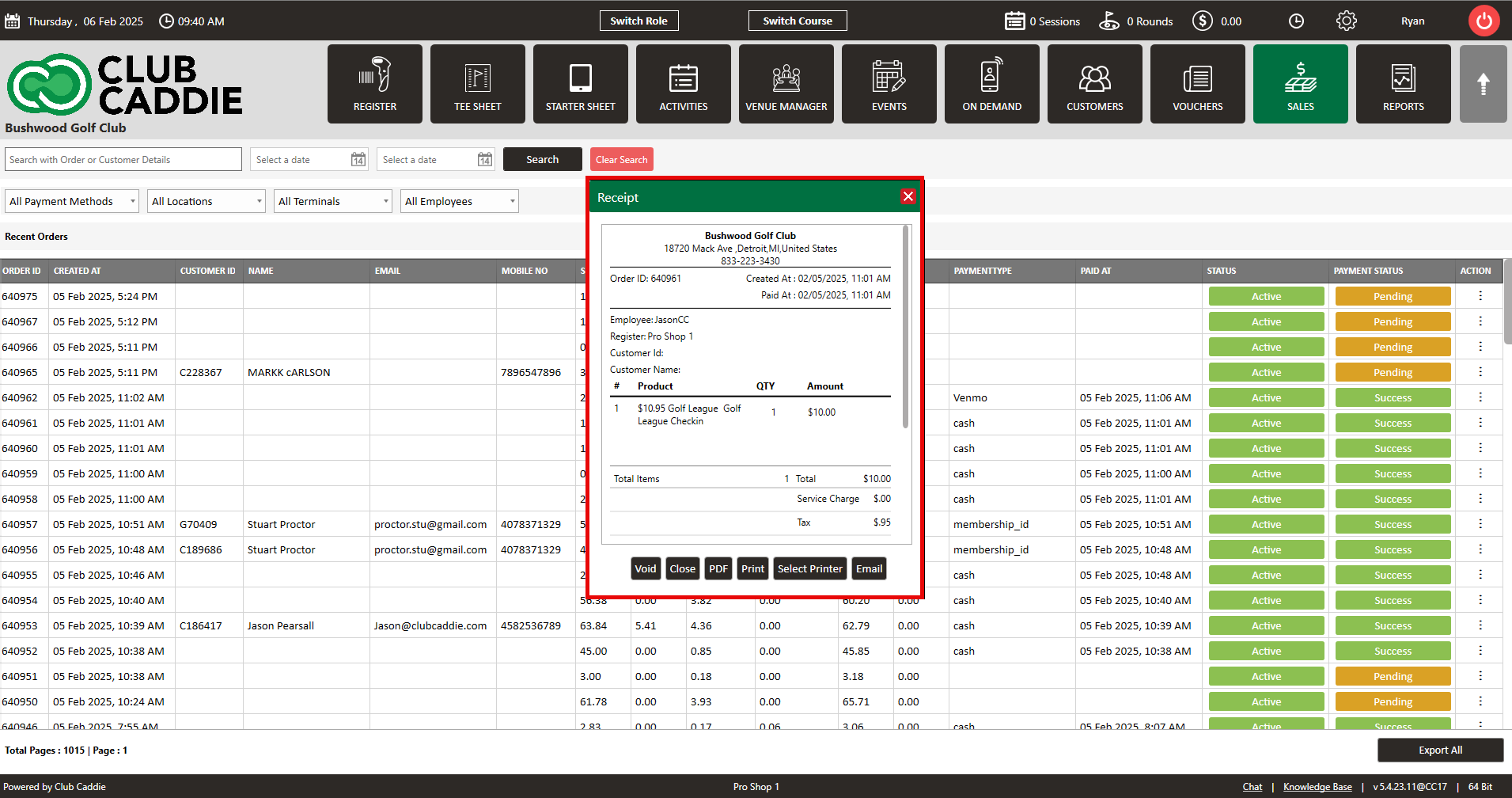
Step 3: In the receipt window, the details of the order are shown. There are a number of options from which to choose. You can void the order from this screen, can close the receipt window, click PDF to generate a PDF receipt, click print to generate a copy from your receipt printer or can click e-mail and it would email the receipt to the customer providing there is a valid email address on the customer's profile.
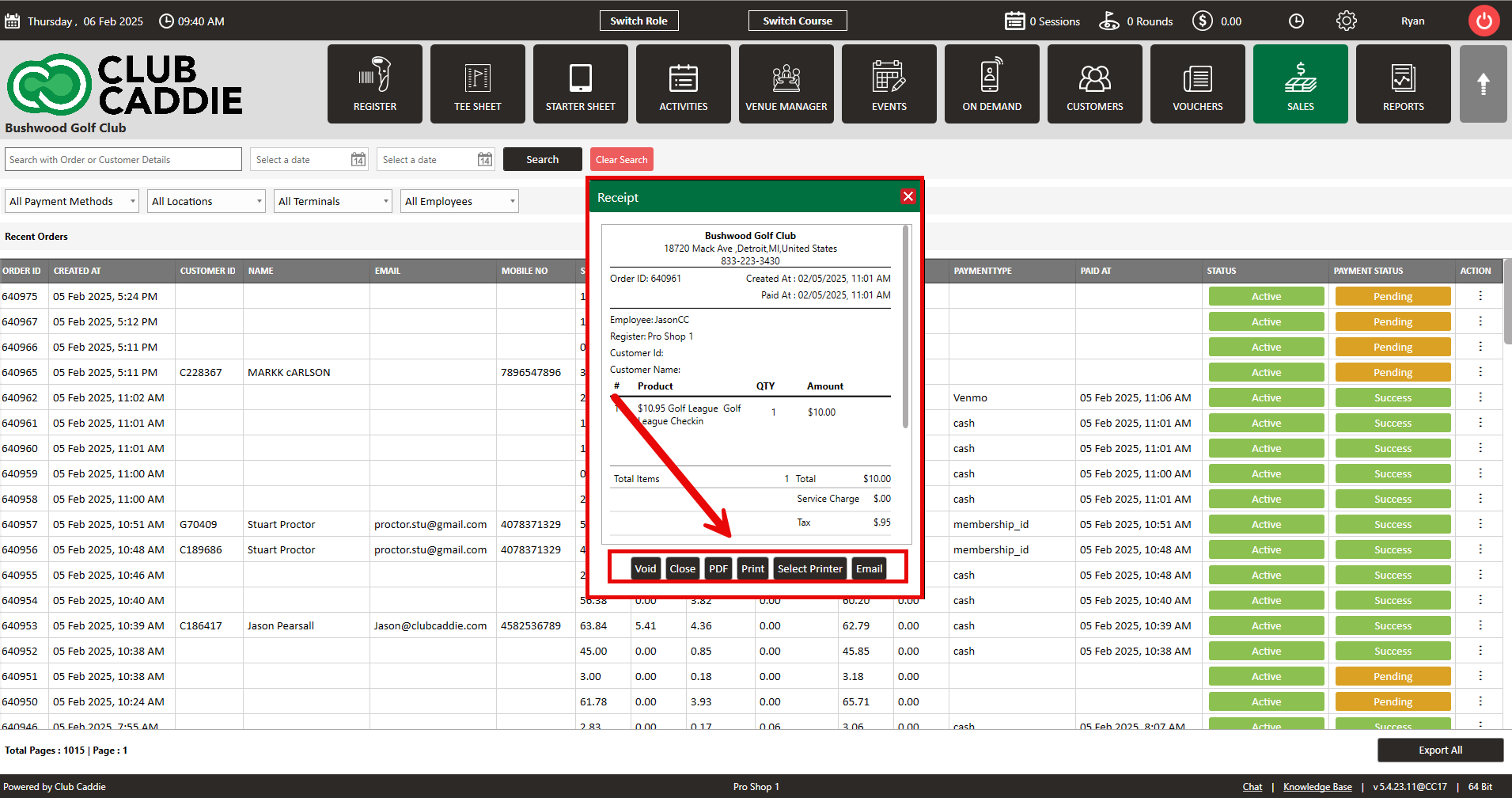
Step 1: Select the "Sales" module from the top navigation menu
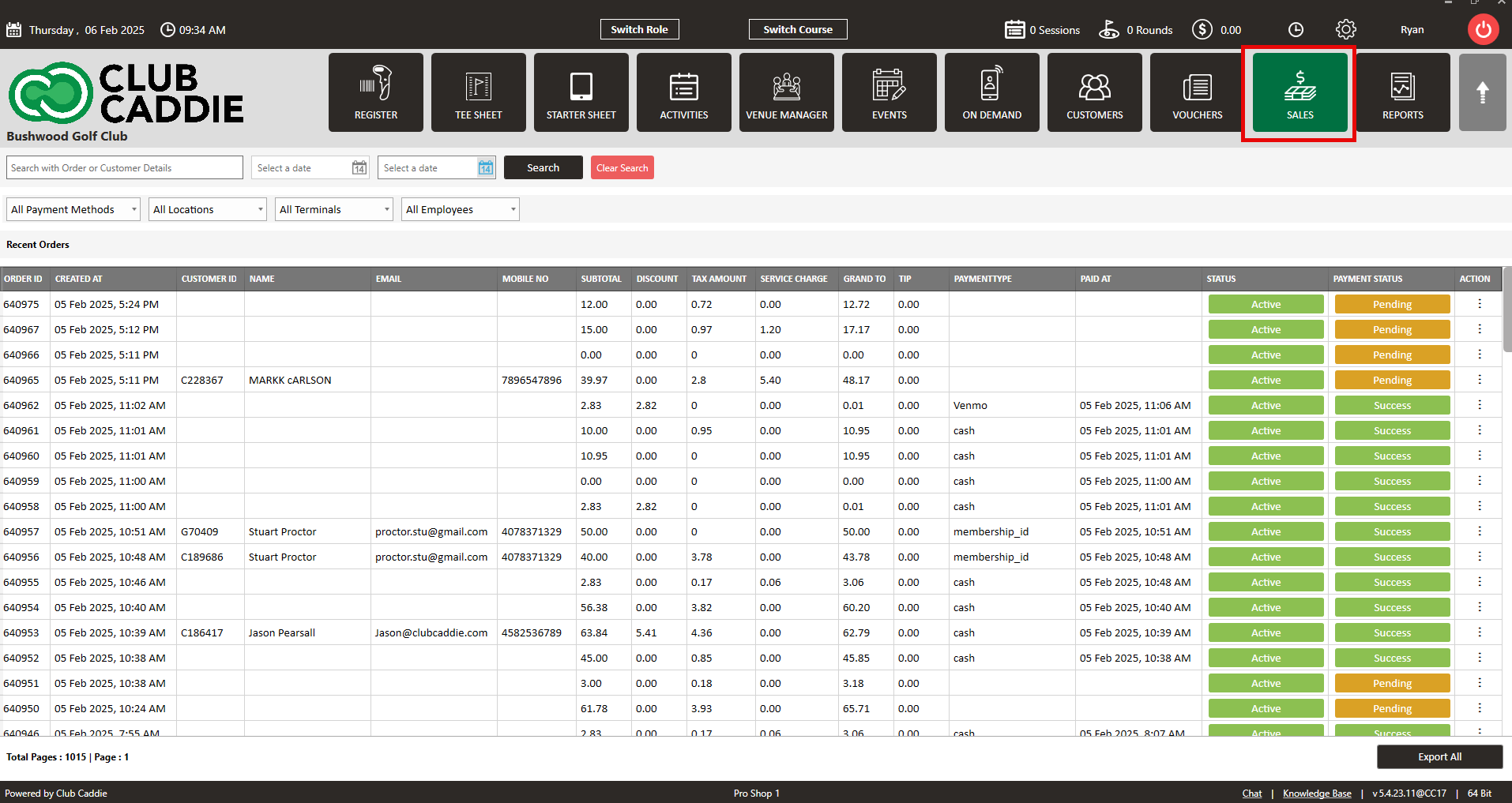
Step 2: Upon clicking on "Sales," the system will generate all sales that have occurred with the most recent sale being listed at the top. Locate the sale that you are trying to find by using the search bar to search by order ID, customer name, etc. or you can use the date filter.
Once you found the transaction, click action -> Receipt. This will open the receipt of the order and will allow you view the receipt.
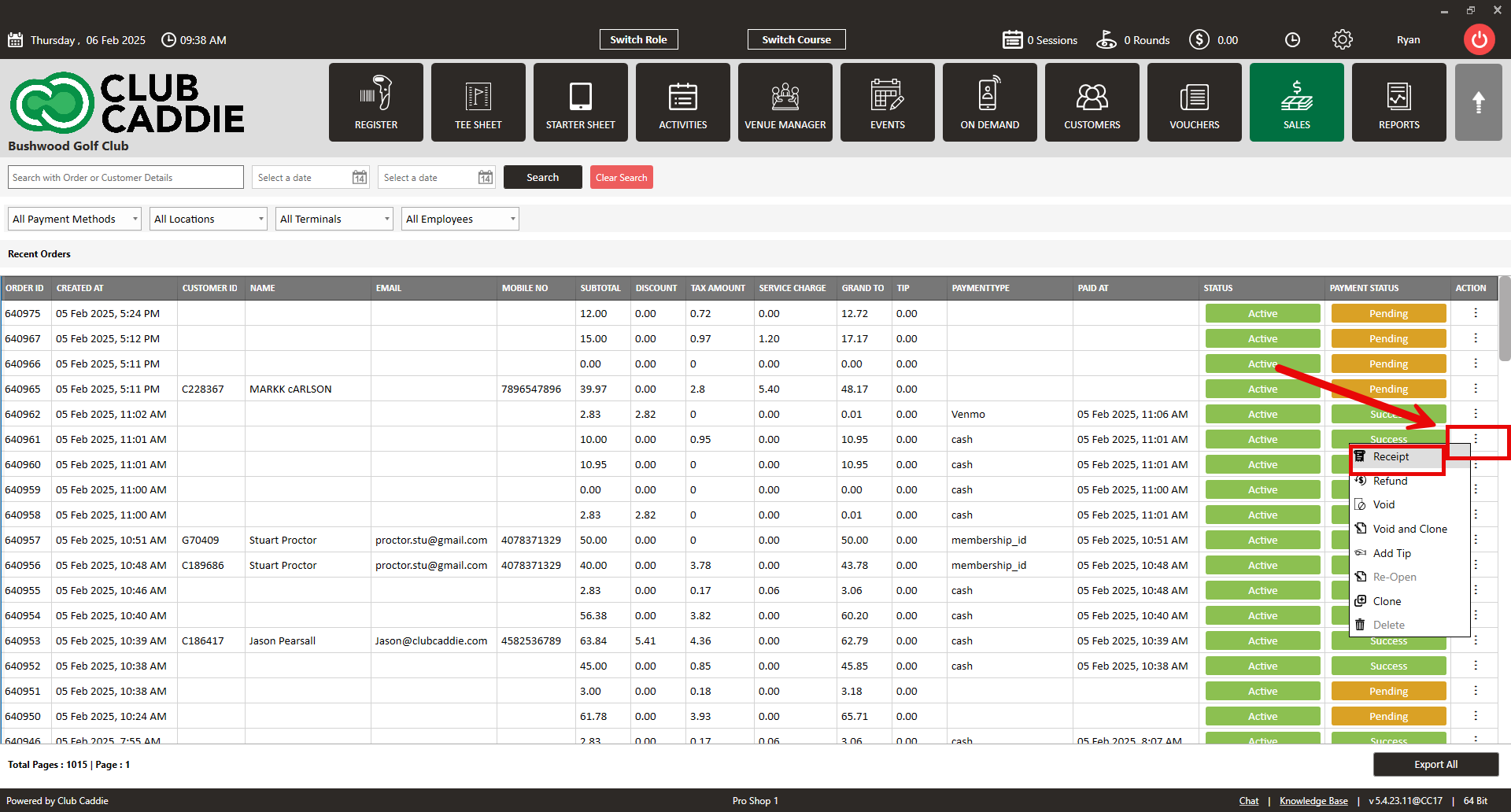
View of Receipt:
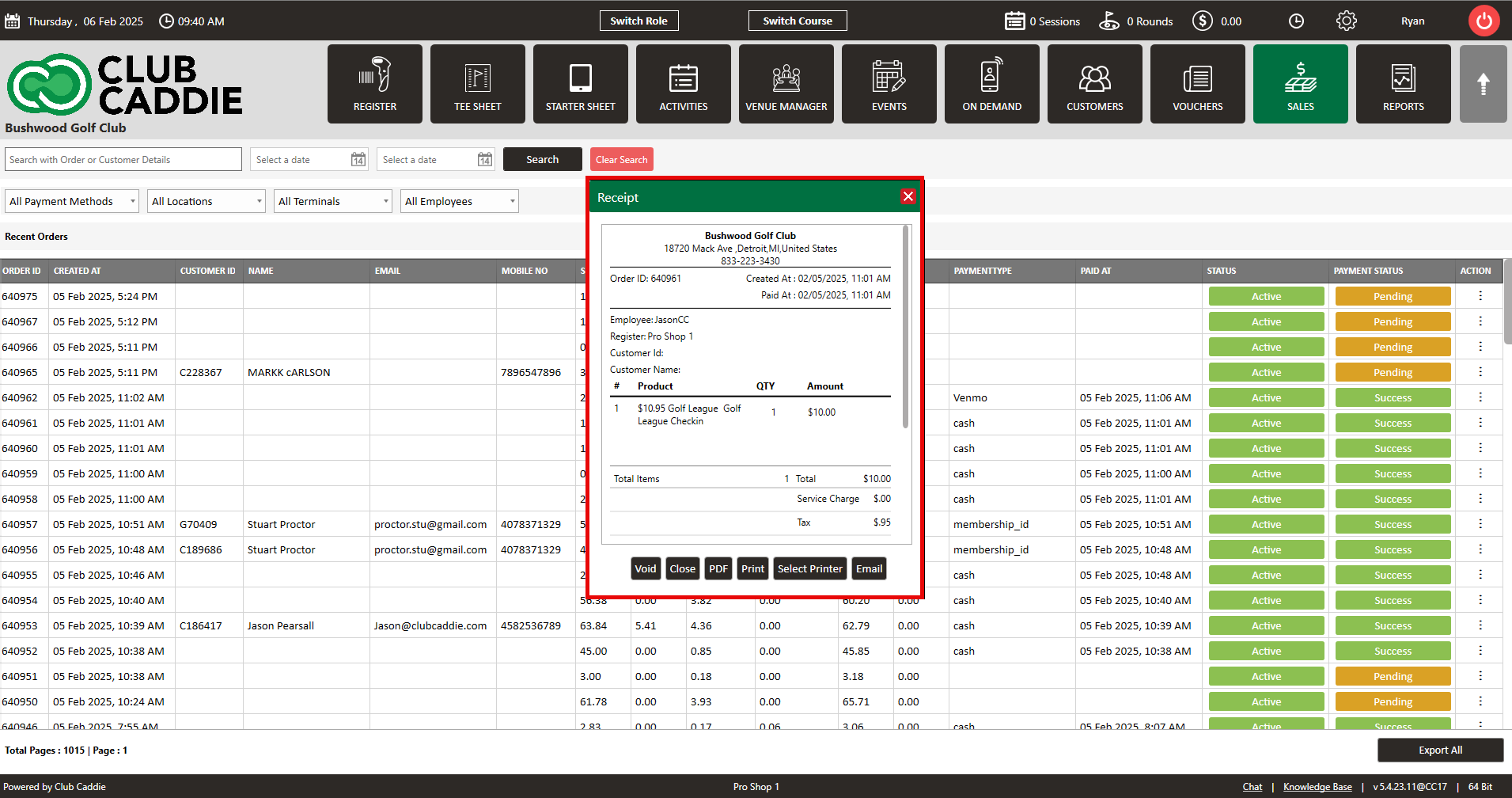
Step 3: In the receipt window, the details of the order are shown. There are a number of options from which to choose. You can void the order from this screen, can close the receipt window, click PDF to generate a PDF receipt, click print to generate a copy from your receipt printer or can click e-mail and it would email the receipt to the customer providing there is a valid email address on the customer's profile.
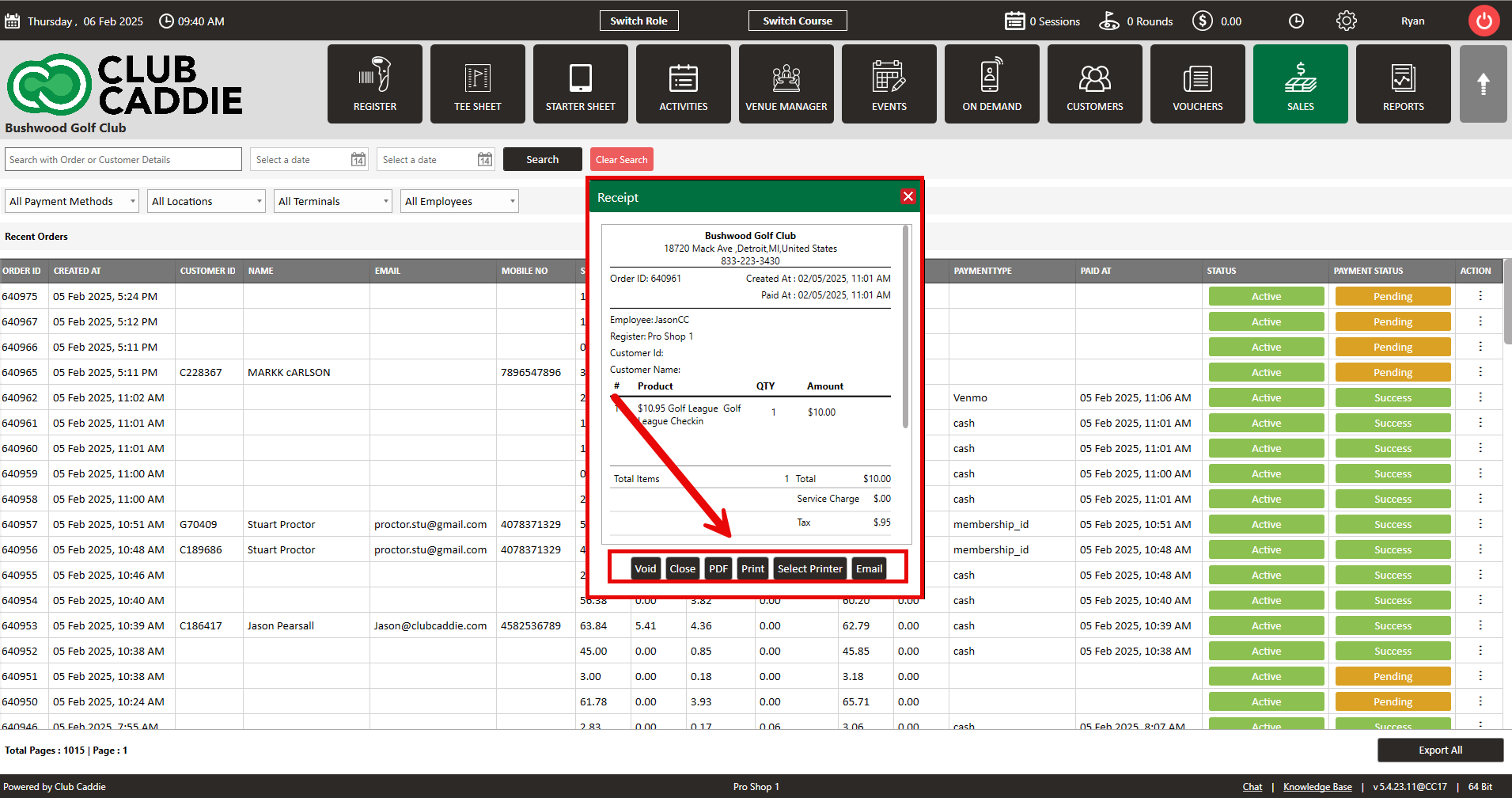
.png?width=200&height=89&name=CC%20%20fiserv.%20(3).png)