Members : Setting a Charge Account Limit
This article contains step-by-step instructions on how to establish or modify a charge account limit for a specific membership account ID.
Step-By-Step:
Step 1: Navigate to the CRM module in Club Caddie by clicking “Customers.” Then, click on the “Members” tab located on the left-hand side of the screen to filter your list to members only.
Step 2: You can either scroll through the displayed list to select a member or use the search function to find the specific member for whom you’ll be setting or adjusting the charge limit. Once you’ve located the desired member, double-click on their entry or choose the “View/Edit” option from the actions dropdown menu.
Step 3: Navigate to “Membership,” followed by “Settings” in the sub-menu.
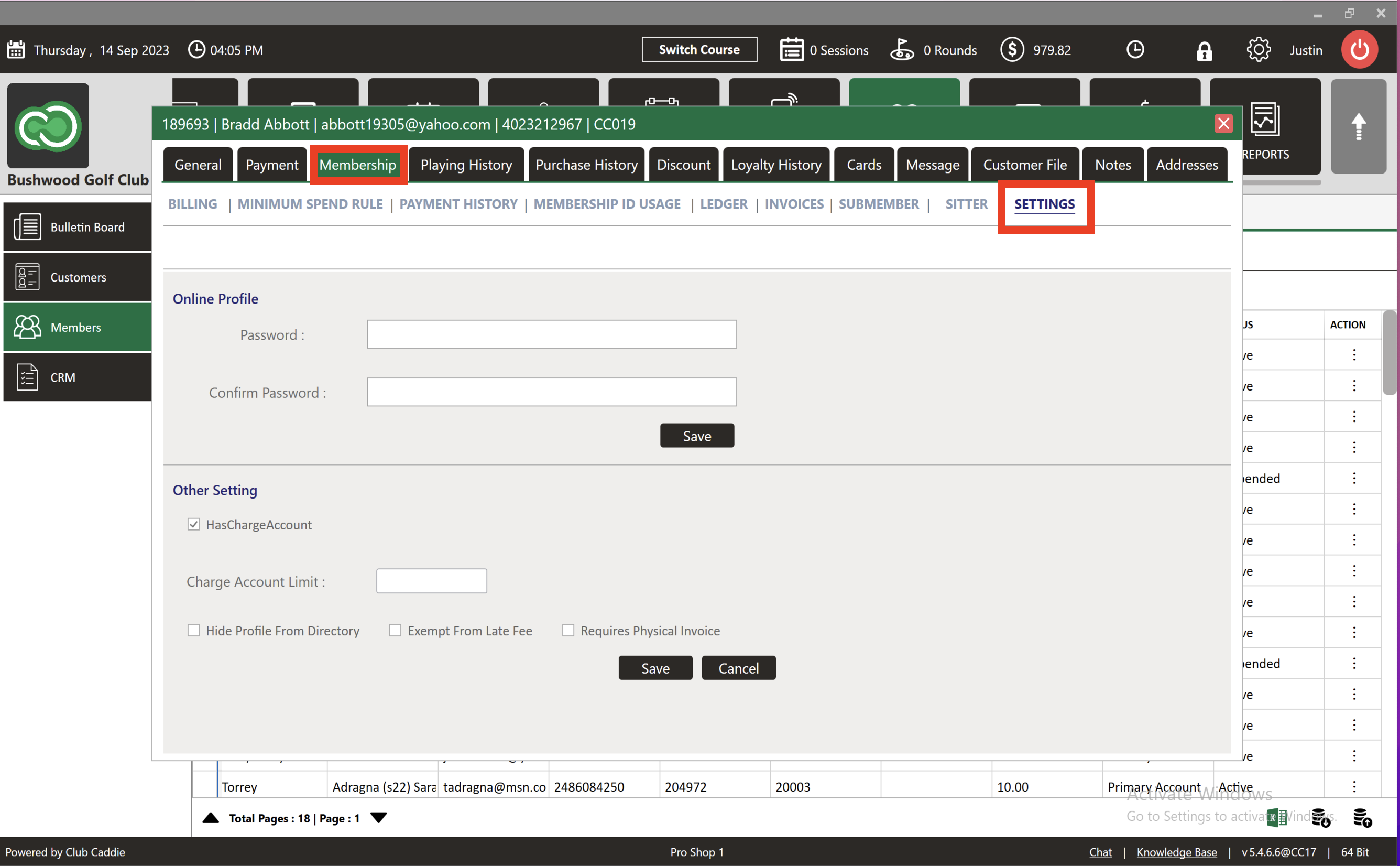
Step 4: The “Has Charge Account” toggle allows you to disable or enable the member’s ability to charge amounts to their account. The “Charge Account Limit” field lets you set a dollar limit that the member’s owed balance cannot surpass. After making your desired changes, click “Save” at the bottom of the screen.
![]()
In the example below, we will set this account’s limit to $100.
Step 5: If an attempt is made to charge to the membership ID, and this action would cause the member’s outstanding balance to exceed the set charge limit, an error message will be displayed.
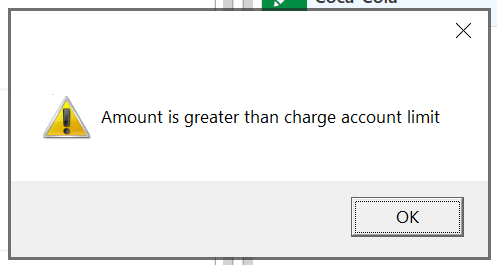
.png?width=200&height=89&name=CC%20%20fiserv.%20(3).png)