Hardware : Installing Club Caddie on Windows 11 Home in S Mode
Article Contents: This article covers the steps on how to install Club Caddie on a Windows 11 laptop running in S mode, which initially only allows installations from the Microsoft Store.
Step by Step
Step 1: Determine if your Windows 11 is running in S mode
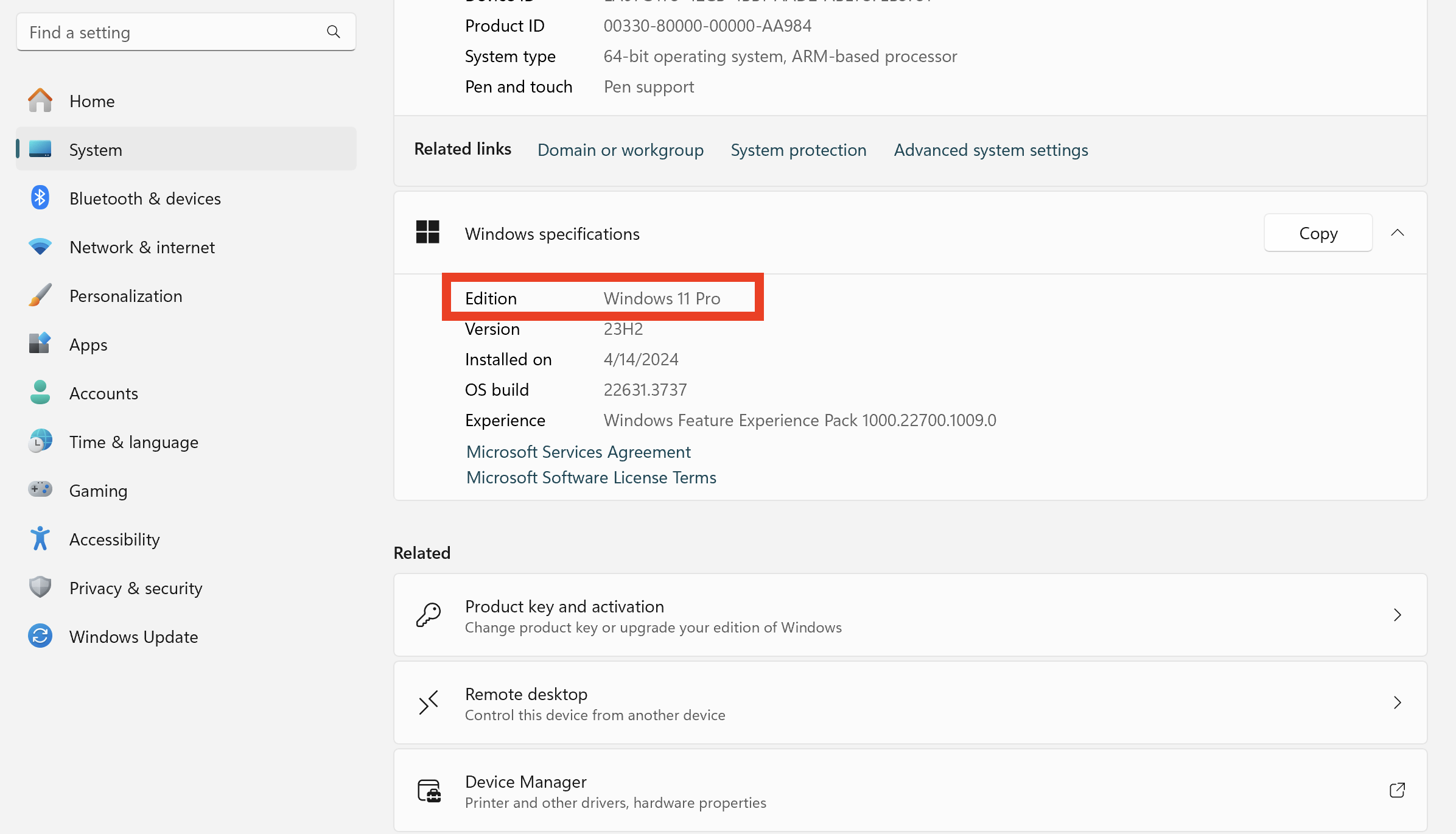
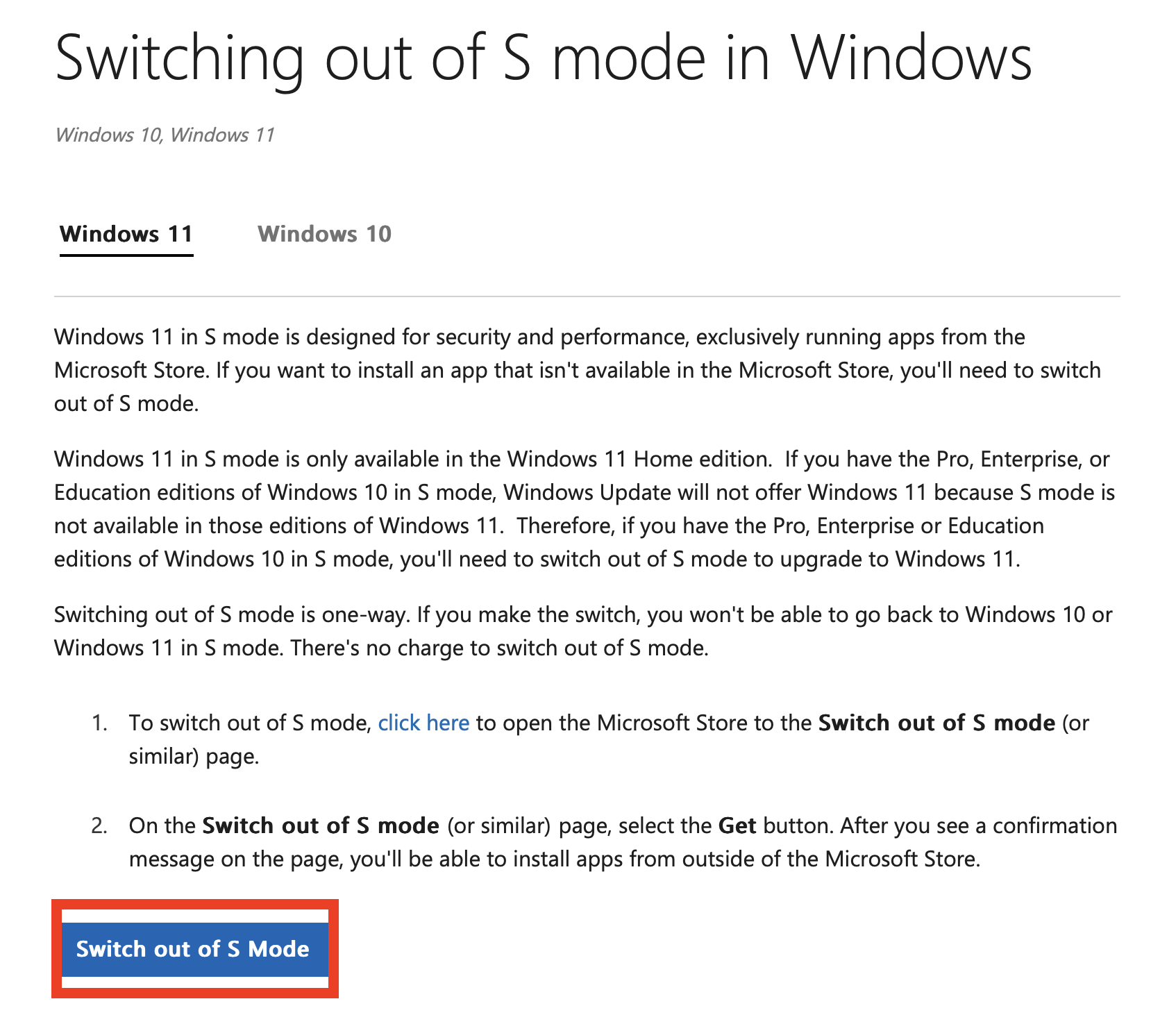
Step 1: Determine if your Windows 11 is running in S mode
1. Open the Start menu and go to Settings > System > About
2. Under "Windows specifications," check the edition and version of Windows
3. If it says "Windows 11 Home in S mode," proceed to the next step
Step 2: Switch out of S mode
1. Visit the following Microsoft support page: https://support.microsoft.com/en-us/windows/switching-out-of-s-mode-in-windows-4f56d9be-99ec-6983-119f-031bfb28a307
2. Click the "Switch out of S mode" button and follow the on-screen instructions
3. This process is one-way and cannot be reversed, but it will allow you to install apps from outside the Microsoft Store
.png?width=200&height=89&name=CC%20%20fiserv.%20(3).png)