Hardware : Ingenico IPP320 : Blank Message or not Connected.
Article Contents: This article summarizes resolution steps to address a disconnected Ingenico IPP320 card reader.
Note: Follow these step after the Ingenico credit card reader is plugged into the system and after all drivers and mSDK services have been installed and configured. If you do not believe this has been completed on your system, kindly launch a live chat session with our support team.
Step by Step
Step 1:In the task-bar at the bottom right-hand corner of your screen, you will see a blue-colored icon named 1stPay mSDK.
If this icon does not exist, first click on the up-arrow symbol next to the task-bar. If it is still not available kindly search in your windows search bar for "mSDK" and run the program's launcher.
If this icon does not exist, first click on the up-arrow symbol next to the task-bar. If it is still not available kindly search in your windows search bar for "mSDK" and run the program's launcher.
Step 2: Right-click on 1stPay mSDK symbol, select "Card Reader" from the drop-down list, it will open a new pop-up titled "Card Reader".
Please make sure that is it showing Terminal id, Serial Number, RBA version, and Online status, and if all are showing blank, click on the "Connect" button. If it still has trouble connecting please follow step 3 below.
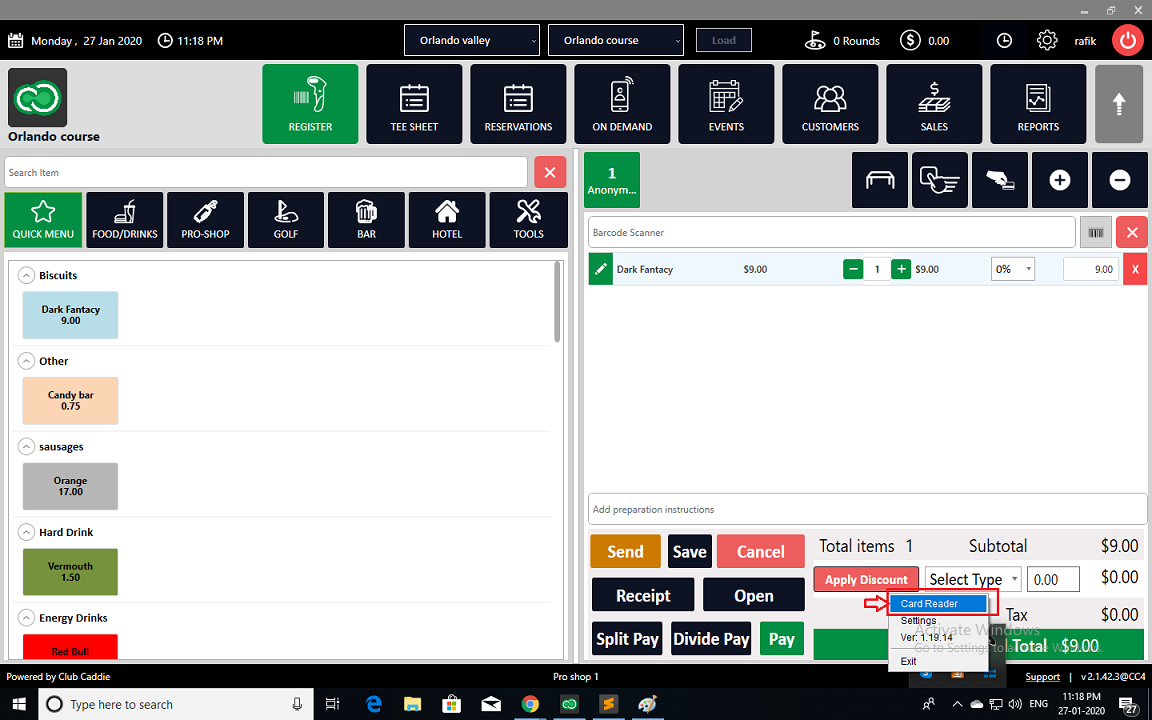
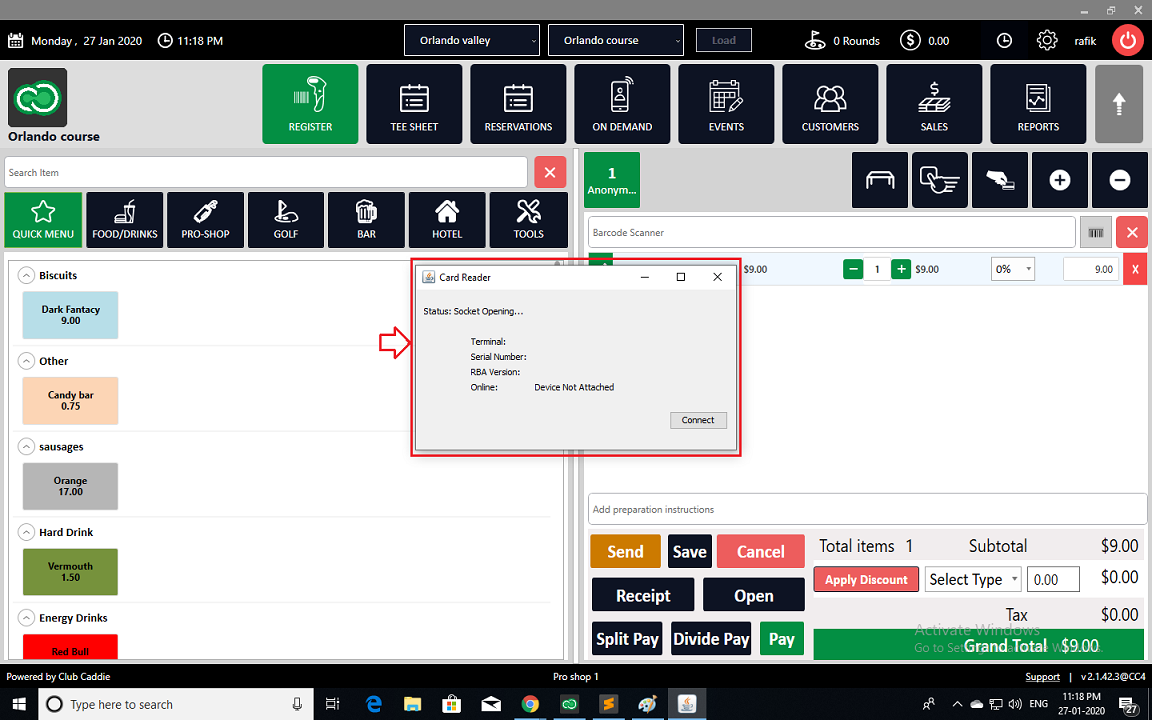
Please make sure that is it showing Terminal id, Serial Number, RBA version, and Online status, and if all are showing blank, click on the "Connect" button. If it still has trouble connecting please follow step 3 below.
Step 3: Right-click again on the 1stPay mSDK icon and click on the "settings" option from the drop-down list. This will open a new pop up window titled "Settings".
Click on the "Stop" button then wait for 10 seconds before clicking on the "Start" button. The status will cycle through the setup and if resolved will turn to "Ready".
If it fails to connect kindly re-try steps 2 and 3, and contact support through the live chat option at the bottom of your screen.
Click on the "Stop" button then wait for 10 seconds before clicking on the "Start" button. The status will cycle through the setup and if resolved will turn to "Ready".
If it fails to connect kindly re-try steps 2 and 3, and contact support through the live chat option at the bottom of your screen.
After "Connected"
.png?width=200&height=89&name=CC%20%20fiserv.%20(3).png)