Hardware : How to Calibrate a Windows 10 Touch Screen
Article Contents: This article summarizes the steps needed to ensure your touch screen is calibrated.
Step by Step
Step 1: Open the Control Panel and select Tablet PC Settings.
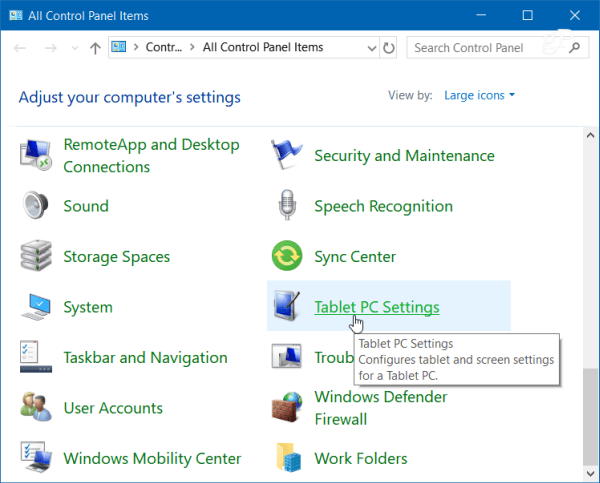
Step 2: Or, hit the Windows key and type: calibrate and select the “Calibrate the screen for pen or touch input” result at the top.
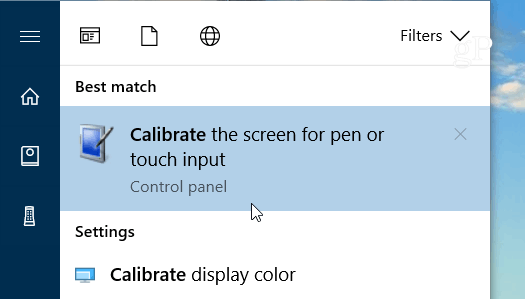
Step 3: It will have two tabs if you only have a touchscreen, but if you have configured a pen device, you will have three tabs. In the following example, I only have a touch screen – select the Calibrate button under the Display tab.
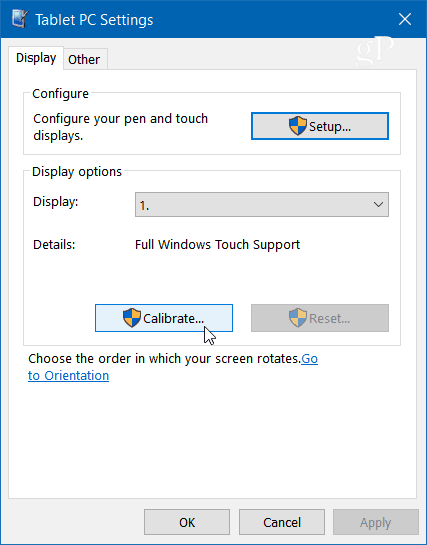
Step 4: Next, your screen will go white and display instructions for going through the calibration process. It’s a simple process. A crosshair will appear on the screen and each time you tap it will move to a different spot. Continue through the entire process, and when you’re finished, you’ll be prompted to save the results. The touch screen should now be more responsive and accurate when you interact with it.

Note: This process ensures that your touches are detected with the highest level of precision, enhancing overall user experience.
.png?width=200&height=89&name=CC%20%20fiserv.%20(3).png)