Golf Outing Manager : Post Revenue
This article provides instructions on how to use the feature Post Revenue in the event builder. When selected, the items in the Menu and Add Ons tabs will be posted as revenue and reflected in Reports.
Step-by-Step:
Step 1: Select the Events module along the top row. Then, select the event under Golf Outing that you wish to post revenue.
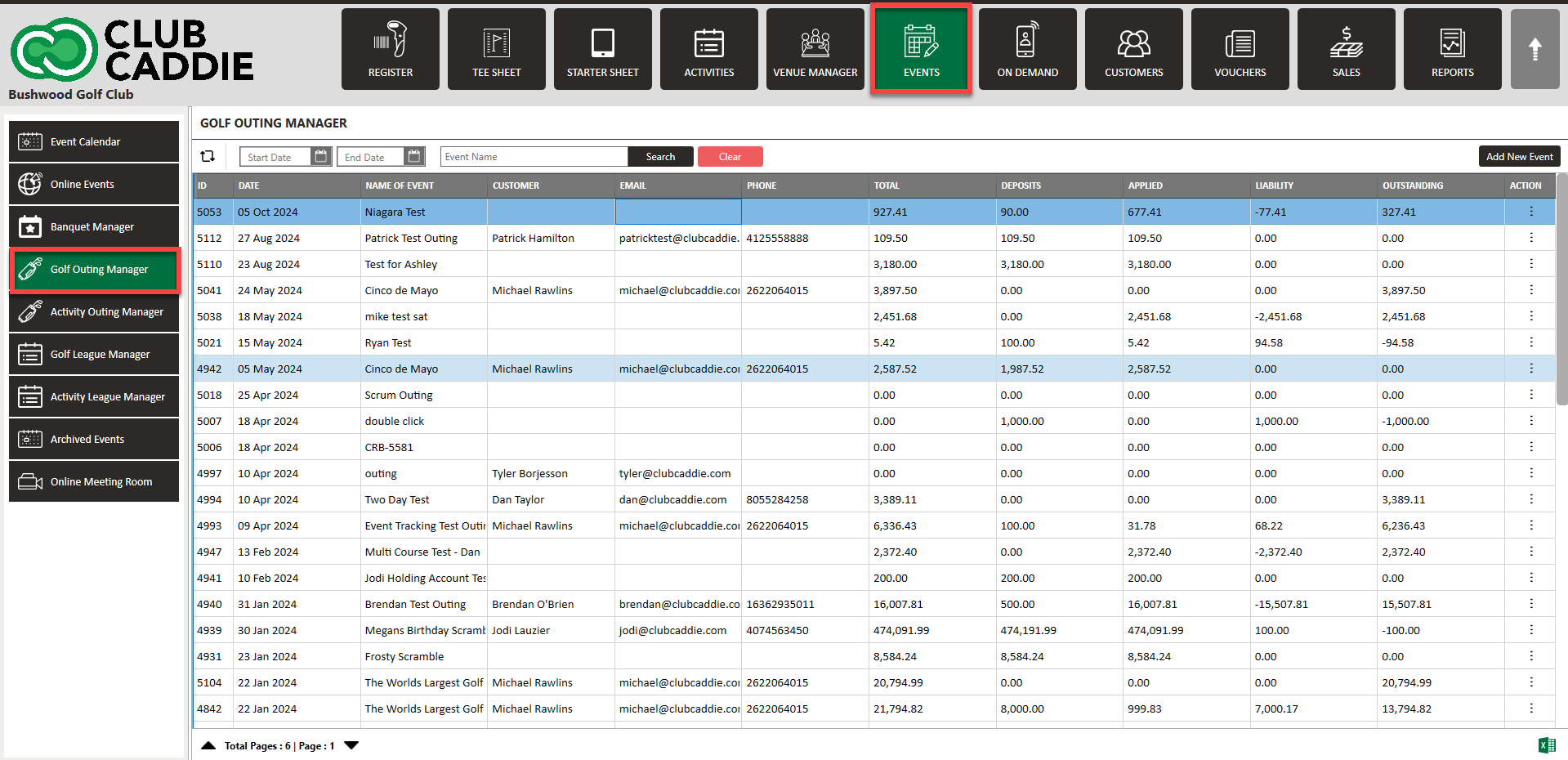
Step 2: Select the Payment tab along the top of the event builder. Then click Post Revenue along the bottom. This will post the revenue in reports based off the items in Golfers, Menu and Add Ons tab in your Event builder.
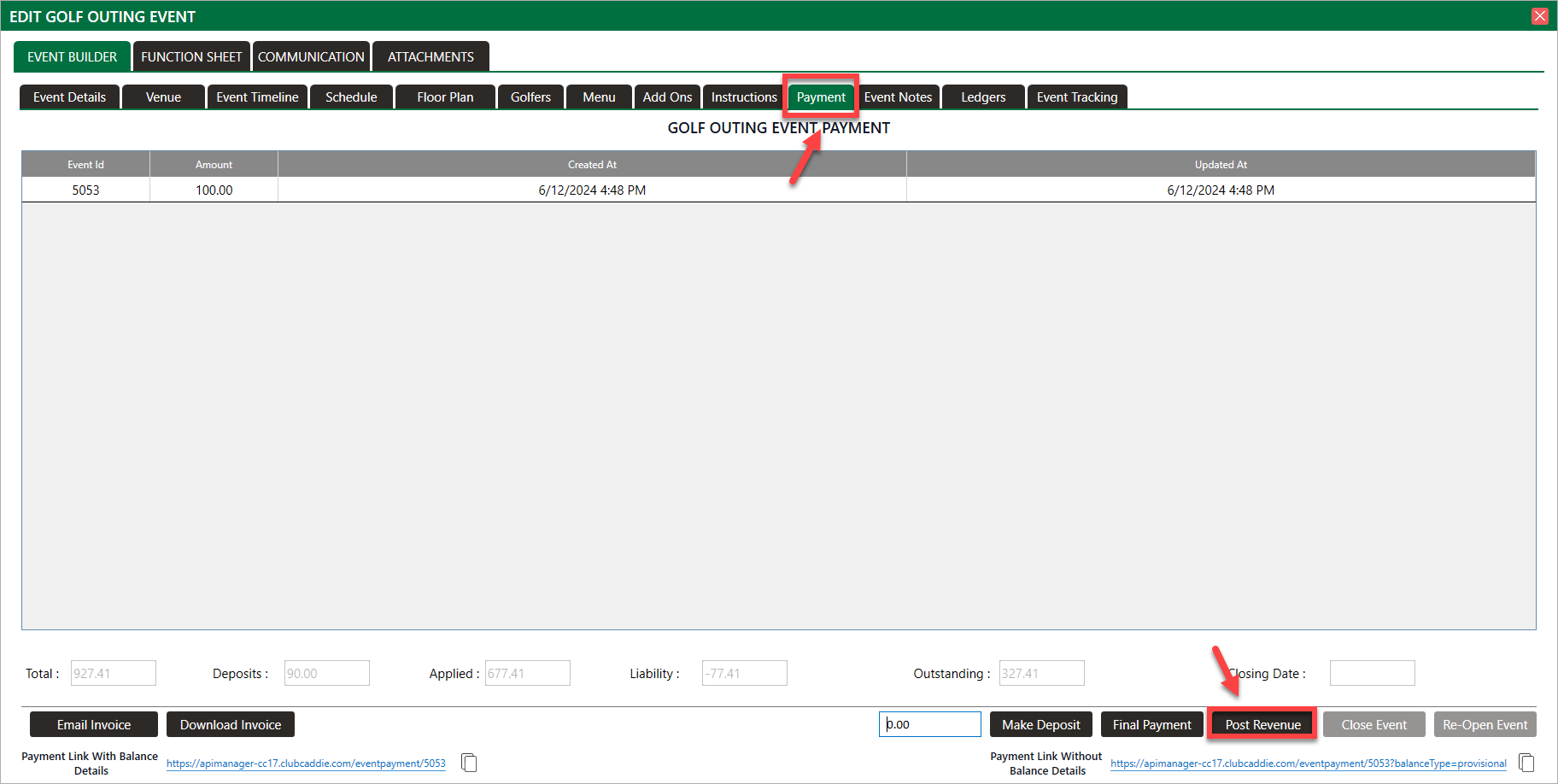
Step 2: Select the Payment tab along the top of the event builder. Then click Post Revenue along the bottom. This will post the revenue in reports based off the items in Golfers, Menu and Add Ons tab in your Event builder.
After confirming charges, users can finalize by selecting Close Event to lock the event from being edited; however, the outstanding balance must be $0 in order to close.
Once you have Posted Revenue, you can still charge items to your event but it must be done through the register using Event Charge. For step by step instructions on how to Event Charge, please click here.
If you are not able to Post Revenue, most likely the permission in Manage Roles is toggled off. Please have a manager navigate to Settings > Manage Roles > Action > Edit Permissions > Event Manager to toggle on the permission.
If you need to re-open an event to edit, you can select the "Re-Open Event" button.
.png?width=200&height=89&name=CC%20%20fiserv.%20(3).png)