General : Sending Log Files
Article Contents: This article summarizes the steps on how to send log files.
Note:
When you are reporting issues it may be necessary that the following log files be sent in order to dig into your request further.
It is important to ensure that the logs are taken from the same terminal that you are reporting issues or have questions regarding.
If the question or issue refers to a particular order id, please ensure that you are sending the log file from the date the transaction was paid for.
If the question or issue refers to a particular order id, please ensure that you are sending the log file from the date the transaction was paid for.
Step by Step
Step 1: Navigate to your C Drive folder or whichever drive you have installed Club Caddie onto.
You can copy "C:\" and paste this into your Windows search bar.
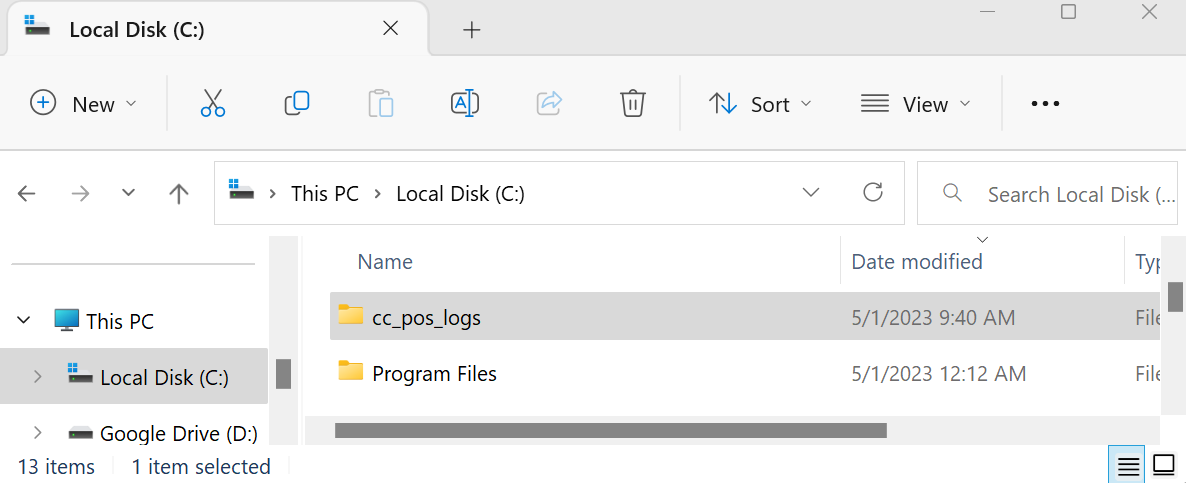
Step 2: Locate and open the folder called "CC_Pos_Logs"
Step 3: Select and copy the text file from the appropirate date.
You can copy "C:\" and paste this into your Windows search bar.
Step 2: Locate and open the folder called "CC_Pos_Logs"
Step 3: Select and copy the text file from the appropirate date.
Step 4: Send Files to Club Caddie Support by one of the options below:
A) Attach them to your current e-mail thread with support.
B) Start a new e-mail to support@clubcaddie.com, and reference your ticket number#, or your chat#
Your ticket number is sent to you after you have emailed Club Caddie Support.
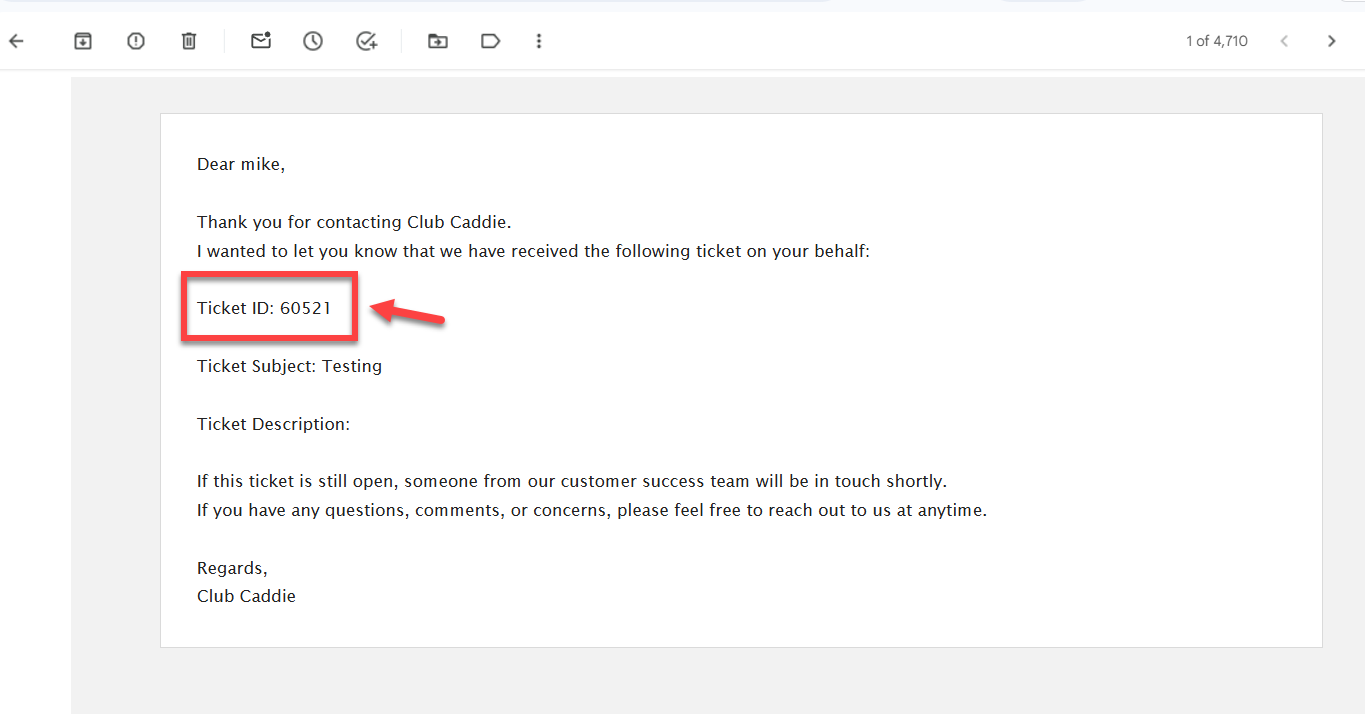
Your chat# is provided only after you have emailed the chat transcript to yourself.
B) Start a new e-mail to support@clubcaddie.com, and reference your ticket number#, or your chat#
Your ticket number is sent to you after you have emailed Club Caddie Support.
Your chat# is provided only after you have emailed the chat transcript to yourself.
.png?width=200&height=89&name=CC%20%20fiserv.%20(3).png)