General : Downloading Club Caddie
Article Contents: This article will walk through the step by step process on how to download Club Caddie and log in to your facility's golf management software.
Step by Step
Step 2: Once you land on the download page select the text "Download Windows MSI"
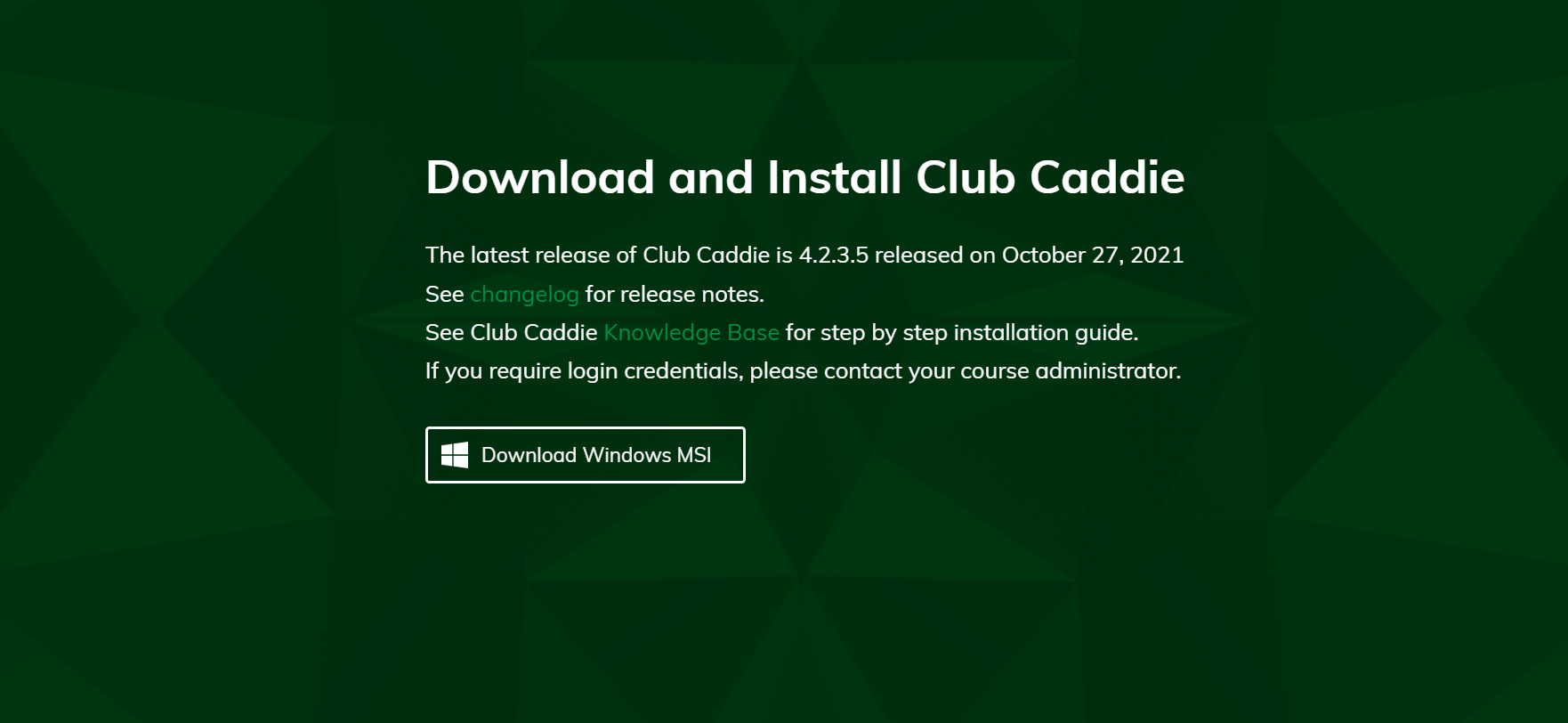
Step 4: At the bottom left-hand corner of your browser window you'll need to click the windows installation file.
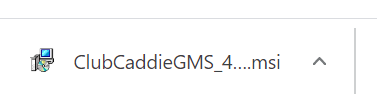
Step 5: You'll be prompted to follow a windows installation wizard to finalize the installation.
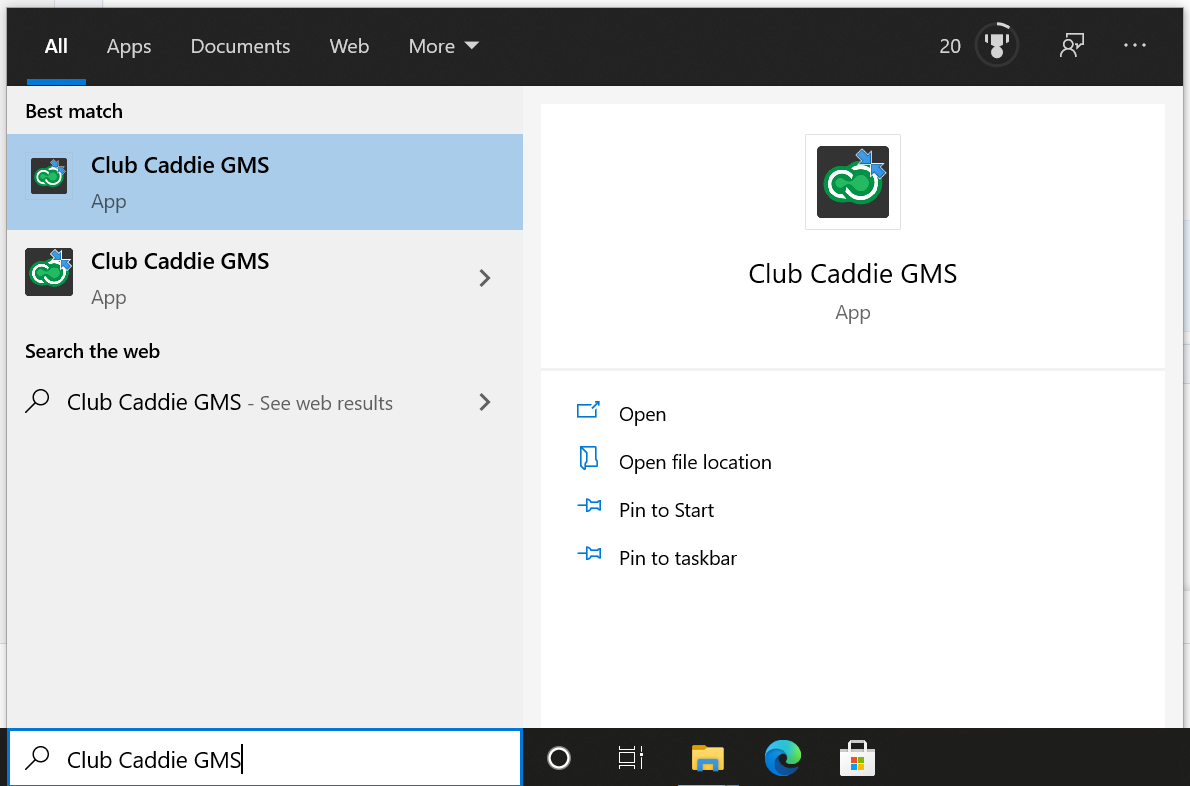
Step 1: Depending on your user type you'll want to select the appropriate link from the following:
A) If you are an accountant user and are utilizing Club Caddie's accounting integration sync you'll want to navigate to https://clubcaddie.com/accountant-edition/
B) If you are a course operator or employee of a course please navigate to: https://clubcaddie.com/download/
A) If you are an accountant user and are utilizing Club Caddie's accounting integration sync you'll want to navigate to https://clubcaddie.com/accountant-edition/
B) If you are a course operator or employee of a course please navigate to: https://clubcaddie.com/download/
Step 2: Once you land on the download page select the text "Download Windows MSI"
Step 3: You'll be prompted to select the download location for the installation file.
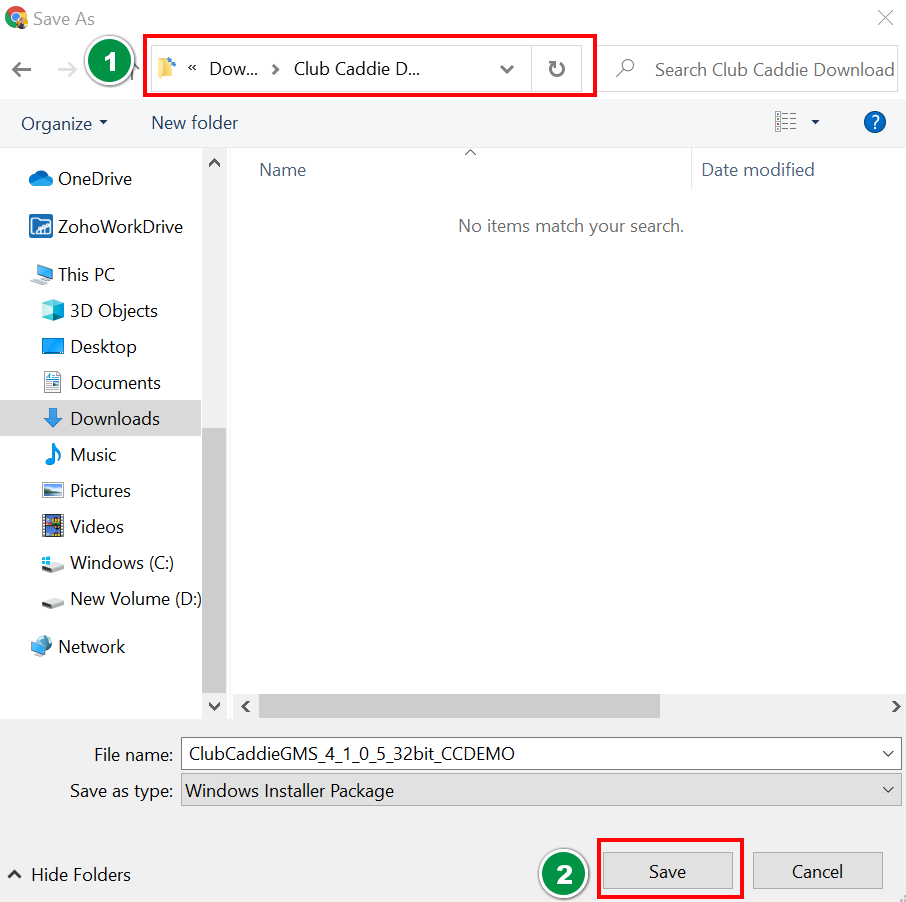
Step 4: At the bottom left-hand corner of your browser window you'll need to click the windows installation file.
Step 5: You'll be prompted to follow a windows installation wizard to finalize the installation.
Note: Ensure that your user has administrative privileges to be able to install windows applications.
Step 6: To open Club Caddie search "Club Caddie" within the windows search bar:
Step 7: After opening Club Caddie, input your Club Caddie credentials provided by either a Club Caddie team member or your facility's administrator.
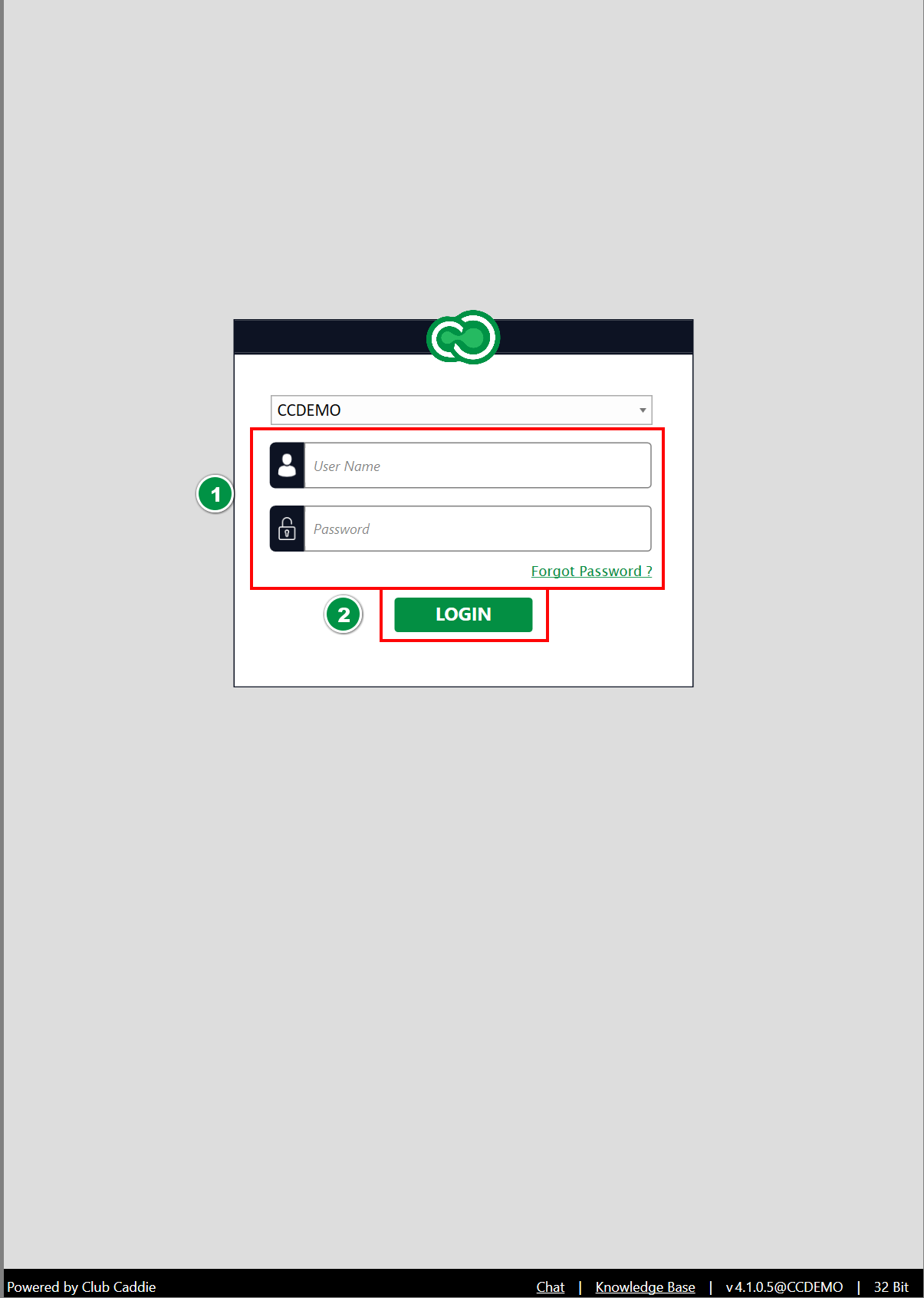
Step 8: For support resources, please feel free to contact live chat support or utilize our knowledge base for step-by-step guides to the most common questions.
Step 9: It is additionally recommended that for facility terminals that you utilize our remote assist software for live chat agents to remote in and view your screen and assist with any questions live. To download the remote assist software please follow the steps located here.
.png?width=200&height=89&name=CC%20%20fiserv.%20(3).png)