General : Clocking In and Out
Article Contents: This article will guide you on the process of how to clock in and clock out within the software
Step by Step
Step 1: Access the Time Clock by clicking the clock icon in the top right-hand corner of your screen.
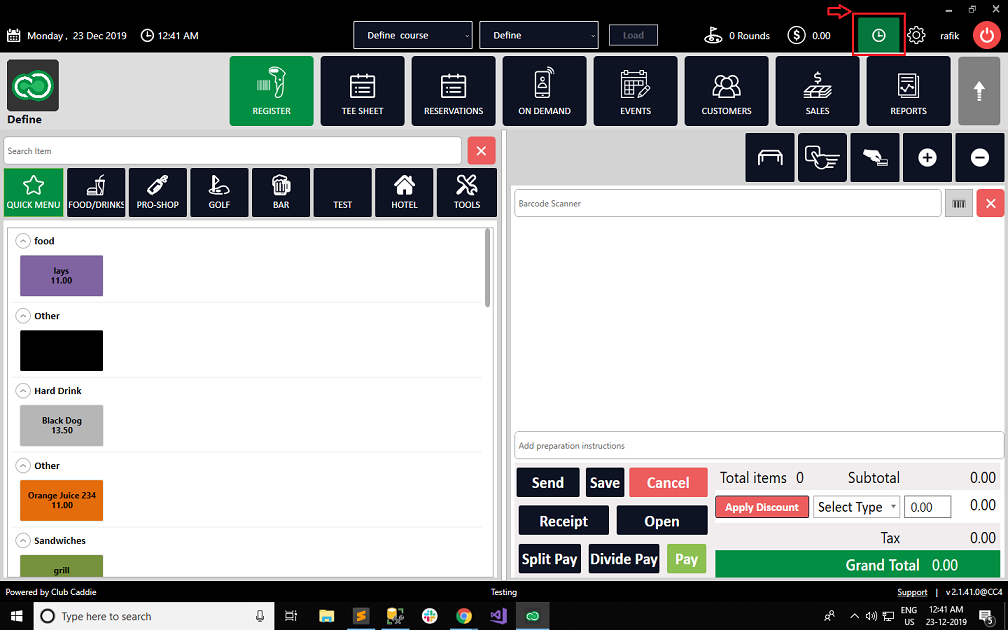
Step 2: Enter your unique employee pin and select the enter icon.
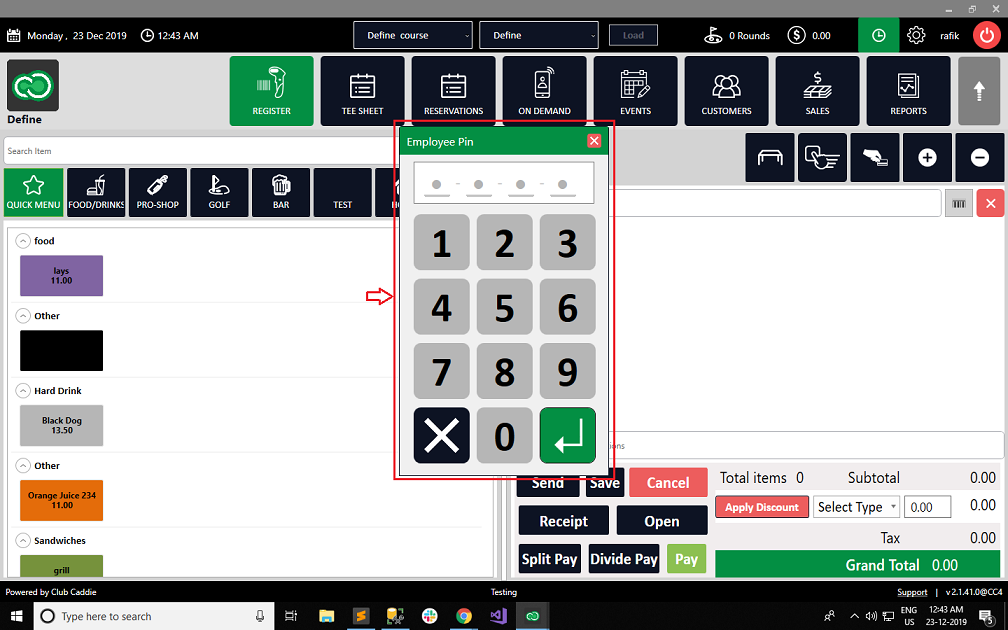
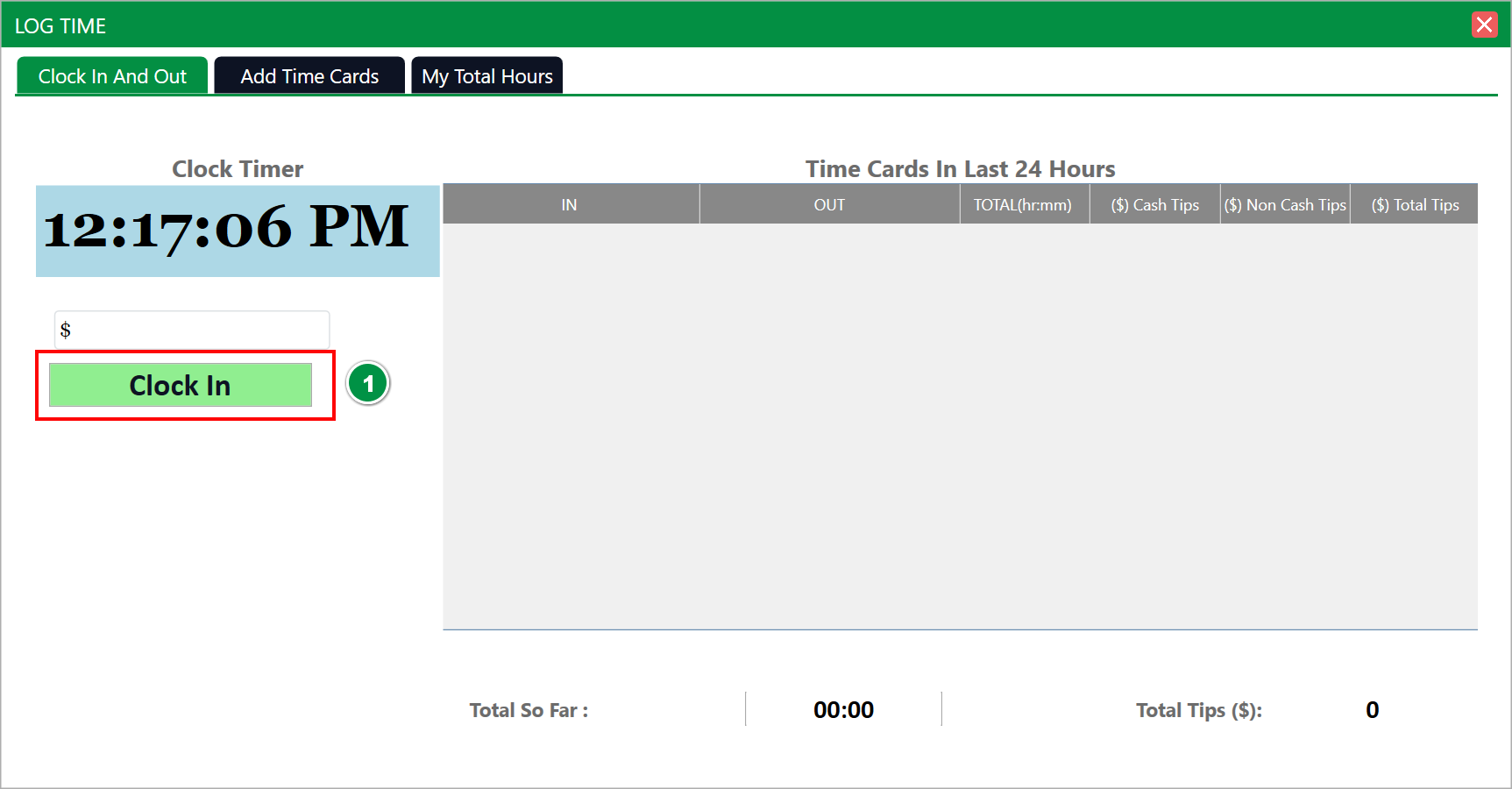
Your newly created shift will display on the right-hand side with your clocked-in time stamp.
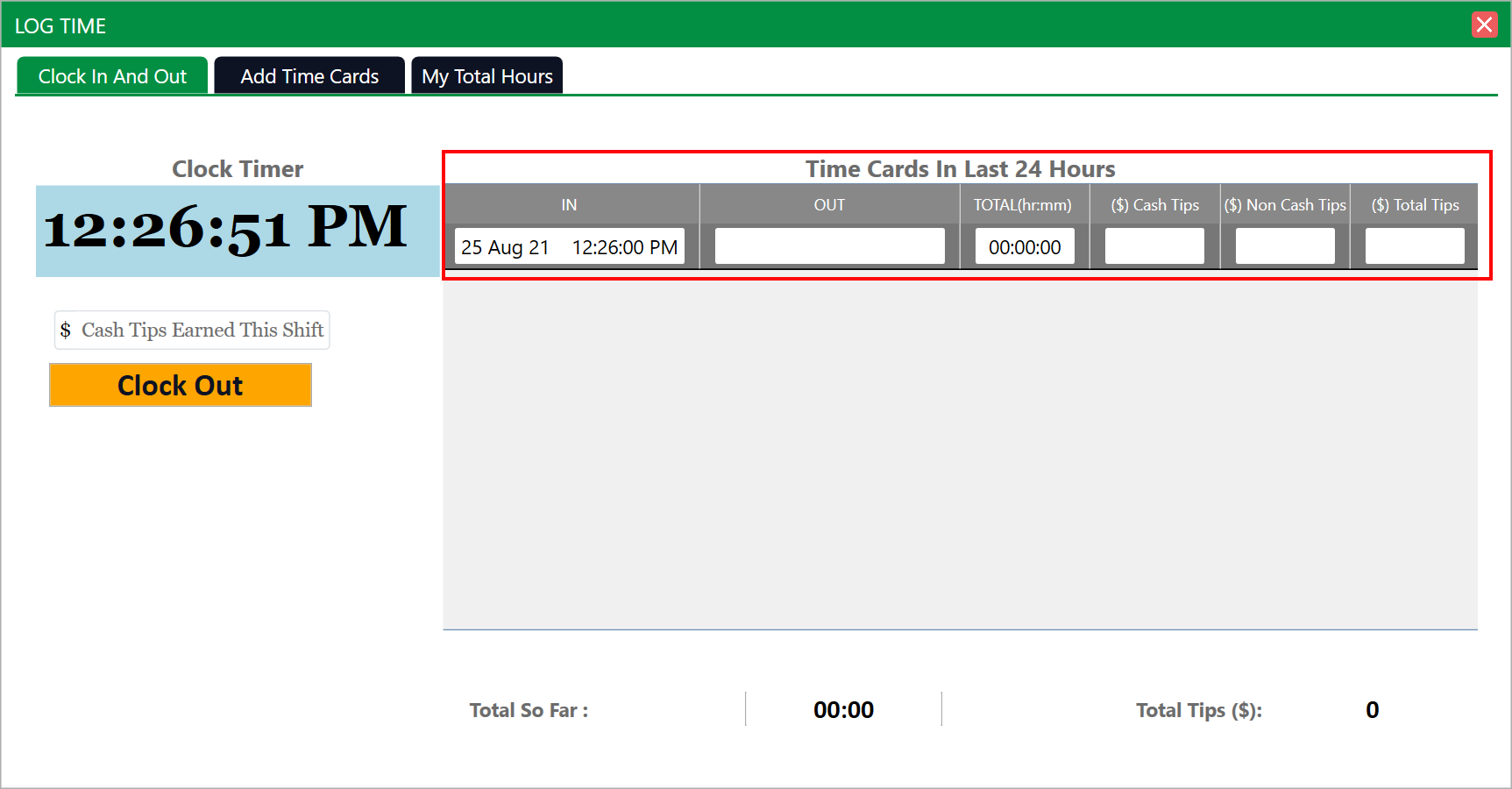
Step 4: To clock out at the end of your shift you will need to repeat the above steps of entering your employee pin then select the "Clock Out" button - pictured as #2 below.
Note that if your facility requires you to track cash tips earned during your shift you will be asked now to input your tips earned - pictured as #1 below.
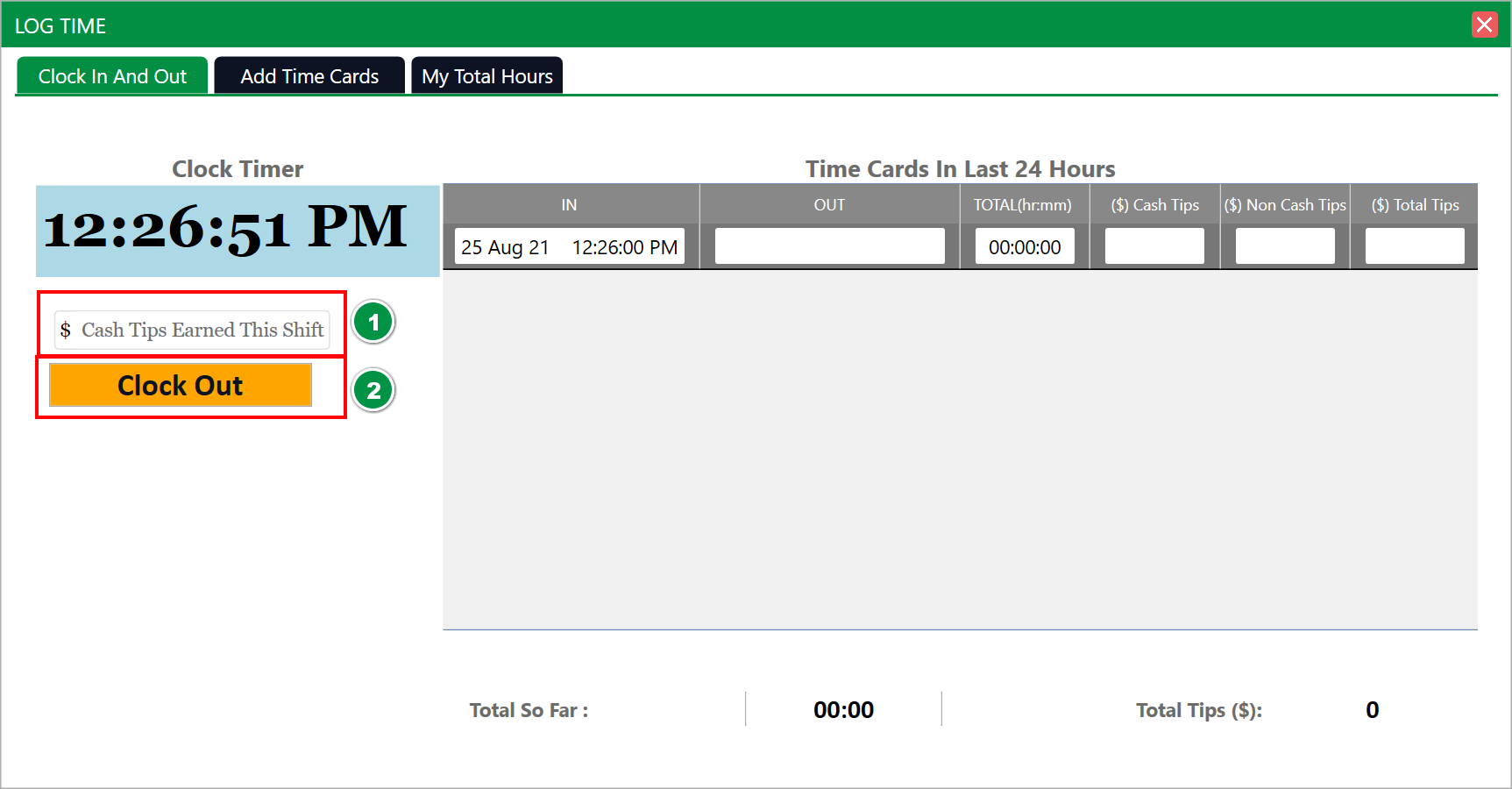
Step 5: To view your recent time cards you can utilize the "My Total Hours" tab to sort and view your submitted and approved hours.
(1) Allows you to filter the date period.
(2) Summarize your total hours.
(3) Summarizes the total tips both submitted in cash reporting as well as non-cash payment methods.
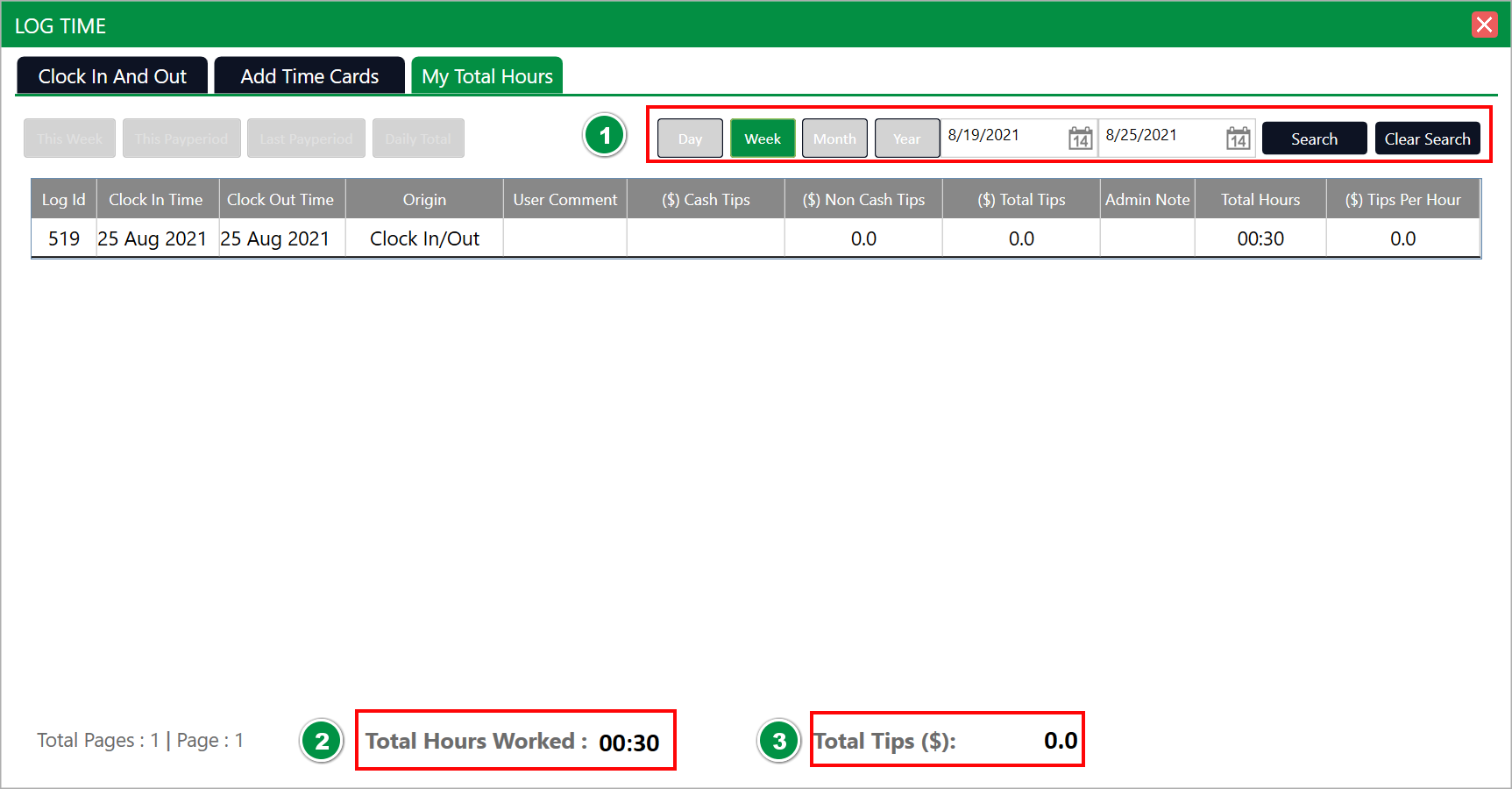
Step 1: Access the Time Clock by clicking the clock icon in the top right-hand corner of your screen.
Step 2: Enter your unique employee pin and select the enter icon.
If you have not been provided with a unique employee pin, please contact your general manager or course administrator to assign a pin to your username
Step 3: Next select "Clock In" to start your shift.
Your newly created shift will display on the right-hand side with your clocked-in time stamp.
Step 4: To clock out at the end of your shift you will need to repeat the above steps of entering your employee pin then select the "Clock Out" button - pictured as #2 below.
Note that if your facility requires you to track cash tips earned during your shift you will be asked now to input your tips earned - pictured as #1 below.
Step 5: To view your recent time cards you can utilize the "My Total Hours" tab to sort and view your submitted and approved hours.
(1) Allows you to filter the date period.
(2) Summarize your total hours.
(3) Summarizes the total tips both submitted in cash reporting as well as non-cash payment methods.
Clock-In / Clock-Out Error Messages:
"Invalid Employee Pin" - This indicates that the pin you input was not tied to an employee profile. Please contact your general manager or facility administrator to reset your unique employee pin.
.png?width=200&height=89&name=CC%20%20fiserv.%20(3).png)