Customers : Cards Tab (List of Vouchers)
This article shows how to search for the list of vouchers associated with the particular customer/member.
Step-by-Step:
A) For "Member" Profile:
Step 1: Click on the "Customers" tab from the top navigation bar and select the "Members" tab from the left-hand navigation menu.
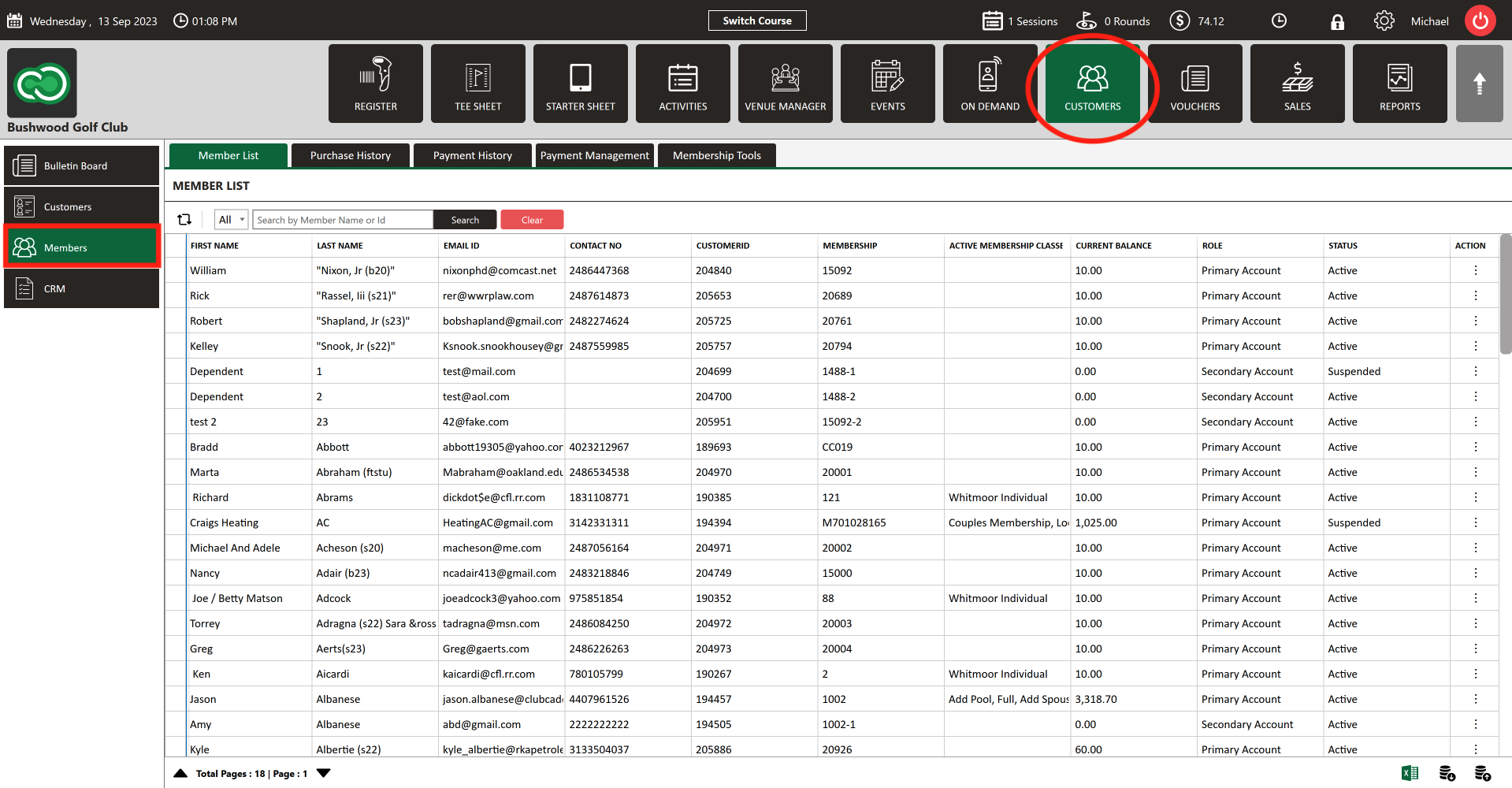
Step 2:
Begin search by typing in the search box. You can search by NAME, EMAIL, CONTACT #, or MEMBERSHIP ID #. Click "Search".
Step 3:
Select the member then click on the "Action" (3 vertical lines) button. Next, select the "View/Edit" button.
Step 4:
The "Member Profile" will appear. Next, click on "Cards" tab.
Step 5:
In the "Gift/Credit Vouchers" tab you can see the list of vouchers associated with the particular Member.
B) For "Customer" Profile:
Step 1:
Click on the "Customers" tab from the top navigation bar and select the "Customers" tab from the left-hand navigation menu.
Step 2:
Begin search by typing in the search box. You can search by NAME, EMAIL, or CONTACT #. Click "Search".
Step 3:
Select the customer then click on the "Action" (3 vertical lines) button. Next, select the "View/Edit" button.
Step 4: The "Customer Profile" will appear. Next, click on "Cards" tab.
Step 5:
In the "Gift/Credit Vouchers" tab you can see the list of vouchers associated with the particular customer.
.png?width=200&height=89&name=CC%20%20fiserv.%20(3).png)