Activities : Activity Resource
This article contains step-by-step instructions on how to create Activity Resources in Club Caddie Software.
Activity Resources are the physical locations where the activities associated with a specific Activity Resource Type are performed, such as golf simulator bays for a golf simulator Activity Resource Type.
Step-by-Step:
Step 1: Ensure the associated Activity Resource Type has already been created. If not, refer to the article on how to create an Activity Resource Type.
Step 2: Navigate to Settings > Activity Center > Activity Resource in Club Caddie.
Step 3: Click "ADD" in the top left corner of the Activity Resource screen.
Step 4: Select the Activity Resource Type from the dropdown menu and name the Activity Resource in the "Activity Resource" field.
Step 5: Use the "Activity Online" toggle to enable or disable this Activity Resource's online booking availability.
Step 6: Click "SAVE" to save the new Activity Resource, or click "CANCEL" to discard the changes.
Step 7: To modify an Activity Resource, click "EDIT" on the desired entry. To delete it, click "DELETE" on the same entry.
Step 8: Click "Instructor Notification" to customize email notification settings.

Step 9: Click "ADD MAILER" to add an email address that will be Bcc'd or Cc'd on notifications. Once a new line item has been created, click "Email" to enter the information related to the "To," "Cc," and "Bcc" fields.
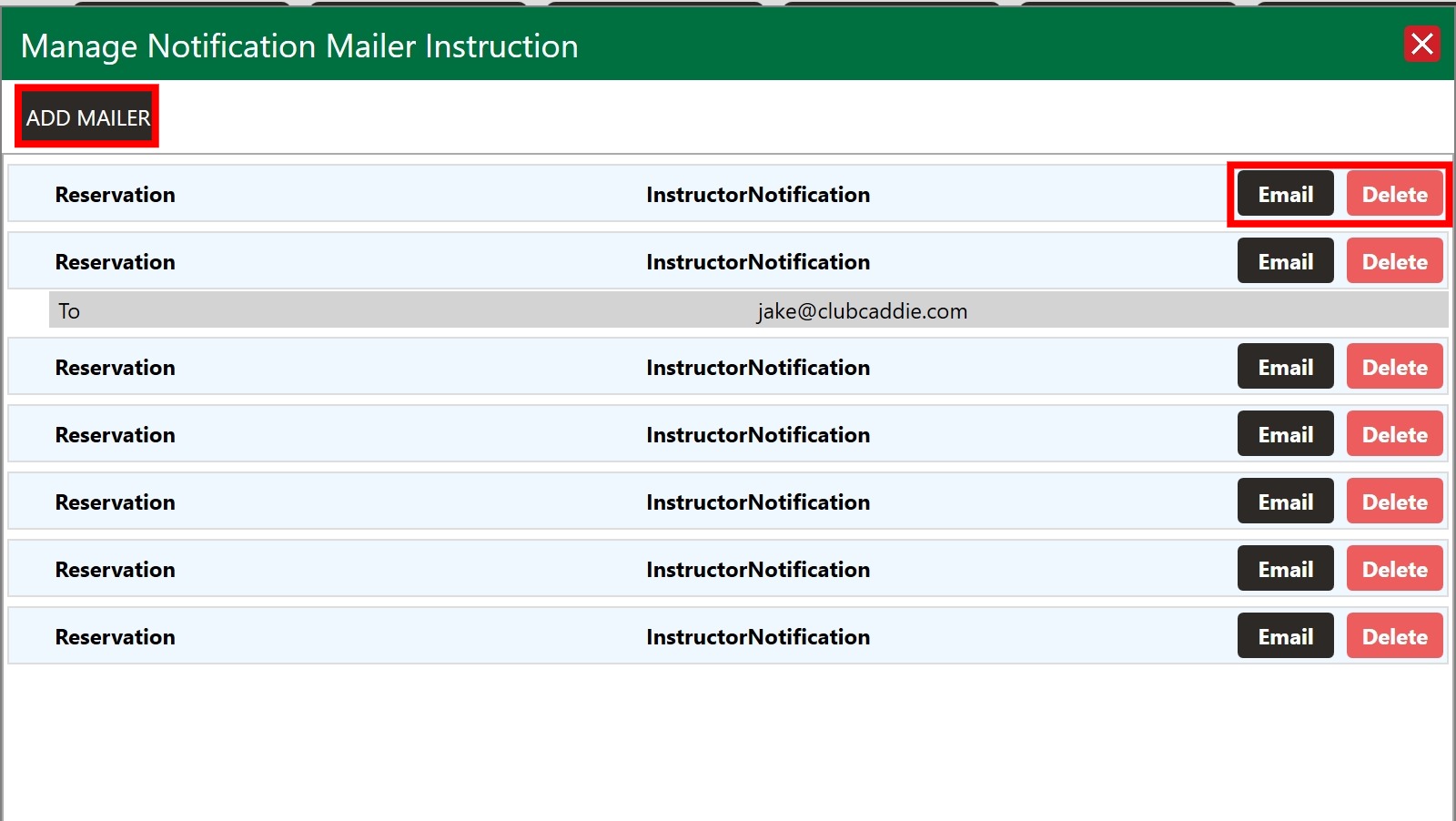
Use the "Delete" buttons to modify or remove created entries as needed.
.png?width=200&height=89&name=CC%20%20fiserv.%20(3).png)