- Club Caddie
- Tee Sheet
-
Troubleshooting
-
General
-
Settings
- 3P Integrations
- Card Connect
- Clover
- POSLink
- Class Management
- Class Rate Management
- Course User Info
- Day End Closing
- Event Settings
- Floor Plan
- General Course Info
- I-Frames
- Inventory Center
- Manage Roles
- Membership Settings
- Mobile App Builder
- Payroll Center
- Punch Card Type Center
- Register Settings
- Rack Rate Management
- Tax Management
- Tee Sheet Settings
- Terminal Management
- Venue Center
-
Support
-
Register
-
Tee Sheet
-
Starter Sheet
-
Activities
-
Events
-
On Demand
-
Customers
-
Members
-
Vouchers
-
Sales
-
Reports
-
Quickbooks
-
Hardware
-
Mobile App
-
Email Marketing
-
KDS (Kitchen Display System)
-
Video Training
Tee Sheet : Creating a Block
Article Contents: This article contains step-by-step instructions on blocking tee times for all online channels and informing employees of the booking restrictions.
Step by StepStep 1: Click on the 'TEE SHEET' module from the navigation menu.
Step 2: There are two ways to block a group of tee times:
Method 1: Right-click on a time slot and hover over "Block Slot" and select one of the five options from the drop-down list:
Method 1: Right-click on a time slot and hover over "Block Slot" and select one of the five options from the drop-down list:
Note:
1) 9 Hole Only Block - will only allow you to book for 9 Holes
2) 18 Hole Only Block - will only allow you to book for 18 Holes
3) No Online Bookings - will prevent any new online bookings
4) No Tee Times Block - will prevent tee time bookings from being made online as well as being made through the point of sale by any course users.
5) Turn Time Only - will only allow turn times in the specified time and no new bookings could be created in this block.
Enter the required information, including the start and end time and a reason for the block, e.g. "Birthday Celebration".
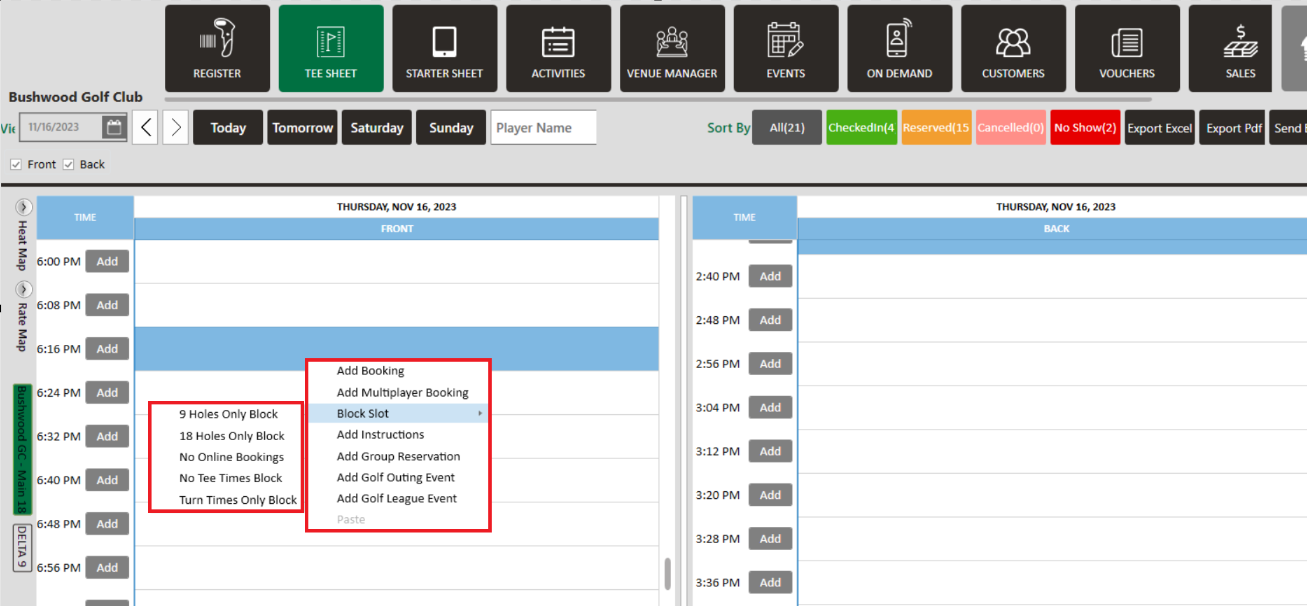
Method 2: You can click on a starting time slot and drag on screen to the ending time slot. Right-click on your pre-selected times, next hover over the "Block Slot" option, and finally select one of the five options discussed above. You will be required to confirm the Start Time, End Time, and fill in a reason for the block, e.g. note "Birthday Celebration".
Step 3: Click 'Save' to block the tee sheet for your specified time.