- Club Caddie
- Reports
-
Troubleshooting
-
General
-
Settings
- 3P Integrations
- Card Connect
- Clover
- POSLink
- Class Management
- Class Rate Management
- Course User Info
- Day End Closing
- Event Settings
- Floor Plan
- General Course Info
- I-Frames
- Inventory Center
- Manage Roles
- Membership Settings
- Mobile App Builder
- Payroll Center
- Punch Card Type Center
- Register Settings
- Rack Rate Management
- Tax Management
- Tee Sheet Settings
- Terminal Management
- Venue Center
-
Support
-
Register
-
Tee Sheet
-
Starter Sheet
-
Activities
-
Events
-
On Demand
-
Customers
-
Members
-
Vouchers
-
Sales
-
Reports
-
Quickbooks
-
Hardware
-
Mobile App
-
Email Marketing
-
KDS (Kitchen Display System)
-
Video Training
Reports : Membership Adjustment Report
Article Contents: This article shows all Adjustments that have been made to Membership Accounts.
Step-By-Step
Step 1: Click on "Reports" you will see the "Membership Adjustment Report" is there.
Step 2: Click on "Membership Adjustment Report" and you will see a customer wise list and you can see here all adjustments that have been made to "Membership Accounts".
If the Membership Adjustment Report is not showing in the Reports module, please follow the steps below to check permissions.
Step 3: Click on Gear Wheel Icon(Setting) and then click "Manage Roles" if it is not showing up in the Reports.
Step 4: Then below screen will prompt you, click on "Edit Permission".
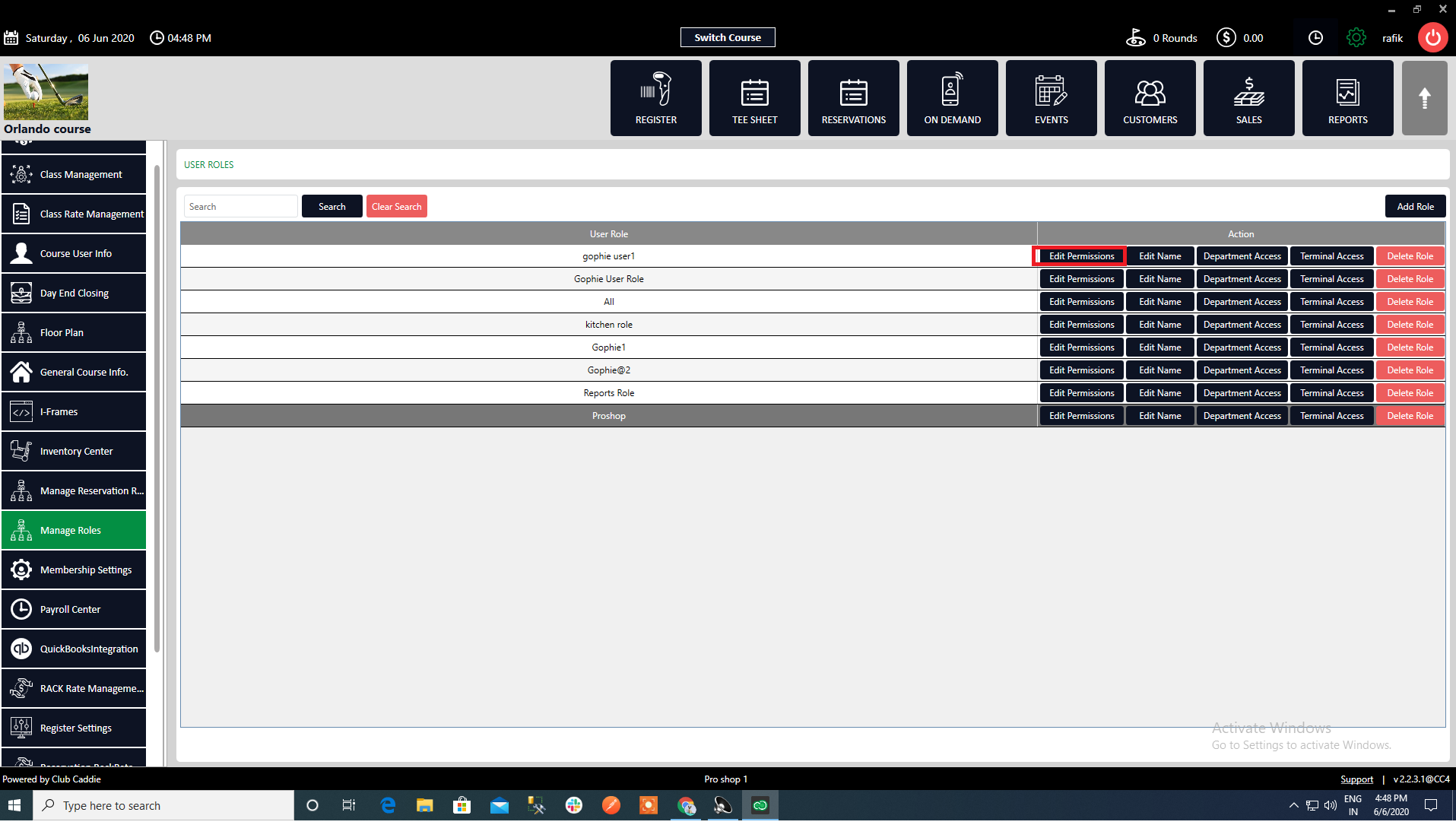
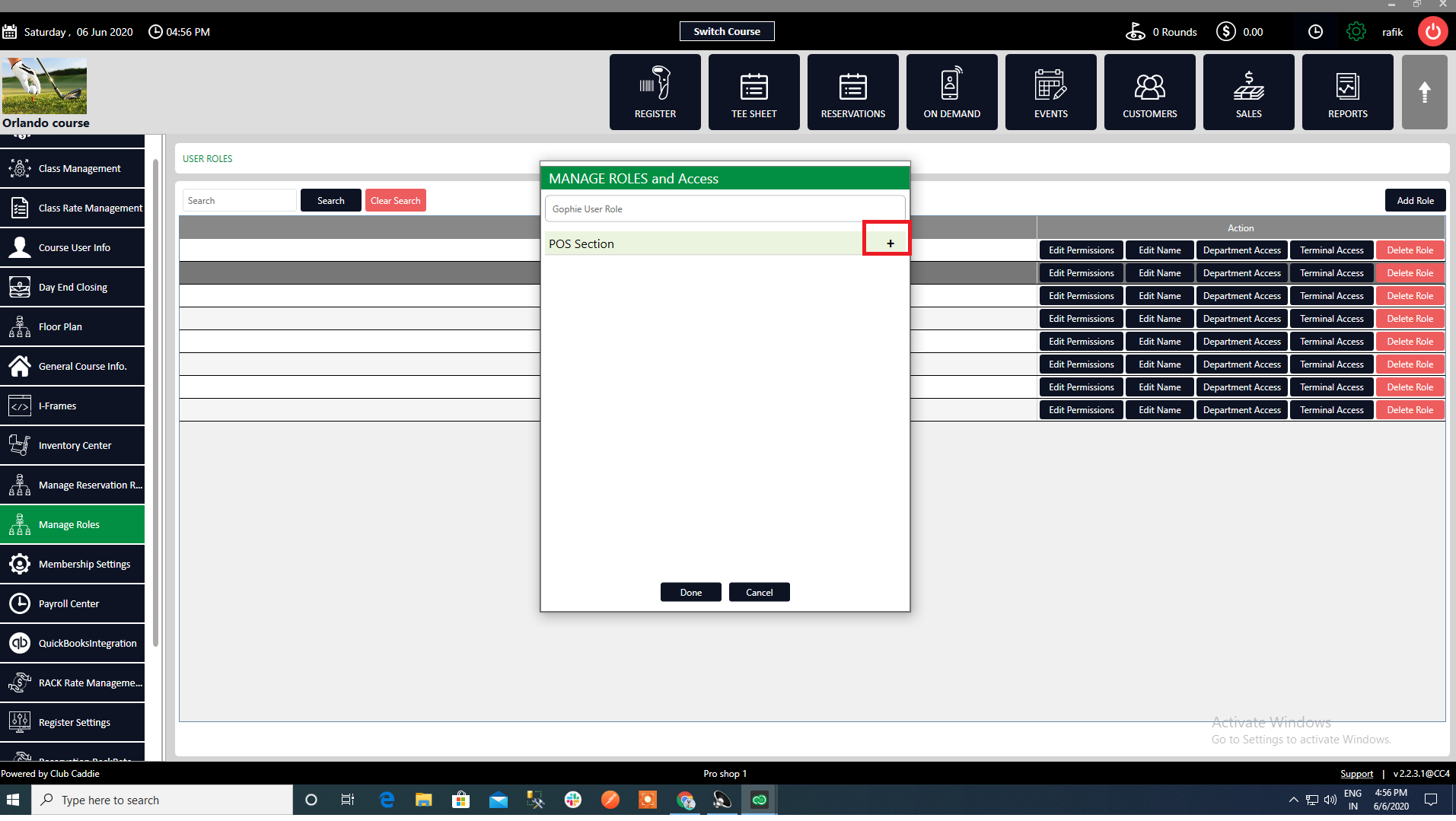
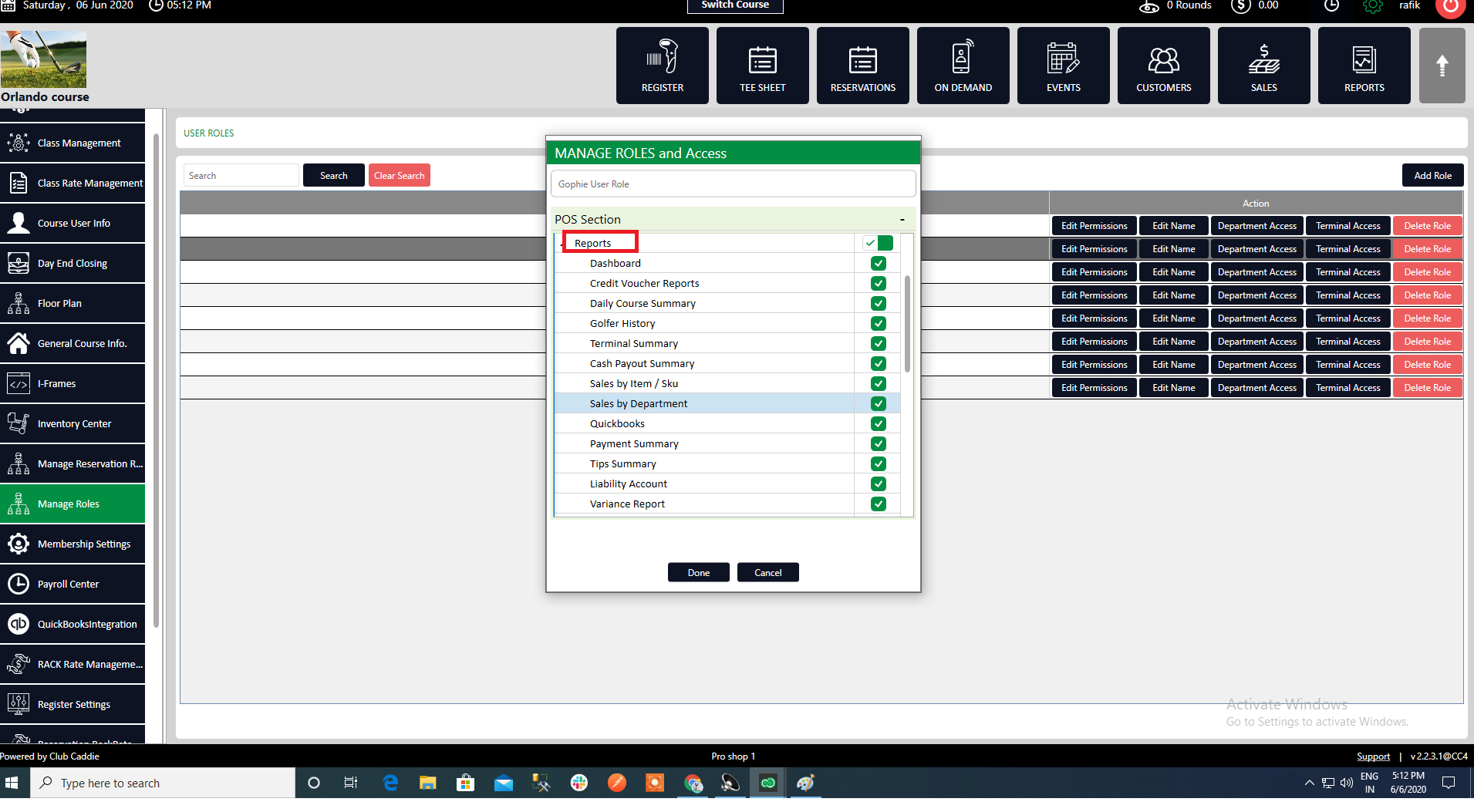
Step 5: Click on "+" sign to navigate options.
Step 6: Click on "Reports" and then click on "Membership Adjustment Report" and enabled it.