- Club Caddie
- Register
- Tab Management
-
Troubleshooting
-
General
-
Settings
- 3P Integrations
- Card Connect
- Clover
- POSLink
- Class Management
- Class Rate Management
- Course User Info
- Day End Closing
- Event Settings
- Floor Plan
- General Course Info
- I-Frames
- Inventory Center
- Manage Roles
- Membership Settings
- Mobile App Builder
- Payroll Center
- Punch Card Type Center
- Register Settings
- Rack Rate Management
- Tax Management
- Tee Sheet Settings
- Terminal Management
- Venue Center
-
Support
-
Register
-
Tee Sheet
-
Starter Sheet
-
Activities
-
Events
-
On Demand
-
Customers
-
Members
-
Vouchers
-
Sales
-
Reports
-
Quickbooks
-
Hardware
-
Mobile App
-
Email Marketing
-
KDS (Kitchen Display System)
-
Video Training
Register : Storing a card on file while opening a Tab
This article contains step-by-step instructions on how to store card details against a newly opened tab
It is important to note that the card is pre-authorized for same-day use and it is recommended that the tabs are closed out prior to that day-end closing time.
Step-By-Step:
Step 1: Select the REGISTER module from the module navigation menu.
Step 2: Create a new tab by either using the "+" button, quick tab button, or table management button. If no customer is selected during that process the system will create a new anonymous tab in the cart section of the register.
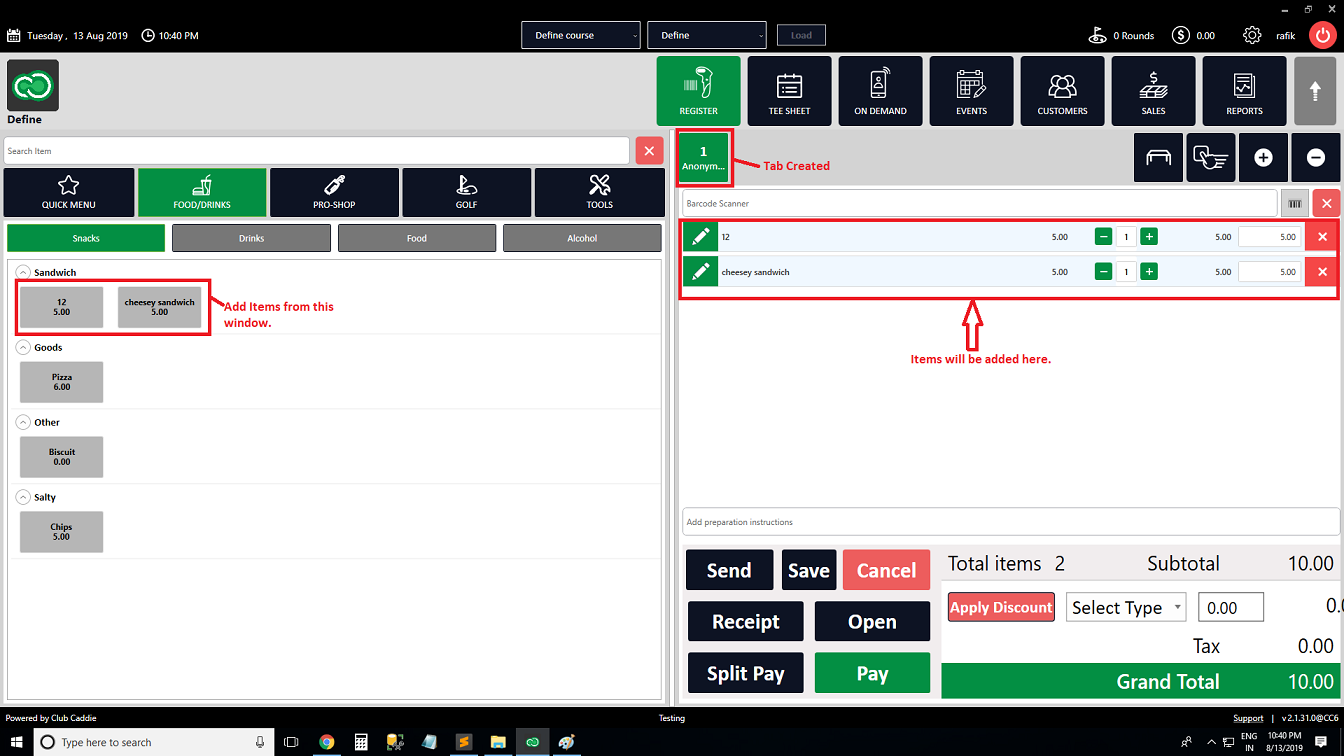
Step 3: Right-click on the newly created tab and select the Add Card option from the drop-down list.
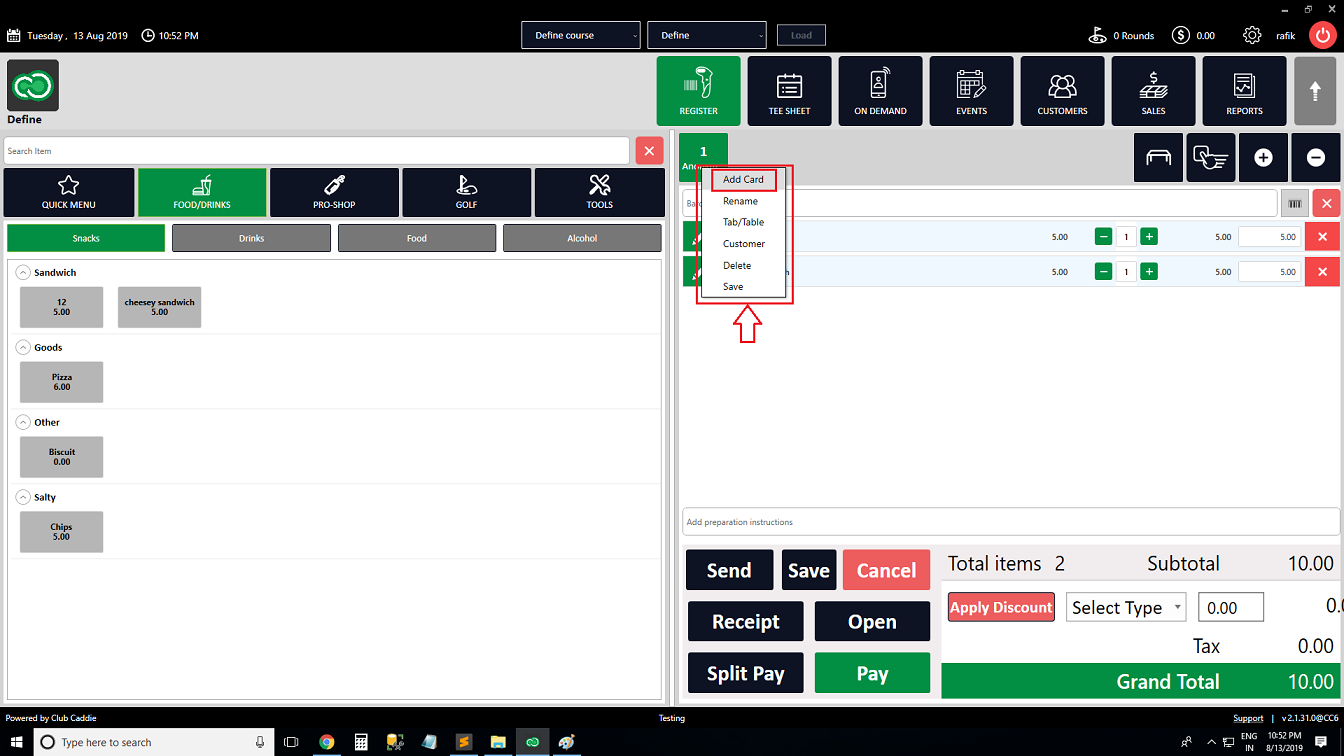
Step 4: The system will open a Manage Order Wallets pop-up window, where card details can be added after selecting debit or credit. When you are finished select the Ok button at the bottom of the window.
Step 4: The system will open a Manage Order Wallets pop-up window, where card details can be added after selecting debit or credit. When you are finished select the Ok button at the bottom of the window.