- Club Caddie
- Register
-
Troubleshooting
-
General
-
Settings
- 3P Integrations
- Card Connect
- Clover
- POSLink
- Class Management
- Class Rate Management
- Course User Info
- Day End Closing
- Event Settings
- Floor Plan
- General Course Info
- I-Frames
- Inventory Center
- Manage Roles
- Membership Settings
- Mobile App Builder
- Payroll Center
- Punch Card Type Center
- Register Settings
- Rack Rate Management
- Tax Management
- Tee Sheet Settings
- Terminal Management
- Venue Center
-
Support
-
Register
-
Tee Sheet
-
Starter Sheet
-
Activities
-
Events
-
On Demand
-
Customers
-
Members
-
Vouchers
-
Sales
-
Reports
-
Quickbooks
-
Hardware
-
Mobile App
-
Email Marketing
-
KDS (Kitchen Display System)
-
Video Training
Register : Scanning a Barcode
Article Contents: This article contains step-by-step instructions on how to scan an items barcode directly from the register using a compatible barcode scanner.
Step by StepStep 1: Select the REGISTER icon (1) from the top navigation bar and then click into the Barcode Scanner box (2).
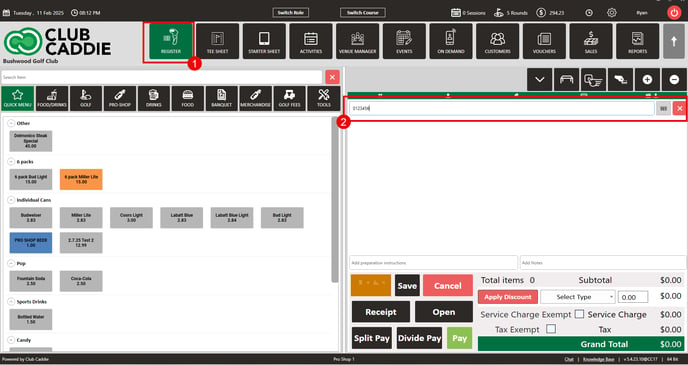
Step 2: Scan the barcode of any item from your inventory. The system will match the scanned barcode against the list in your inventory center to identify the respective item.
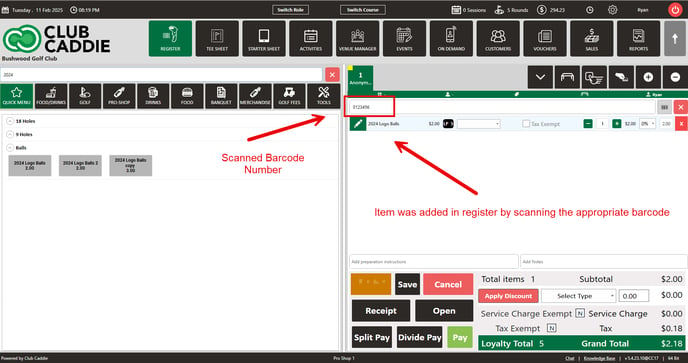
Step 3: If the system does not return a match by adding the item to the cart, it indicates that there is no item in the inventory center that matches the scanned barcode.
Note: Users can assign a barcode within Club Caddie or can use the manufacturers barcode on the item itself.