- Club Caddie
- Register
-
Troubleshooting
-
General
-
Settings
- 3P Integrations
- Card Connect
- Clover
- POSLink
- Class Management
- Class Rate Management
- Course User Info
- Day End Closing
- Event Settings
- Floor Plan
- General Course Info
- I-Frames
- Inventory Center
- Manage Roles
- Membership Settings
- Mobile App Builder
- Payroll Center
- Punch Card Type Center
- Register Settings
- Rack Rate Management
- Tax Management
- Tee Sheet Settings
- Terminal Management
- Venue Center
-
Support
-
Register
-
Tee Sheet
-
Starter Sheet
-
Activities
-
Events
-
On Demand
-
Customers
-
Members
-
Vouchers
-
Sales
-
Reports
-
Quickbooks
-
Hardware
-
Mobile App
-
Email Marketing
-
KDS (Kitchen Display System)
-
Video Training
Register : Item Visibility
This article summarizes how to hide visibility of an item in the register
Step By Step:Step 1: Navigate to the REGISTER module and locate the item that you are trying to hide from the register screen. Right click on the item and select EDIT INVENTORY

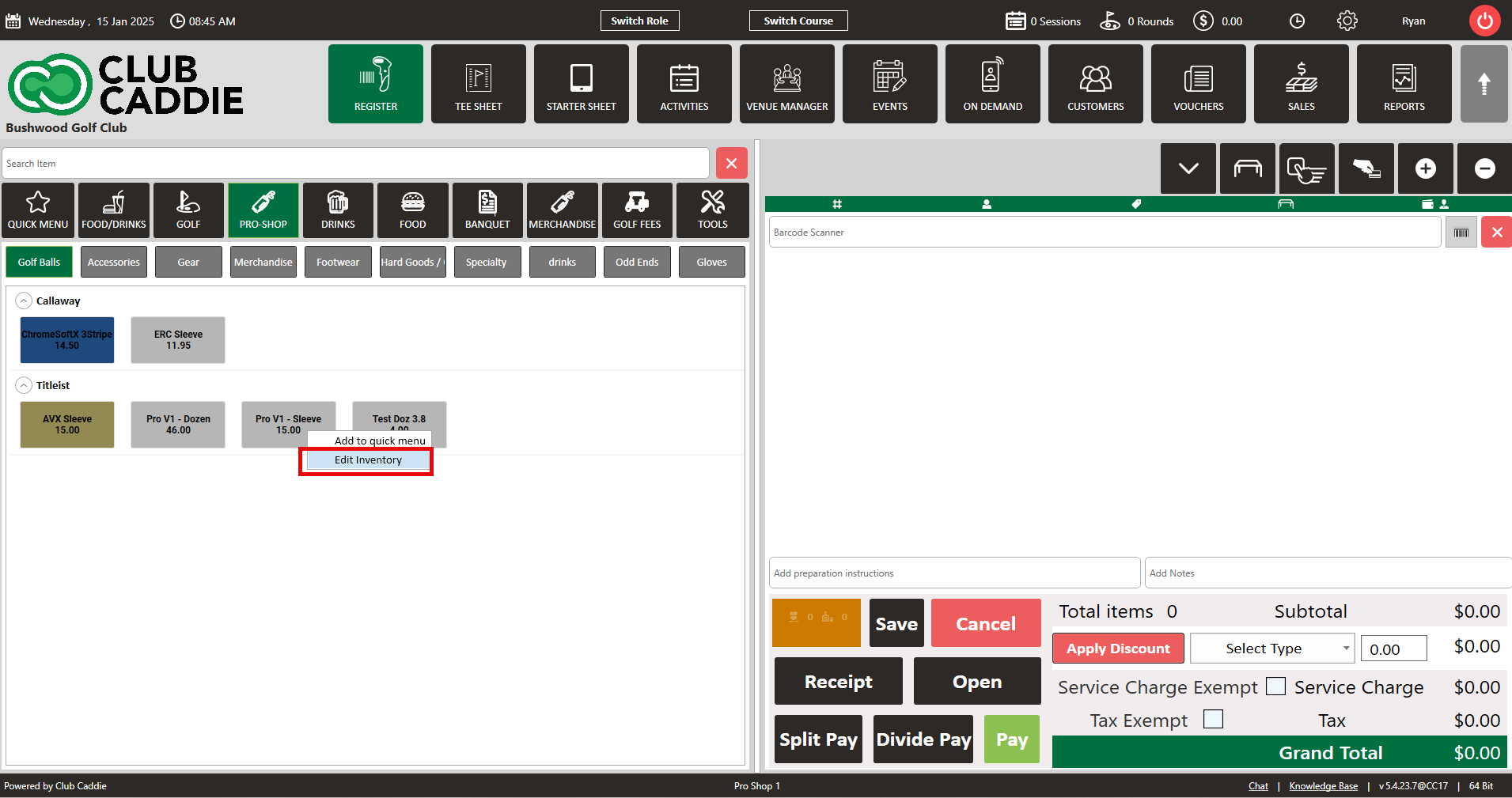
Step 2: Upon clicking, EDIT INVENTORY, the inventory profile screen will appear where you will see the option to toggle OFF register visibility which will hide the item from the register. Finally, click on update to save the changes.

NOTE: All items are defaulted ON for register visibility. If you toggle the visibility OFF, you can reinstate the item's visibility by navigating to settings -> inventory center -> locating the item and clicking on view/edit where you will then have the option to turn ON the visibility.