- Club Caddie
- Register
- Payments
-
Troubleshooting
-
General
-
Settings
- 3P Integrations
- Card Connect
- Clover
- POSLink
- Class Management
- Class Rate Management
- Course User Info
- Day End Closing
- Event Settings
- Floor Plan
- General Course Info
- I-Frames
- Inventory Center
- Manage Roles
- Membership Settings
- Mobile App Builder
- Payroll Center
- Punch Card Type Center
- Register Settings
- Rack Rate Management
- Tax Management
- Tee Sheet Settings
- Terminal Management
- Venue Center
-
Support
-
Register
-
Tee Sheet
-
Starter Sheet
-
Activities
-
Events
-
On Demand
-
Customers
-
Members
-
Vouchers
-
Sales
-
Reports
-
Quickbooks
-
Hardware
-
Mobile App
-
Email Marketing
-
KDS (Kitchen Display System)
-
Video Training
Register : Divide Pay
Article Content: This article provides instructions on how to use Divide Pay in the register. Divide Pay is used when you want to divide the total bill evenly between 2 or more players/accounts.
Step-by-Step Guide:
Step 1: Navigate to the register and add items to your cart. Then select Divide Pay.
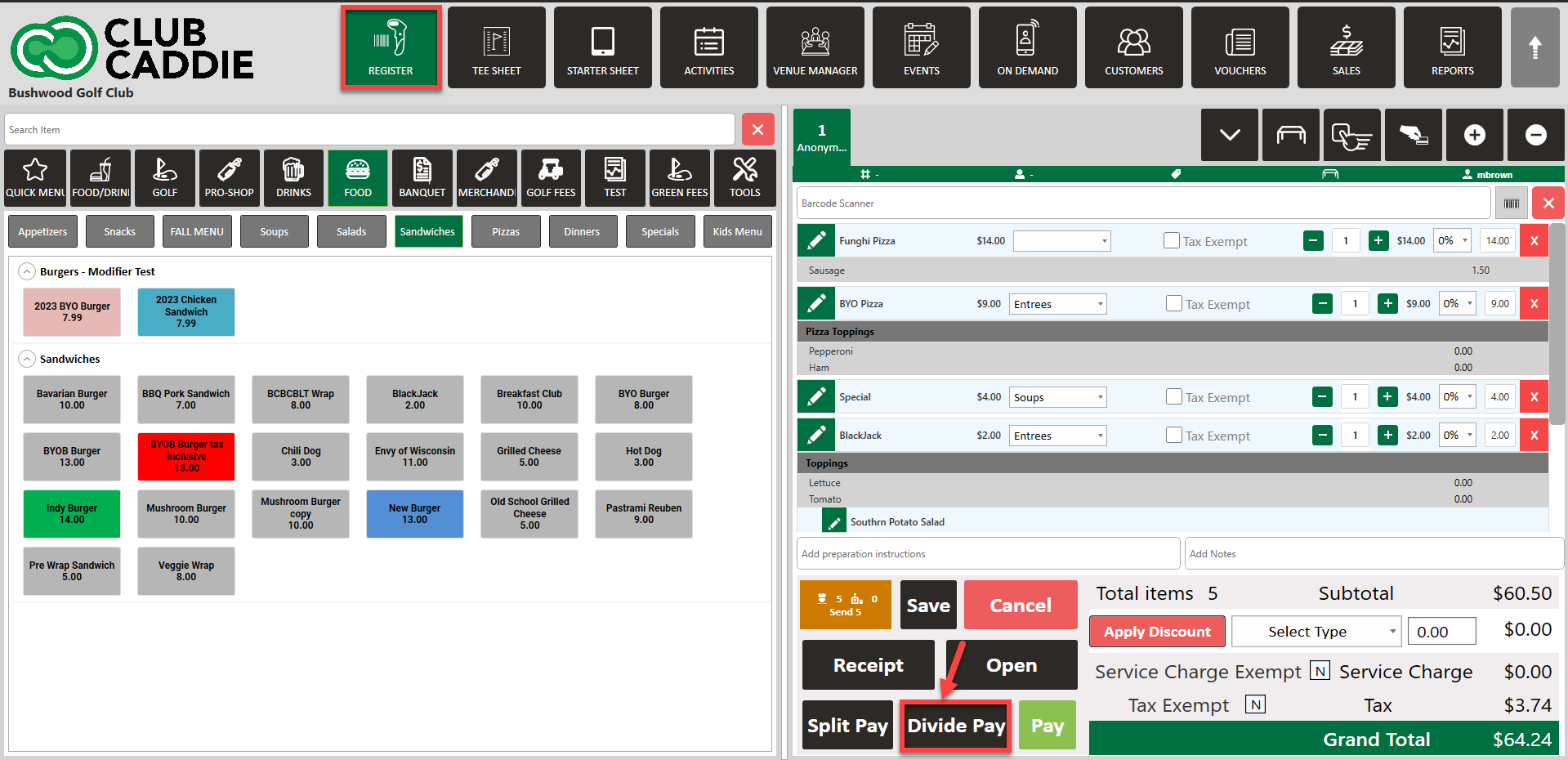
Step 2: Enter the amount of players you would like to divide the total between, then click OK.
Step 1: Navigate to the register and add items to your cart. Then select Divide Pay.
Step 2: Enter the amount of players you would like to divide the total between, then click OK.
Step 3: Click on each player, select the payment method, and then click OK to apply the payment. Repeat for all players.
Step 4: Select Pay and Finalize.