- Club Caddie
- Members
-
Troubleshooting
-
General
-
Settings
- 3P Integrations
- Card Connect
- Clover
- POSLink
- Class Management
- Class Rate Management
- Course User Info
- Day End Closing
- Event Settings
- Floor Plan
- General Course Info
- I-Frames
- Inventory Center
- Manage Roles
- Membership Settings
- Mobile App Builder
- Payroll Center
- Punch Card Type Center
- Register Settings
- Rack Rate Management
- Tax Management
- Tee Sheet Settings
- Terminal Management
- Venue Center
-
Support
-
Register
-
Tee Sheet
-
Starter Sheet
-
Activities
-
Events
-
On Demand
-
Customers
-
Members
-
Vouchers
-
Sales
-
Reports
-
Quickbooks
-
Hardware
-
Mobile App
-
Email Marketing
-
KDS (Kitchen Display System)
-
Video Training
Members : Purchase History
Article Contents This article gives step-by-step instructions on how to find a member's purchase history.
Step-by-Step:
Step 1: Select the CUSTOMERS module from the module navigation menu. Select the Members tab from the left-hand menu.
Step 2: Click on Purchase History, and the system will open a Recent Orders window.
Step 3: Reports can be filtered by Day, Week, Month, and Year. To view a specific duration, click on the start date and end date from the calendar icon, then click on the Search button. A window will show details like Order ID, Order Date, Customer ID, Name, Email, Mobile No., Sub Total, Discount, Tax Amount, Grand Total, Tip Payment Type, Paid At, Status, Payment Status, and Action. You can see the receipt by clicking on the Action button.
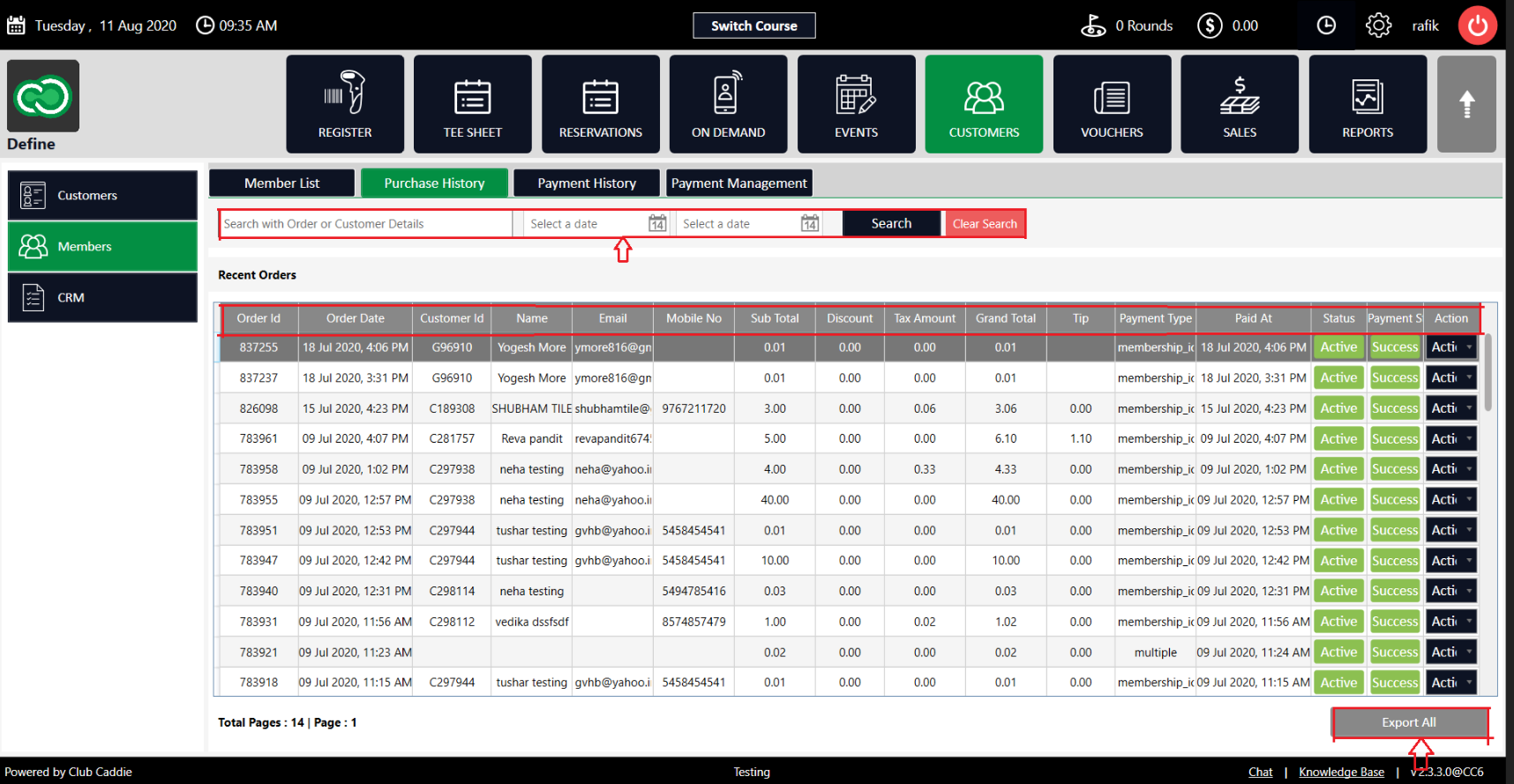
Note: A report can be exported to Excel by clicking on the Export ALL button on the right-hand corner of the screen.