- Club Caddie
- Members
-
Troubleshooting
-
General
-
Settings
- 3P Integrations
- Card Connect
- Clover
- POSLink
- Class Management
- Class Rate Management
- Course User Info
- Day End Closing
- Event Settings
- Floor Plan
- General Course Info
- I-Frames
- Inventory Center
- Manage Roles
- Membership Settings
- Mobile App Builder
- Payroll Center
- Punch Card Type Center
- Register Settings
- Rack Rate Management
- Tax Management
- Tee Sheet Settings
- Terminal Management
- Venue Center
-
Support
-
Register
-
Tee Sheet
-
Starter Sheet
-
Activities
-
Events
-
On Demand
-
Customers
-
Members
-
Vouchers
-
Sales
-
Reports
-
Quickbooks
-
Hardware
-
Mobile App
-
Email Marketing
-
KDS (Kitchen Display System)
-
Video Training
Members : How to Perform a Ledger Adjustment
Article Contents: This portion summarizes how to make Ledger adjustment.
Step-By-Step:-
Step 1: Click on "Customer" Header Tab.

Step 2: You will find the “Members List” in the left-hand column, then click on the action button and "View/Edit". This option which will pop out the "Customer Profile" window.
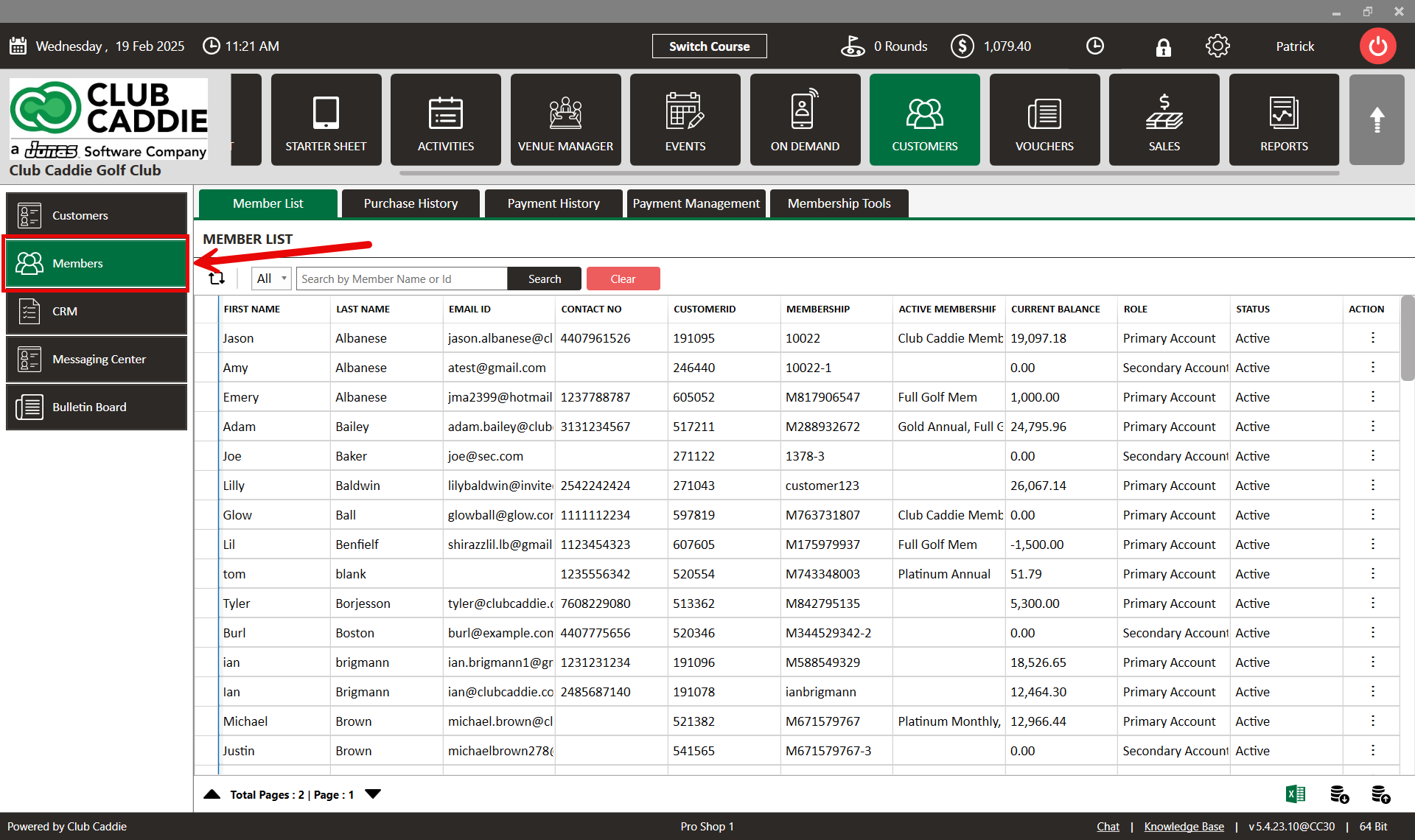
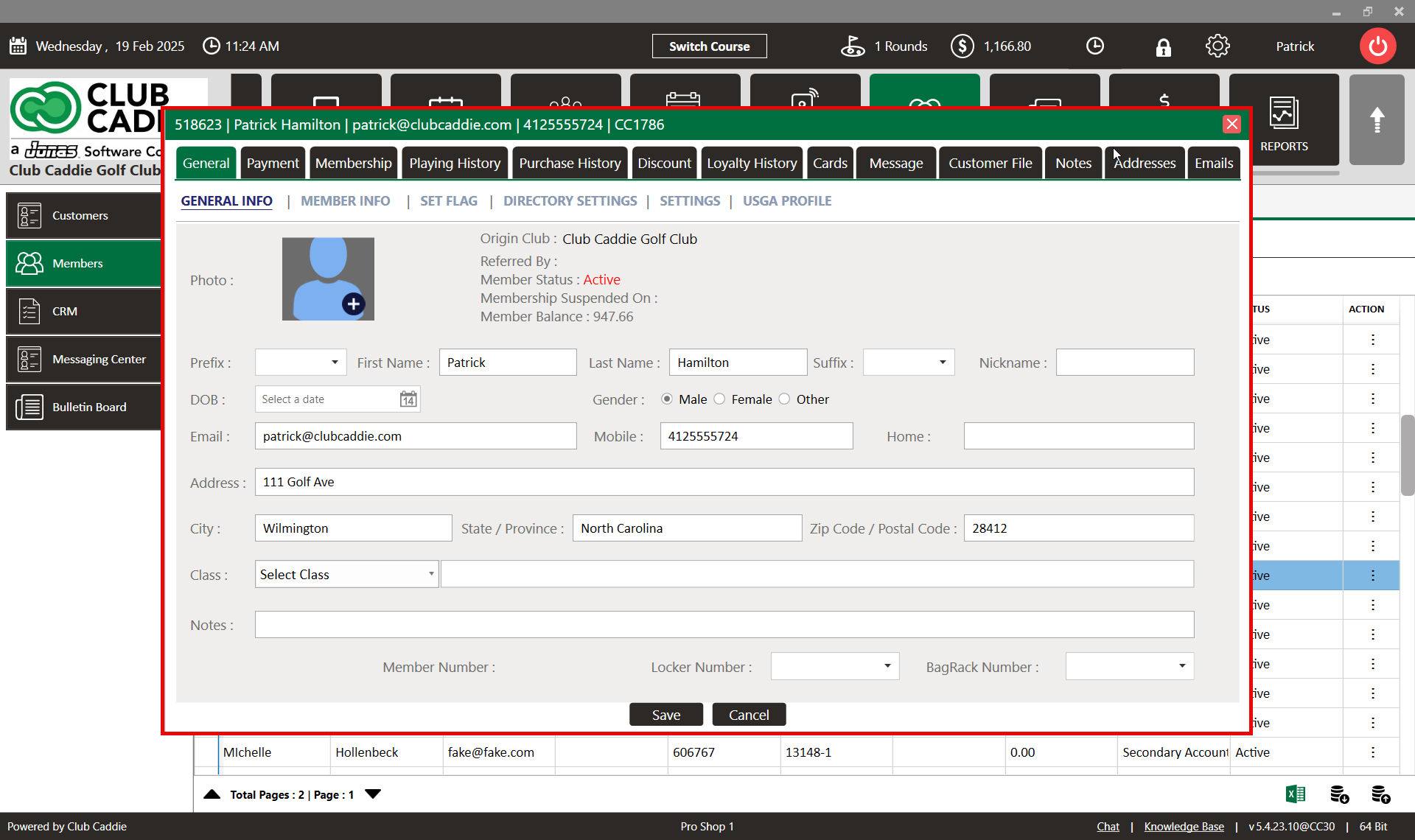
Step 3: Click on the "Membership" tab from the top navigation menu.
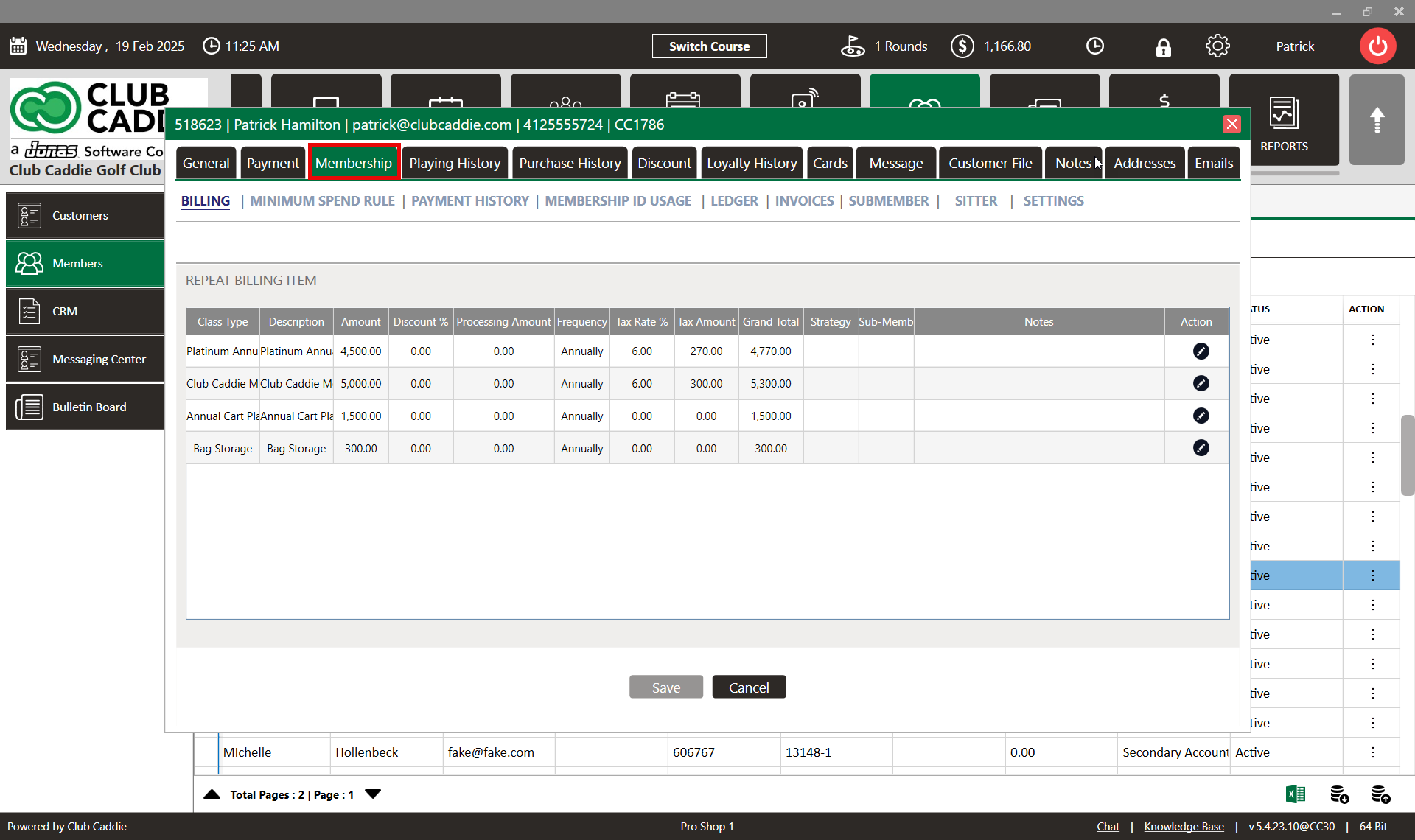
Step 4: Choose "Ledger" from the available tabs.

Step 5: Choose the "Make Adjustment" option on the bottom of the window.
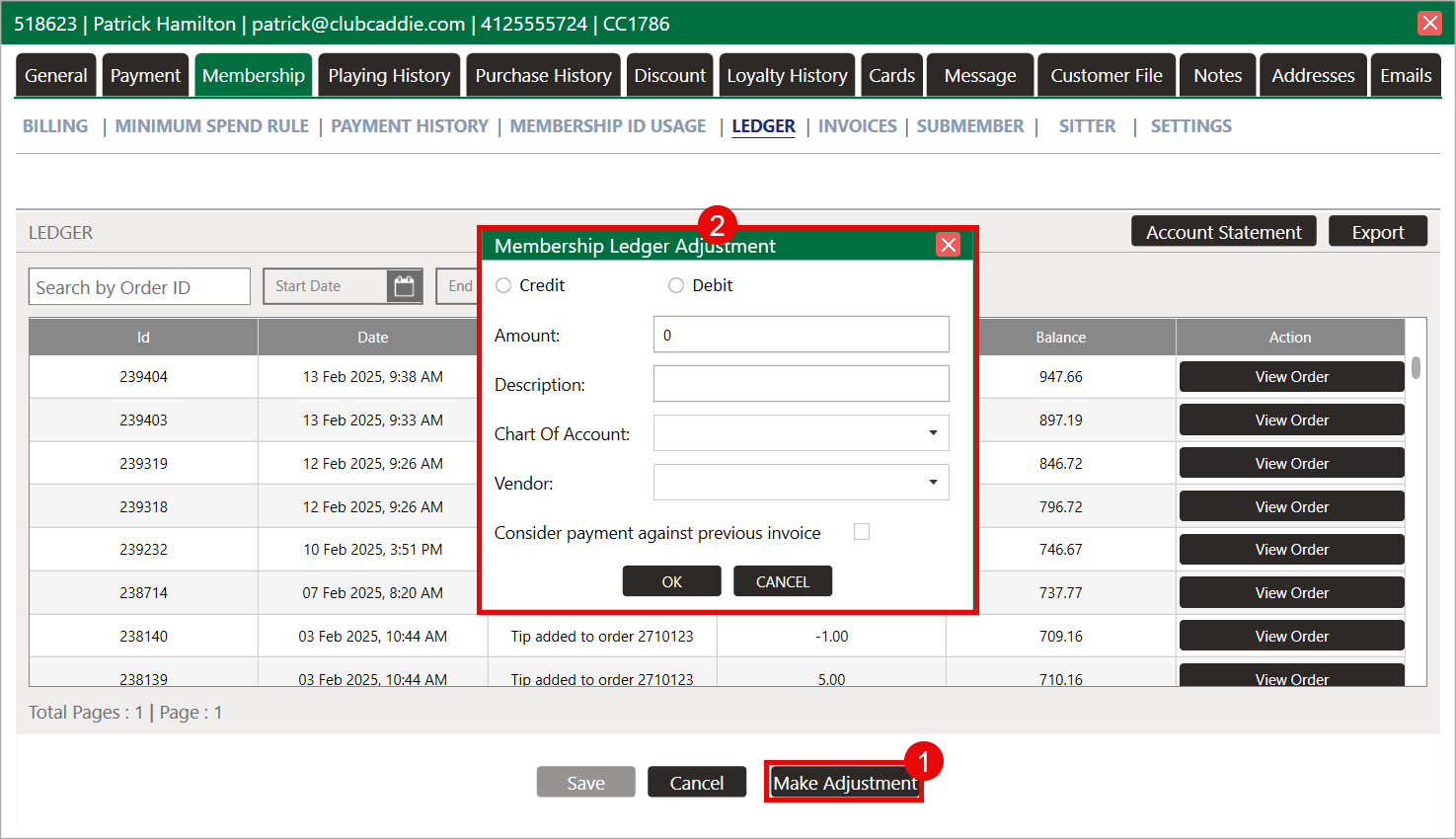
Please note: sub member membership ID charges will appear on the primary member ledger.